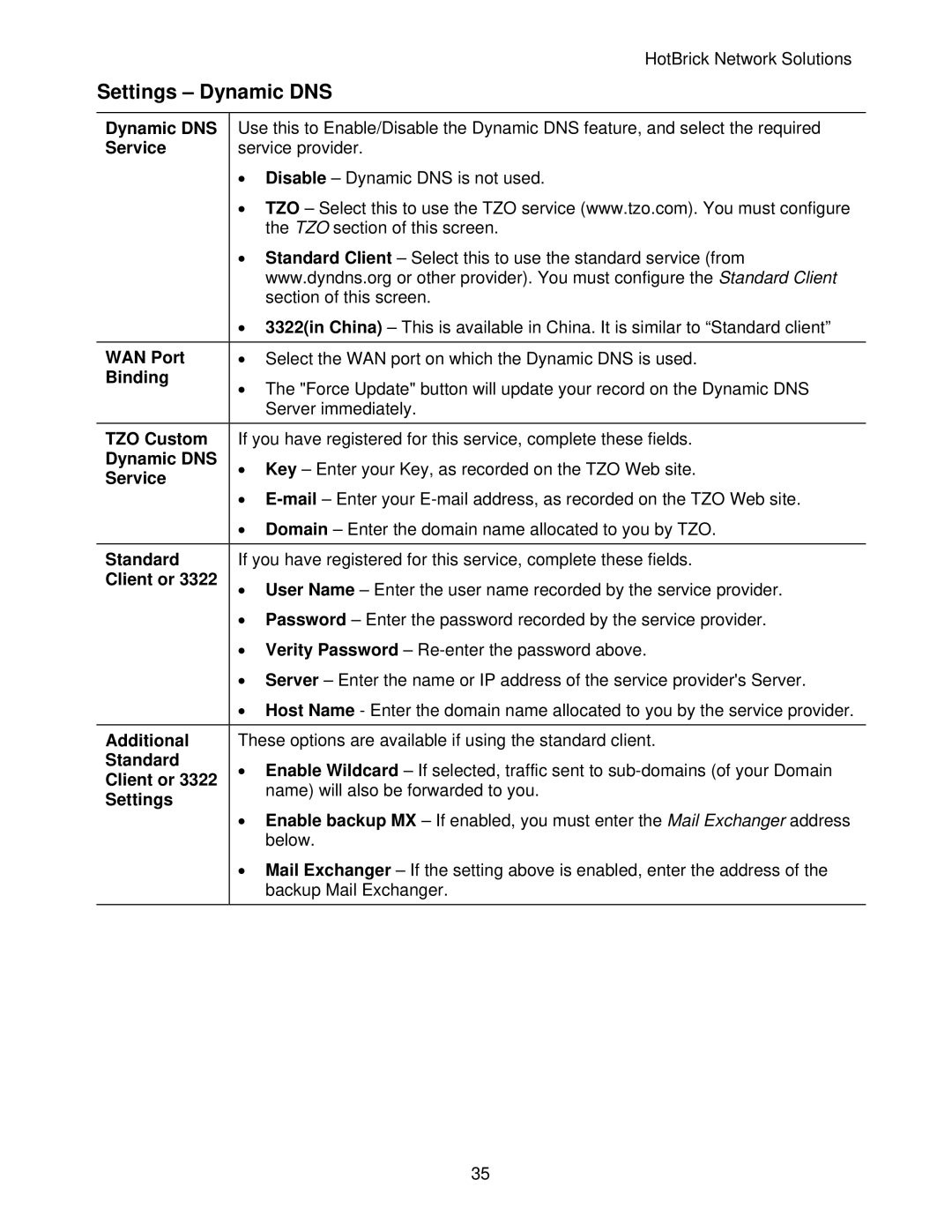HotBrick Network Solutions
Settings – Dynamic DNS
Dynamic DNS | Use this to Enable/Disable the Dynamic DNS feature, and select the required | |
Service | service provider. | |
| • Disable – Dynamic DNS is not used. | |
| • TZO – Select this to use the TZO service (www.tzo.com). You must configure | |
| the TZO section of this screen. | |
| • Standard Client – Select this to use the standard service (from | |
| www.dyndns.org or other provider). You must configure the Standard Client | |
| section of this screen. | |
| • 3322(in China) – This is available in China. It is similar to “Standard client” | |
|
| |
WAN Port | • Select the WAN port on which the Dynamic DNS is used. | |
Binding | • The "Force Update" button will update your record on the Dynamic DNS | |
| ||
| Server immediately. | |
|
| |
TZO Custom | If you have registered for this service, complete these fields. | |
Dynamic DNS | • Key – Enter your Key, as recorded on the TZO Web site. | |
Service | ||
• | ||
| ||
| • Domain – Enter the domain name allocated to you by TZO. | |
|
| |
Standard | If you have registered for this service, complete these fields. | |
Client or 3322 | • User Name – Enter the user name recorded by the service provider. | |
| ||
| • Password – Enter the password recorded by the service provider. | |
| • Verity Password – | |
| • Server – Enter the name or IP address of the service provider's Server. | |
| • Host Name - Enter the domain name allocated to you by the service provider. | |
|
| |
Additional | These options are available if using the standard client. | |
Standard | • Enable Wildcard – If selected, traffic sent to | |
Client or 3322 | ||
name) will also be forwarded to you. | ||
Settings | ||
• Enable backup MX – If enabled, you must enter the Mail Exchanger address | ||
| ||
| below. | |
| • Mail Exchanger – If the setting above is enabled, enter the address of the | |
| backup Mail Exchanger. |
35