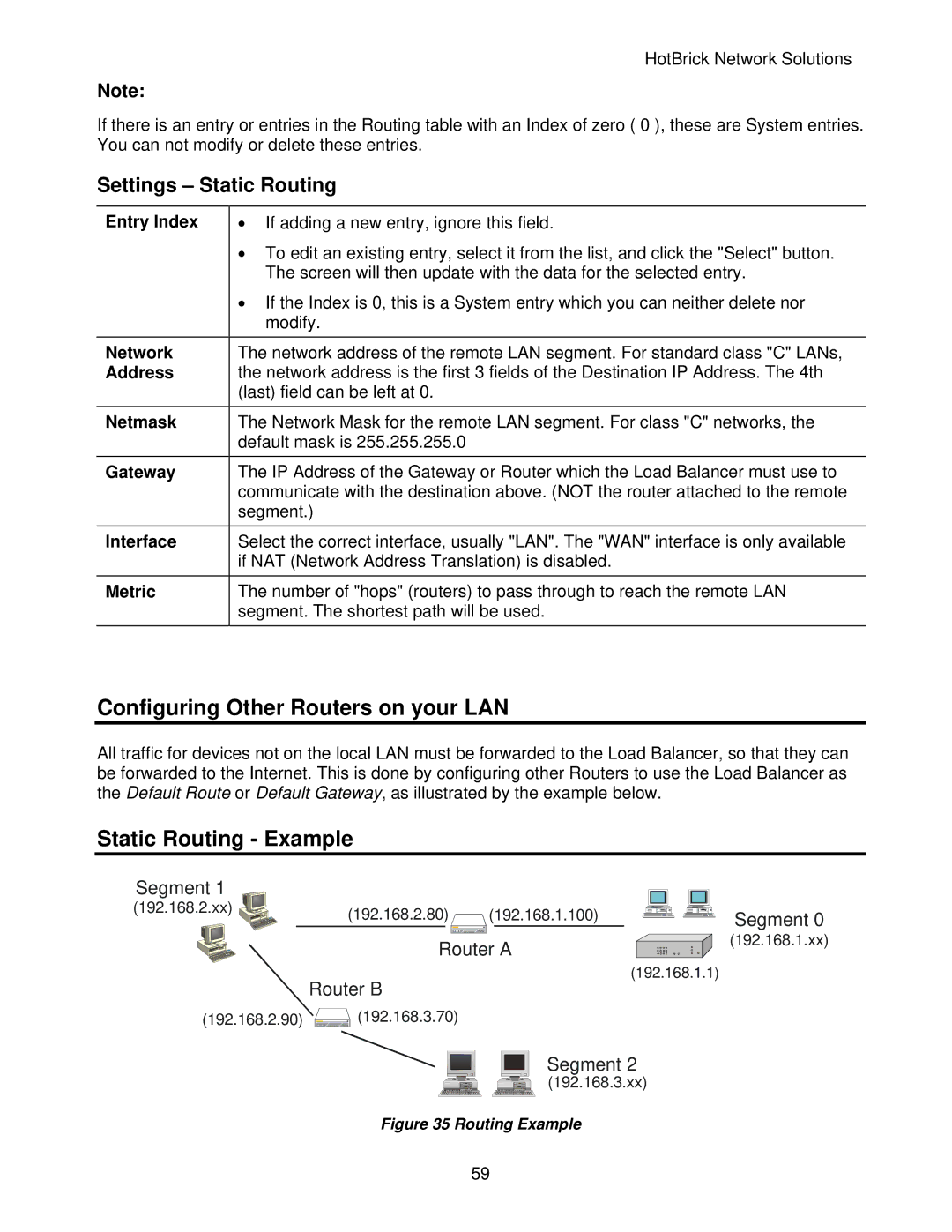HotBrick Network Solutions
Note:
If there is an entry or entries in the Routing table with an Index of zero ( 0 ), these are System entries. You can not modify or delete these entries.
Settings – Static Routing
Entry Index | • If adding a new entry, ignore this field. |
| • To edit an existing entry, select it from the list, and click the "Select" button. |
| The screen will then update with the data for the selected entry. |
| • If the Index is 0, this is a System entry which you can neither delete nor |
| modify. |
Network | The network address of the remote LAN segment. For standard class "C" LANs, |
Address | the network address is the first 3 fields of the Destination IP Address. The 4th |
| (last) field can be left at 0. |
Netmask | The Network Mask for the remote LAN segment. For class "C" networks, the |
| default mask is 255.255.255.0 |
Gateway | The IP Address of the Gateway or Router which the Load Balancer must use to |
| communicate with the destination above. (NOT the router attached to the remote |
| segment.) |
Interface | Select the correct interface, usually "LAN". The "WAN" interface is only available |
| if NAT (Network Address Translation) is disabled. |
Metric | The number of "hops" (routers) to pass through to reach the remote LAN |
| segment. The shortest path will be used. |
Configuring Other Routers on your LAN
All traffic for devices not on the local LAN must be forwarded to the Load Balancer, so that they can be forwarded to the Internet. This is done by configuring other Routers to use the Load Balancer as the Default Route or Default Gateway, as illustrated by the example below.
Static Routing - Example
Segment 1 |
|
|
(192.168.2.xx) | (192.168.2.80) | (192.168.1.100) |
|
Router A
Segment 0
(192.168.1.xx)
(192.168.1.1)
Router B
(192.168.2.90) | (192.168.3.70) |
Segment 2
(192.168.3.xx)
Figure 35 Routing Example
59