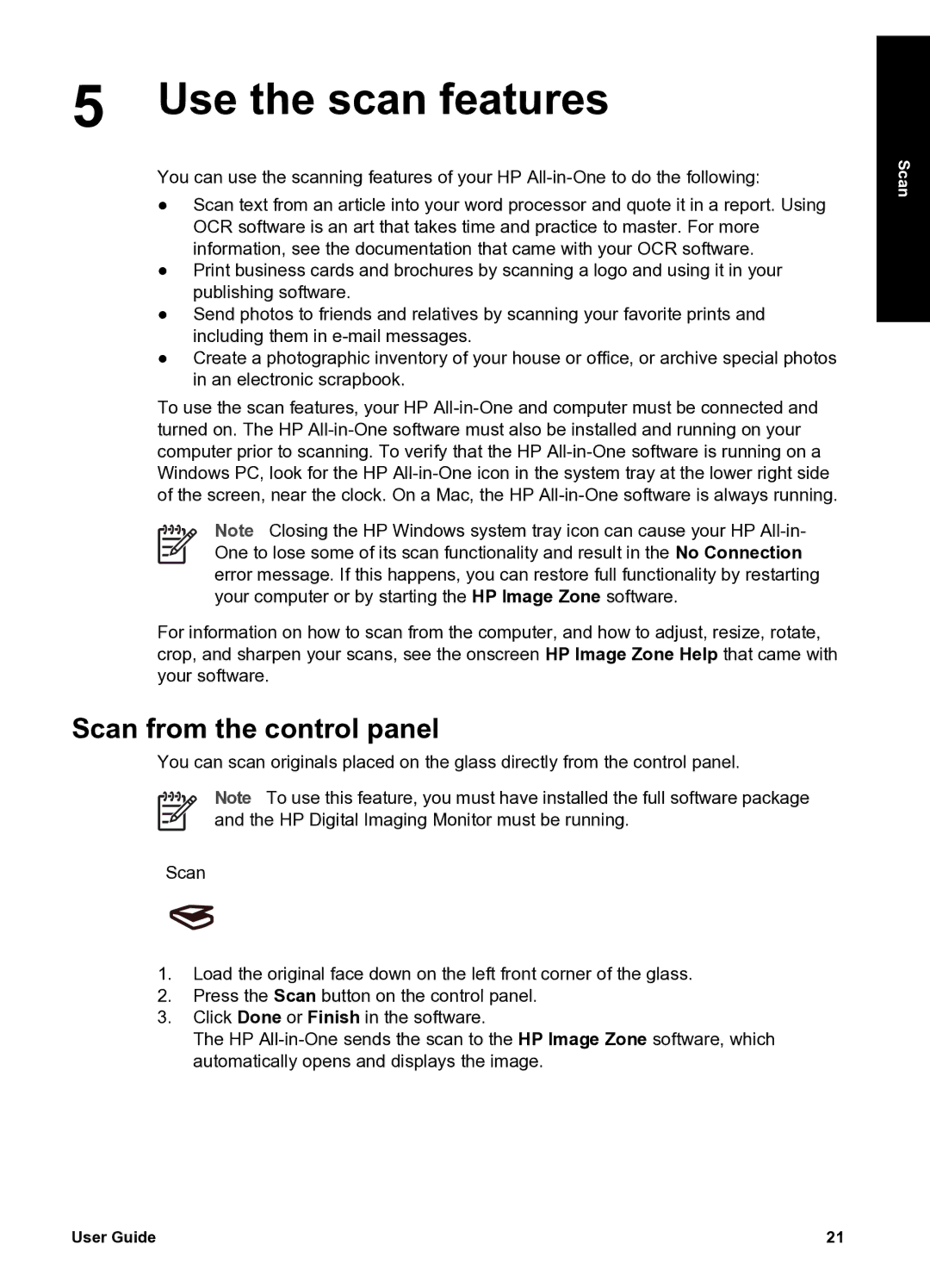5 Use the scan features
You can use the scanning features of your HP
●Scan text from an article into your word processor and quote it in a report. Using OCR software is an art that takes time and practice to master. For more information, see the documentation that came with your OCR software.
●Print business cards and brochures by scanning a logo and using it in your publishing software.
●Send photos to friends and relatives by scanning your favorite prints and including them in
●Create a photographic inventory of your house or office, or archive special photos in an electronic scrapbook.
To use the scan features, your HP
Note Closing the HP Windows system tray icon can cause your HP
For information on how to scan from the computer, and how to adjust, resize, rotate, crop, and sharpen your scans, see the onscreen HP Image Zone Help that came with your software.
Scan from the control panel
You can scan originals placed on the glass directly from the control panel.
Note To use this feature, you must have installed the full software package and the HP Digital Imaging Monitor must be running.
Scan
1.Load the original face down on the left front corner of the glass.
2.Press the Scan button on the control panel.
3.Click Done or Finish in the software.
The HP
Scan
User Guide | 21 |