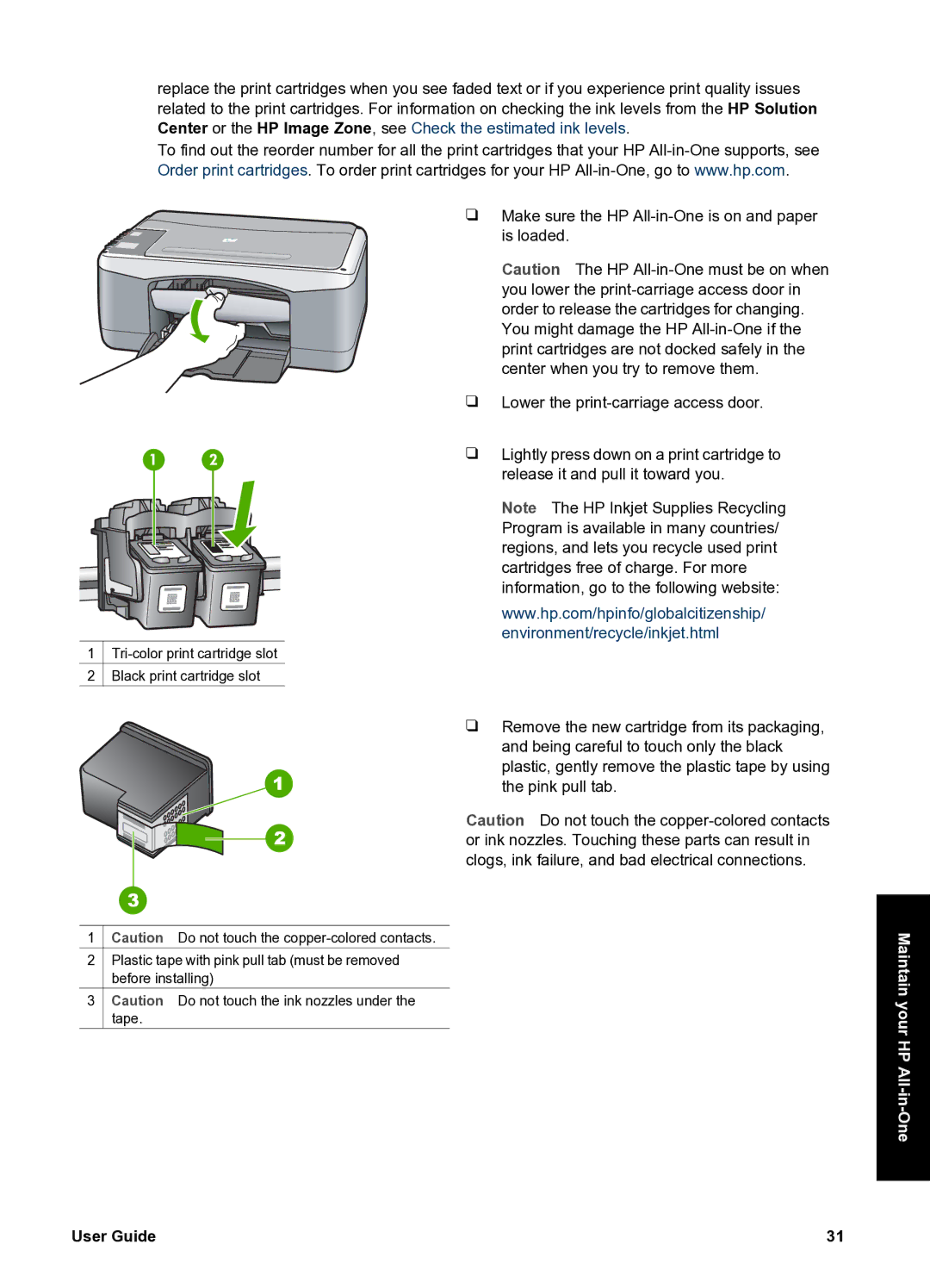replace the print cartridges when you see faded text or if you experience print quality issues related to the print cartridges. For information on checking the ink levels from the HP Solution Center or the HP Image Zone, see Check the estimated ink levels.
To find out the reorder number for all the print cartridges that your HP
❑ Make sure the HP
Caution The HP
❑ Lower the
❑ Lightly press down on a print cartridge to release it and pull it toward you.
Note The HP Inkjet Supplies Recycling Program is available in many countries/ regions, and lets you recycle used print cartridges free of charge. For more information, go to the following website:
www.hp.com/hpinfo/globalcitizenship/
environment/recycle/inkjet.html
1![]()
2![]() Black print cartridge slot
Black print cartridge slot
❑ Remove the new cartridge from its packaging, and being careful to touch only the black plastic, gently remove the plastic tape by using the pink pull tab.
Caution Do not touch the
1 ![]() Caution Do not touch the
Caution Do not touch the
2Plastic tape with pink pull tab (must be removed before installing)
3Caution Do not touch the ink nozzles under the tape.
Maintain your HP
User Guide | 31 |