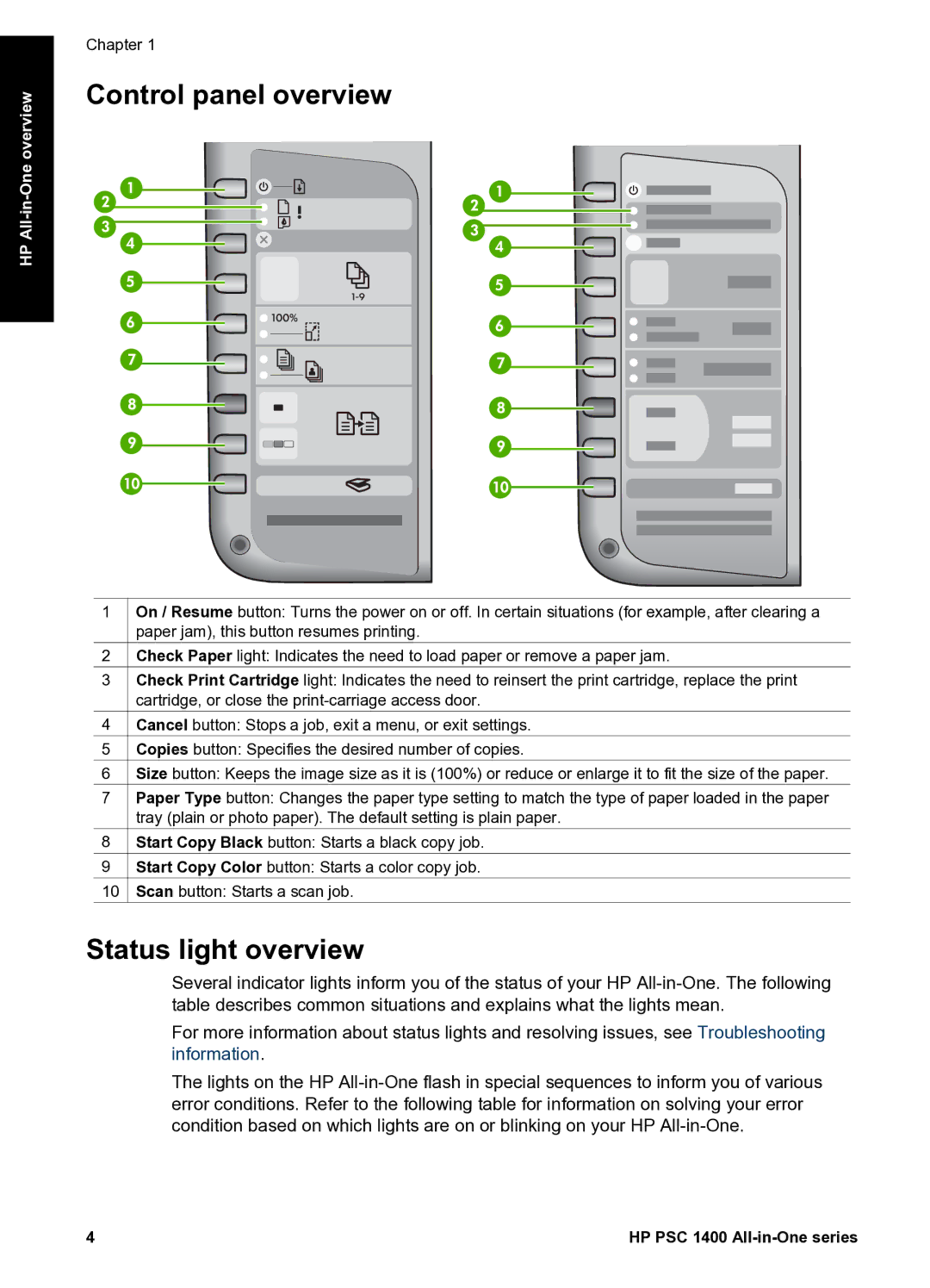HP All-in-One overview
Chapter 1
Control panel overview
1On / Resume button: Turns the power on or off. In certain situations (for example, after clearing a paper jam), this button resumes printing.
2![]() Check Paper light: Indicates the need to load paper or remove a paper jam.
Check Paper light: Indicates the need to load paper or remove a paper jam.
3Check Print Cartridge light: Indicates the need to reinsert the print cartridge, replace the print cartridge, or close the
4![]() Cancel button: Stops a job, exit a menu, or exit settings.
Cancel button: Stops a job, exit a menu, or exit settings.
5![]() Copies button: Specifies the desired number of copies.
Copies button: Specifies the desired number of copies.
6![]() Size button: Keeps the image size as it is (100%) or reduce or enlarge it to fit the size of the paper.
Size button: Keeps the image size as it is (100%) or reduce or enlarge it to fit the size of the paper.
7Paper Type button: Changes the paper type setting to match the type of paper loaded in the paper tray (plain or photo paper). The default setting is plain paper.
8![]() Start Copy Black button: Starts a black copy job.
Start Copy Black button: Starts a black copy job.
9![]() Start Copy Color button: Starts a color copy job.
Start Copy Color button: Starts a color copy job.
10![]() Scan button: Starts a scan job.
Scan button: Starts a scan job.
Status light overview
Several indicator lights inform you of the status of your HP
For more information about status lights and resolving issues, see Troubleshooting information.
The lights on the HP
4 | HP PSC 1400 |