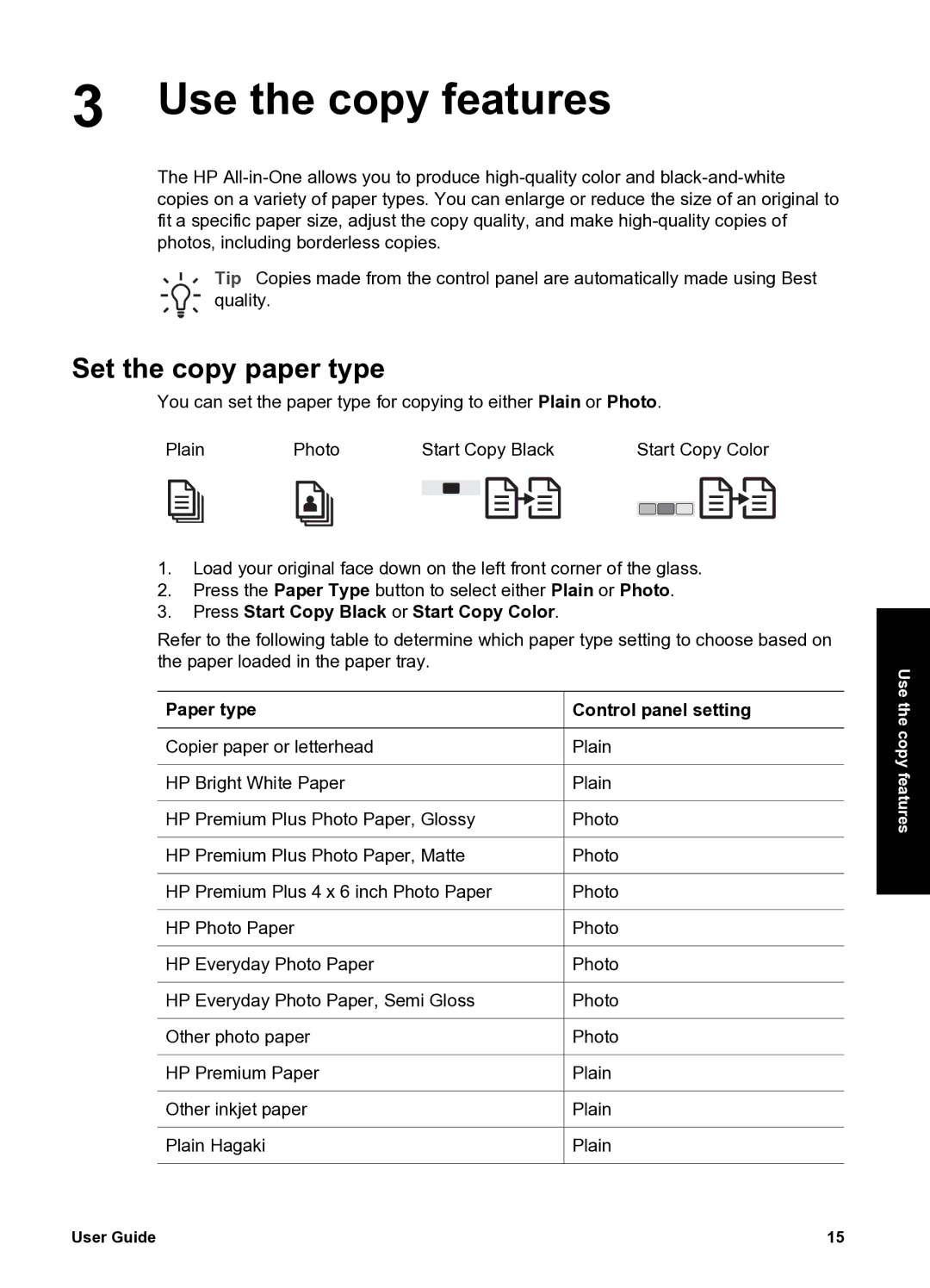3 Use the copy features
The HP
Tip Copies made from the control panel are automatically made using Best quality.
Set the copy paper type
You can set the paper type for copying to either Plain or Photo.
Plain | Photo | Start Copy Black | Start Copy Color | ||||||||||
|
|
|
|
|
|
|
|
|
|
|
|
|
|
|
|
|
|
|
|
|
|
|
|
|
|
|
|
|
|
|
|
|
|
|
|
|
|
|
|
|
|
1.Load your original face down on the left front corner of the glass.
2.Press the Paper Type button to select either Plain or Photo.
3.Press Start Copy Black or Start Copy Color.
Refer to the following table to determine which paper type setting to choose based on the paper loaded in the paper tray.
Paper type | Control panel setting |
Copier paper or letterhead | Plain |
HP Bright White Paper | Plain |
HP Premium Plus Photo Paper, Glossy | Photo |
HP Premium Plus Photo Paper, Matte | Photo |
HP Premium Plus 4 x 6 inch Photo Paper | Photo |
HP Photo Paper | Photo |
HP Everyday Photo Paper | Photo |
HP Everyday Photo Paper, Semi Gloss | Photo |
Other photo paper | Photo |
HP Premium Paper | Plain |
Other inkjet paper | Plain |
Plain Hagaki | Plain |
Use the copy features
User Guide | 15 |