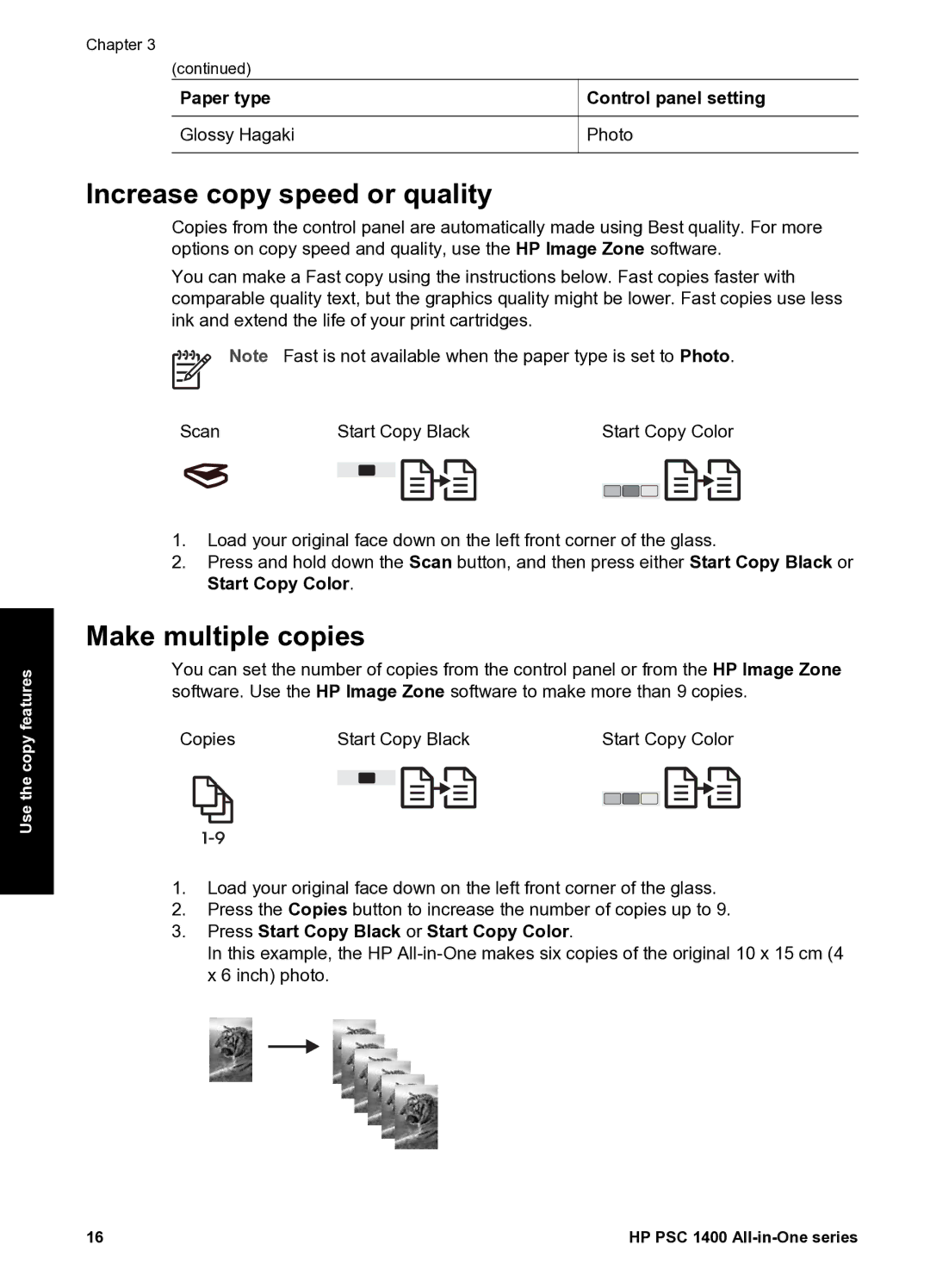Use the copy features
Chapter 3
(continued) |
|
Paper type | Control panel setting |
Glossy Hagaki | Photo |
Increase copy speed or quality
Copies from the control panel are automatically made using Best quality. For more options on copy speed and quality, use the HP Image Zone software.
You can make a Fast copy using the instructions below. Fast copies faster with comparable quality text, but the graphics quality might be lower. Fast copies use less ink and extend the life of your print cartridges.
Note Fast is not available when the paper type is set to Photo.
Scan | Start Copy Black | Start Copy Color | ||||||||
|
|
|
|
|
|
|
|
|
|
|
|
|
|
|
|
|
|
|
|
|
|
|
|
|
|
|
|
|
|
|
|
|
1.Load your original face down on the left front corner of the glass.
2.Press and hold down the Scan button, and then press either Start Copy Black or Start Copy Color.
Make multiple copies
You can set the number of copies from the control panel or from the HP Image Zone software. Use the HP Image Zone software to make more than 9 copies.
Copies | Start Copy Black | Start Copy Color | ||||||||
|
|
|
|
|
|
|
|
|
|
|
|
|
|
|
|
|
|
|
|
|
|
|
|
|
|
|
|
|
|
|
|
|
1.Load your original face down on the left front corner of the glass.
2.Press the Copies button to increase the number of copies up to 9.
3.Press Start Copy Black or Start Copy Color.
In this example, the HP
16 | HP PSC 1400 |