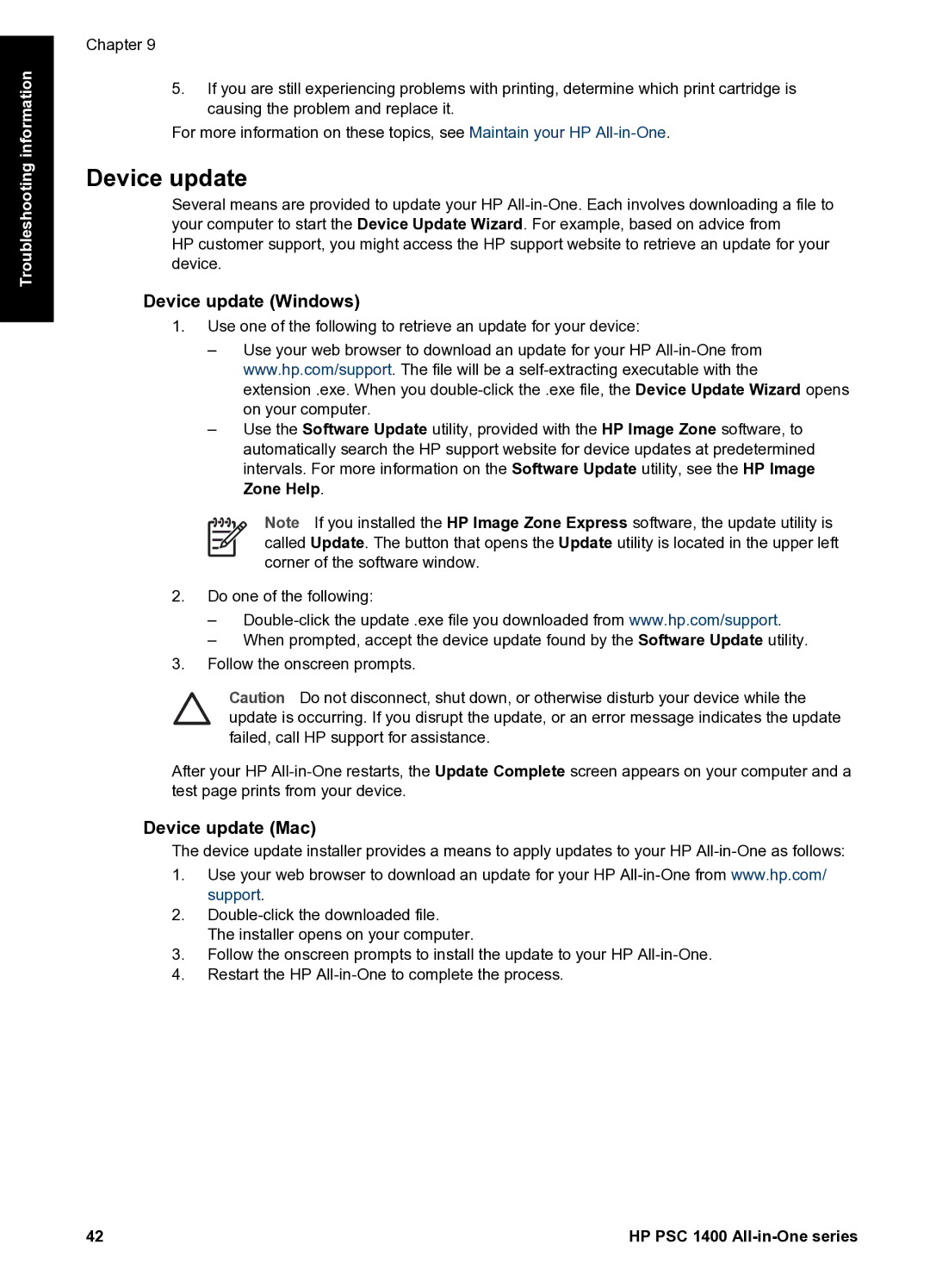Troubleshooting information
Chapter 9
5.If you are still experiencing problems with printing, determine which print cartridge is causing the problem and replace it.
For more information on these topics, see Maintain your HP
Device update
Several means are provided to update your HP
HP customer support, you might access the HP support website to retrieve an update for your device.
Device update (Windows)
1.Use one of the following to retrieve an update for your device:
–Use your web browser to download an update for your HP
–Use the Software Update utility, provided with the HP Image Zone software, to automatically search the HP support website for device updates at predetermined intervals. For more information on the Software Update utility, see the HP Image Zone Help.
Note If you installed the HP Image Zone Express software, the update utility is called Update. The button that opens the Update utility is located in the upper left corner of the software window.
2.Do one of the following:
–
–When prompted, accept the device update found by the Software Update utility.
3.Follow the onscreen prompts.
Caution Do not disconnect, shut down, or otherwise disturb your device while the update is occurring. If you disrupt the update, or an error message indicates the update failed, call HP support for assistance.
After your HP
Device update (Mac)
The device update installer provides a means to apply updates to your HP
1.Use your web browser to download an update for your HP
2.
3.Follow the onscreen prompts to install the update to your HP
4.Restart the HP
42 | HP PSC 1400 |