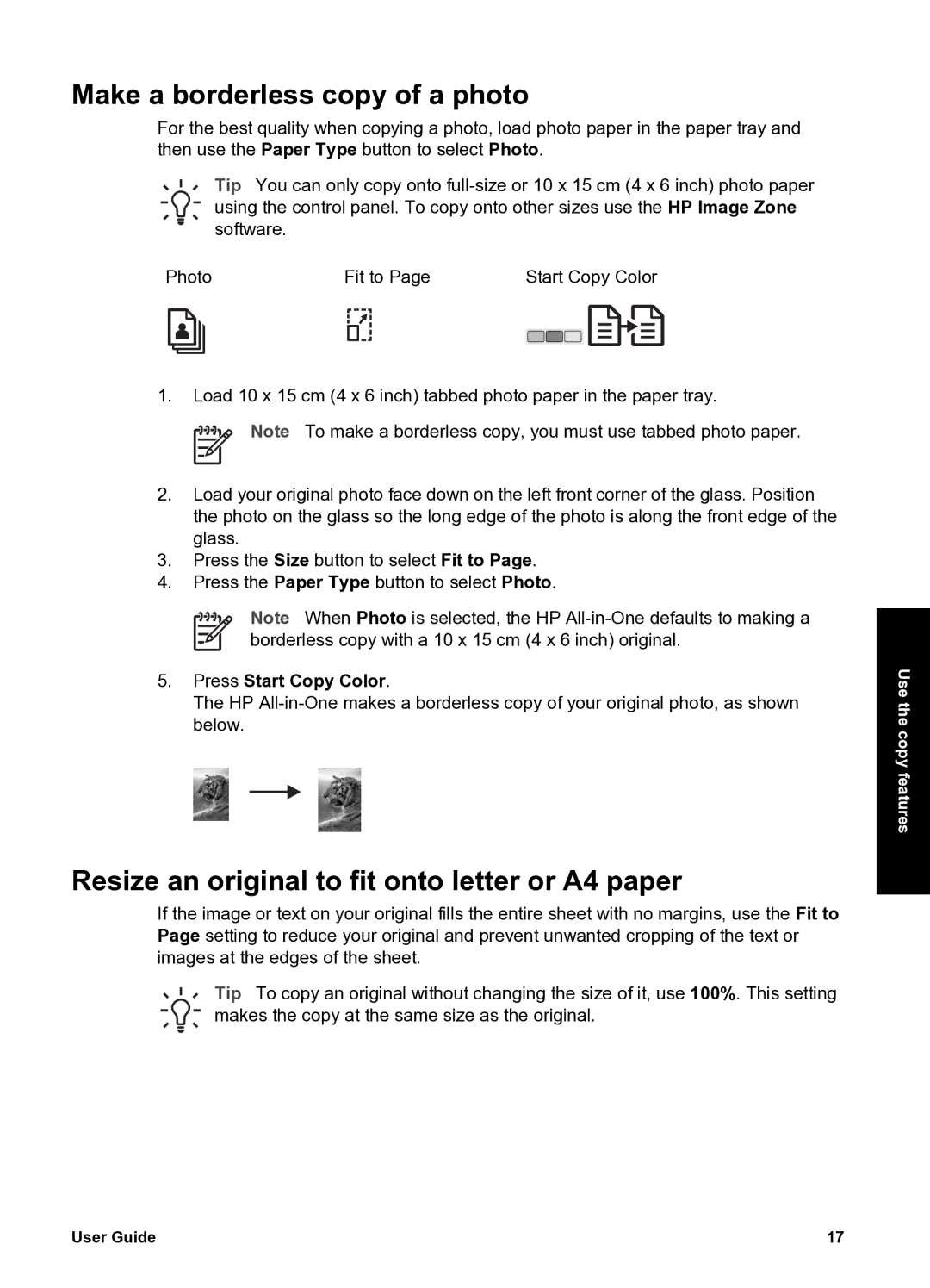Make a borderless copy of a photo
For the best quality when copying a photo, load photo paper in the paper tray and then use the Paper Type button to select Photo.
Tip You can only copy onto
Photo | Fit to Page | Start Copy Color | ||||
|
|
|
|
|
|
|
|
|
|
|
|
|
|
|
|
|
|
|
|
|
1.Load 10 x 15 cm (4 x 6 inch) tabbed photo paper in the paper tray.
Note To make a borderless copy, you must use tabbed photo paper.
2.Load your original photo face down on the left front corner of the glass. Position the photo on the glass so the long edge of the photo is along the front edge of the glass.
3.Press the Size button to select Fit to Page.
4.Press the Paper Type button to select Photo.
Note When Photo is selected, the HP
5.Press Start Copy Color.
The HP
Resize an original to fit onto letter or A4 paper
If the image or text on your original fills the entire sheet with no margins, use the Fit to Page setting to reduce your original and prevent unwanted cropping of the text or images at the edges of the sheet.
Tip To copy an original without changing the size of it, use 100%. This setting makes the copy at the same size as the original.
Use the copy features
User Guide | 17 |