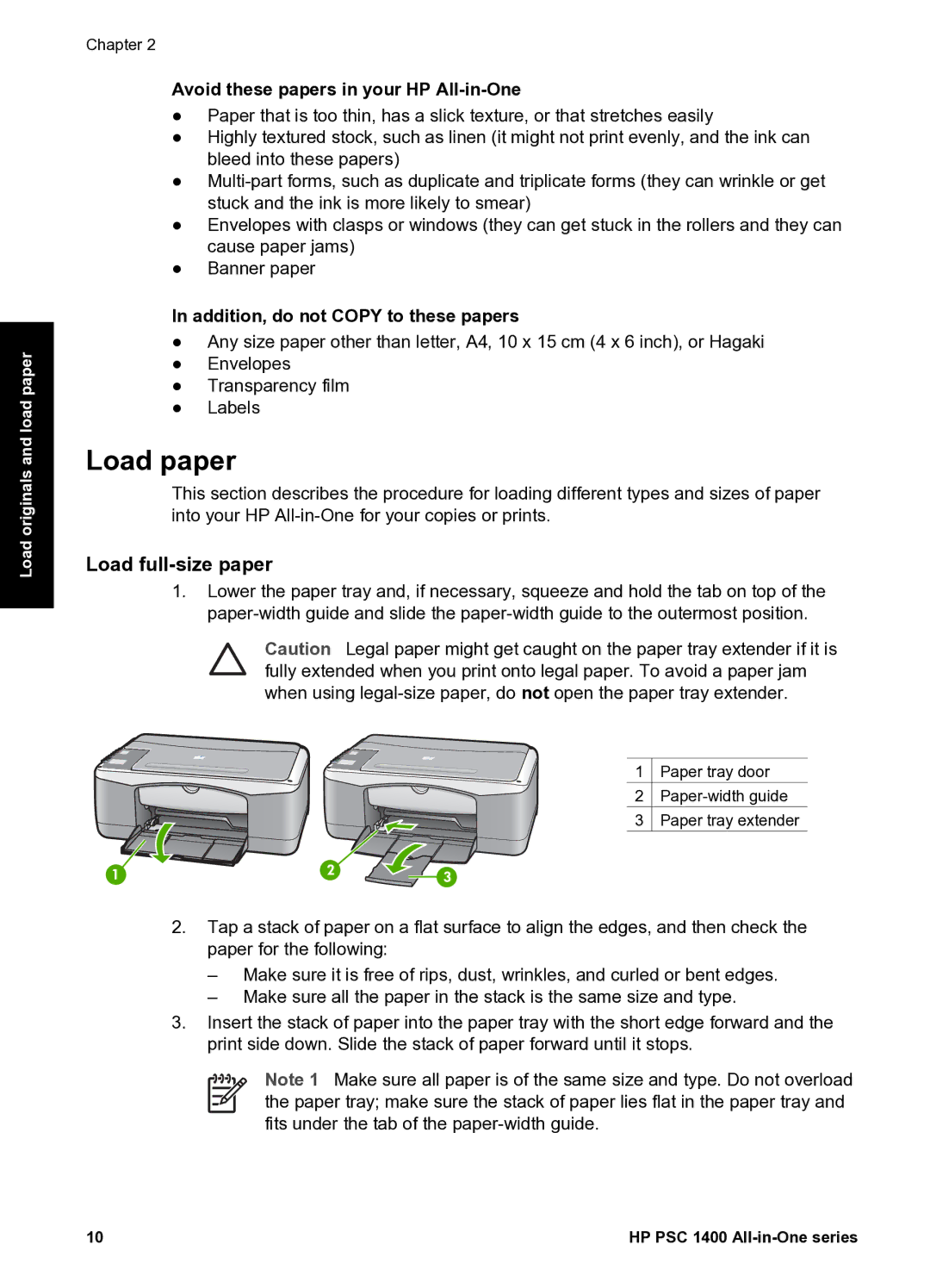Load originals and load paper
Chapter 2
Avoid these papers in your HP All-in-One
●Paper that is too thin, has a slick texture, or that stretches easily
●Highly textured stock, such as linen (it might not print evenly, and the ink can bleed into these papers)
●
●Envelopes with clasps or windows (they can get stuck in the rollers and they can cause paper jams)
●Banner paper
In addition, do not COPY to these papers
●Any size paper other than letter, A4, 10 x 15 cm (4 x 6 inch), or Hagaki
●Envelopes
●Transparency film
●Labels
Load paper
This section describes the procedure for loading different types and sizes of paper into your HP
Load full-size paper
1.Lower the paper tray and, if necessary, squeeze and hold the tab on top of the
Caution Legal paper might get caught on the paper tray extender if it is fully extended when you print onto legal paper. To avoid a paper jam when using
1 ![]() Paper tray door
Paper tray door
2
3 ![]() Paper tray extender
Paper tray extender
2.Tap a stack of paper on a flat surface to align the edges, and then check the paper for the following:
–Make sure it is free of rips, dust, wrinkles, and curled or bent edges.
–Make sure all the paper in the stack is the same size and type.
3.Insert the stack of paper into the paper tray with the short edge forward and the print side down. Slide the stack of paper forward until it stops.
Note 1 Make sure all paper is of the same size and type. Do not overload the paper tray; make sure the stack of paper lies flat in the paper tray and fits under the tab of the
10 | HP PSC 1400 |