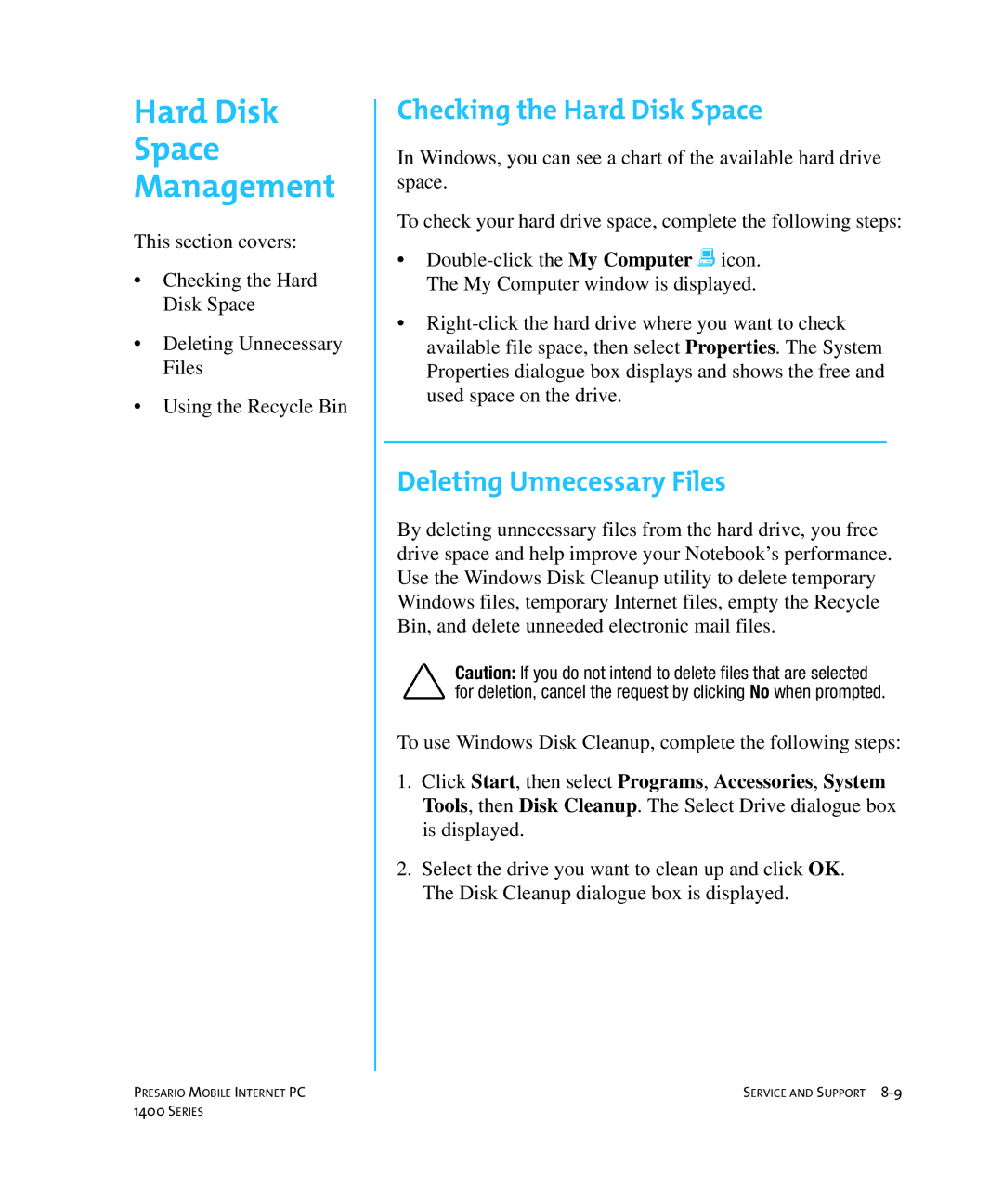Hard Disk
Space
Management
This section covers:
•Checking the Hard Disk Space
•Deleting Unnecessary Files
•Using the Recycle Bin
Checking the Hard Disk Space
In Windows, you can see a chart of the available hard drive space.
To check your hard drive space, complete the following steps:
•
•
Deleting Unnecessary Files
By deleting unnecessary files from the hard drive, you free drive space and help improve your Notebook’s performance. Use the Windows Disk Cleanup utility to delete temporary Windows files, temporary Internet files, empty the Recycle Bin, and delete unneeded electronic mail files.
Caution: If you do not intend to delete files that are selected for deletion, cancel the request by clicking No when prompted.
To use Windows Disk Cleanup, complete the following steps:
1.Click Start, then select Programs, Accessories, System Tools, then Disk Cleanup. The Select Drive dialogue box is displayed.
2.Select the drive you want to clean up and click OK. The Disk Cleanup dialogue box is displayed.
PRESARIO MOBILE INTERNET PC | SERVICE AND SUPPORT |
1400 SERIES |
|