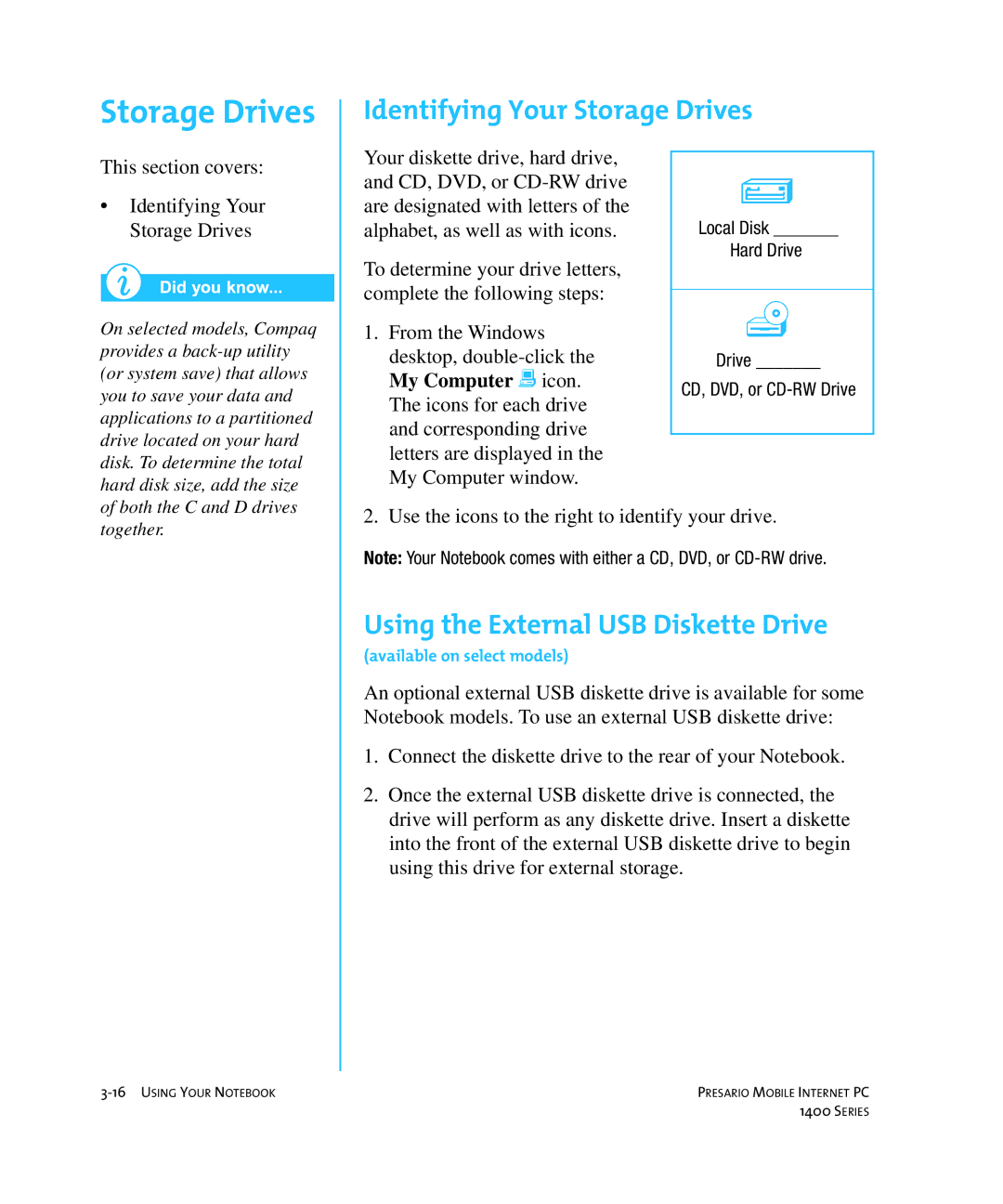Storage Drives
Identifying Your Storage Drives
This section covers:
•Identifying Your Storage Drives
On selected models, Compaq provides a
Your diskette drive, hard drive, and CD, DVD, or
To determine your drive letters, complete the following steps:
1.From the Windows
desktop,
3
Local Disk _______
Hard Drive
ž
Drive _______
CD, DVD, or
together.
2. Use the icons to the right to identify your drive.
Note: Your Notebook comes with either a CD, DVD, or
Using the External USB Diskette Drive
(available on select models)
An optional external USB diskette drive is available for some Notebook models. To use an external USB diskette drive:
1.Connect the diskette drive to the rear of your Notebook.
2.Once the external USB diskette drive is connected, the drive will perform as any diskette drive. Insert a diskette into the front of the external USB diskette drive to begin using this drive for external storage.
PRESARIO MOBILE INTERNET PC | |
| 1400 SERIES |