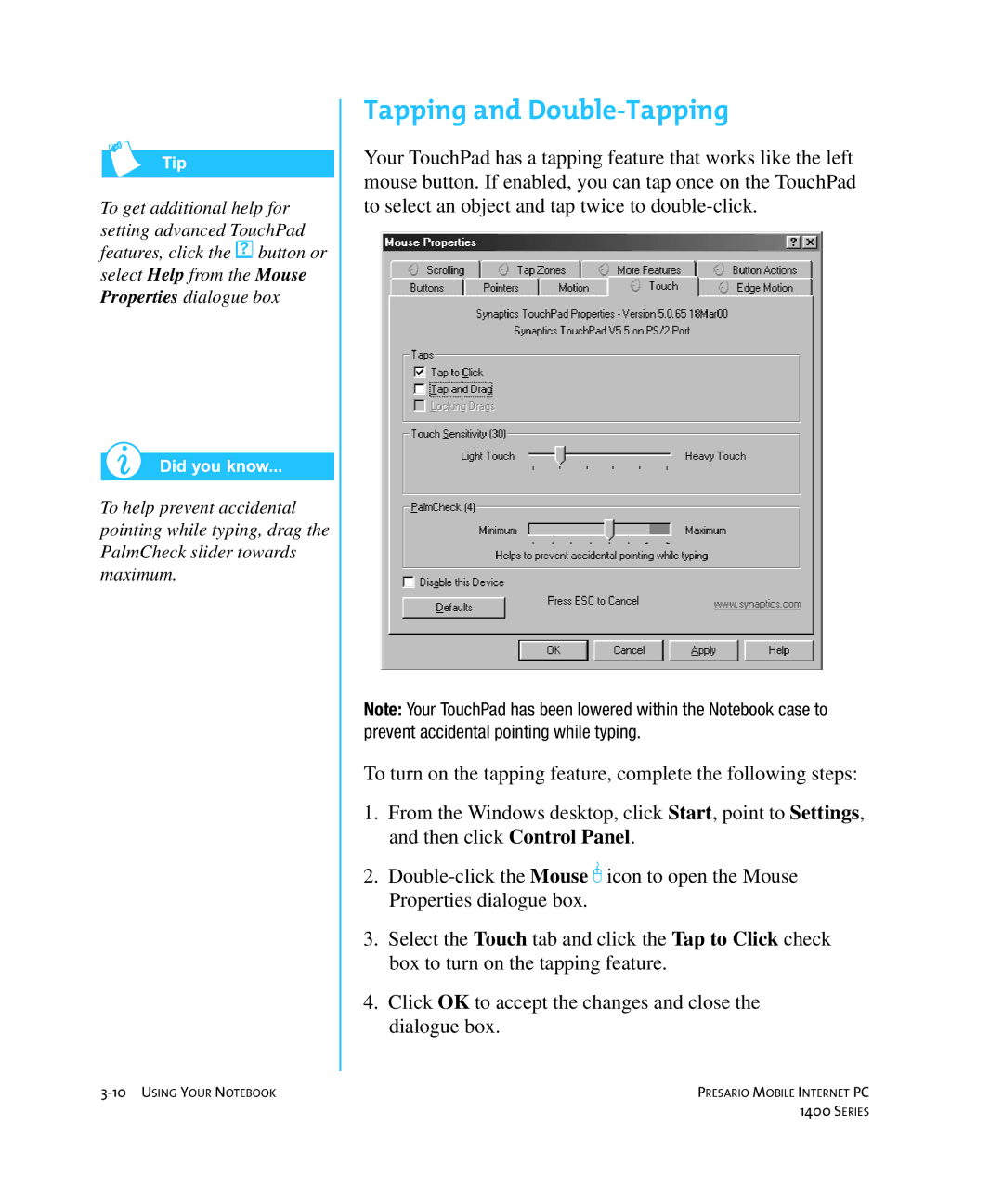To get additional help for setting advanced TouchPad features, click the ™ button or select Help from the Mouse Properties dialogue box
To help prevent accidental pointing while typing, drag the PalmCheck slider towards maximum.
Tapping and Double-Tapping
Your TouchPad has a tapping feature that works like the left mouse button. If enabled, you can tap once on the TouchPad to select an object and tap twice to
Note: Your TouchPad has been lowered within the Notebook case to prevent accidental pointing while typing.
To turn on the tapping feature, complete the following steps:
1.From the Windows desktop, click Start, point to Settings, and then click Control Panel.
2.
3.Select the Touch tab and click the Tap to Click check box to turn on the tapping feature.
4.Click OK to accept the changes and close the dialogue box.
PRESARIO MOBILE INTERNET PC | |
| 1400 SERIES |