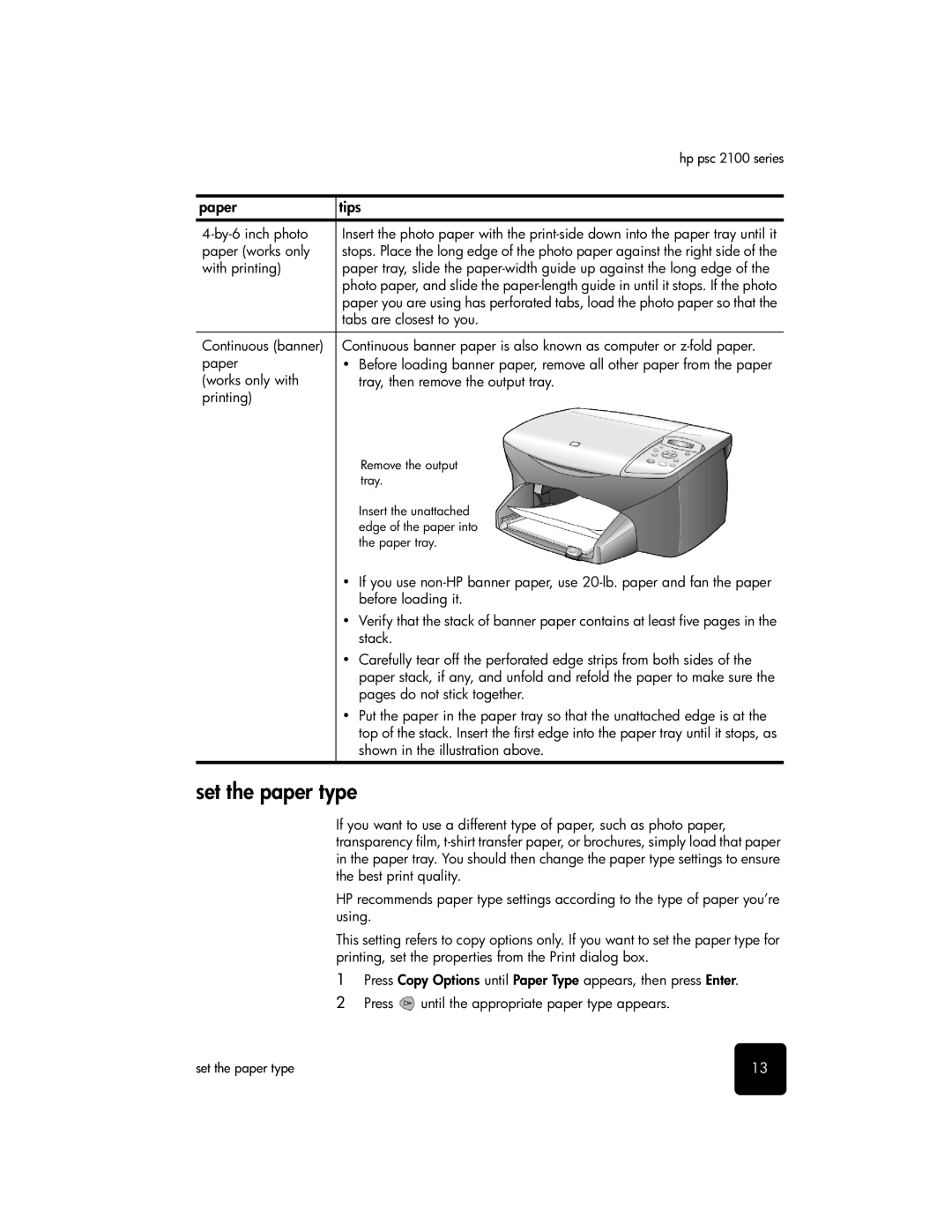|
| hp psc 2100 series | |
|
|
| |
paper | tips |
| |
|
|
| |
Insert the photo paper with the | |||
paper (works only | stops. Place the long edge of the photo paper against the right side of the | ||
with printing) | paper tray, slide the | ||
| photo paper, and slide the | ||
| paper you are using has perforated tabs, load the photo paper so that the | ||
| tabs are closest to you. | ||
|
|
| |
Continuous (banner) | Continuous banner paper is also known as computer or | ||
paper | • | Before loading banner paper, remove all other paper from the paper | |
(works only with |
| tray, then remove the output tray. | |
printing) |
|
|
|
|
| Remove the output | |
|
| tray. | |
|
| Insert the unattached | |
|
| edge of the paper into | |
|
| the paper tray. | |
| • | If you use | |
|
| before loading it. | |
| • | Verify that the stack of banner paper contains at least five pages in the | |
|
| stack. | |
| • | Carefully tear off the perforated edge strips from both sides of the | |
|
| paper stack, if any, and unfold and refold the paper to make sure the | |
|
| pages do not stick together. | |
| • | Put the paper in the paper tray so that the unattached edge is at the | |
|
| top of the stack. Insert the first edge into the paper tray until it stops, as | |
|
| shown in the illustration above. |
|
set the paper type
If you want to use a different type of paper, such as photo paper, transparency film,
HP recommends paper type settings according to the type of paper you’re using.
This setting refers to copy options only. If you want to set the paper type for printing, set the properties from the Print dialog box.
1Press Copy Options until Paper Type appears, then press Enter.
2Press ![]() until the appropriate paper type appears.
until the appropriate paper type appears.
set the paper type | 13 |