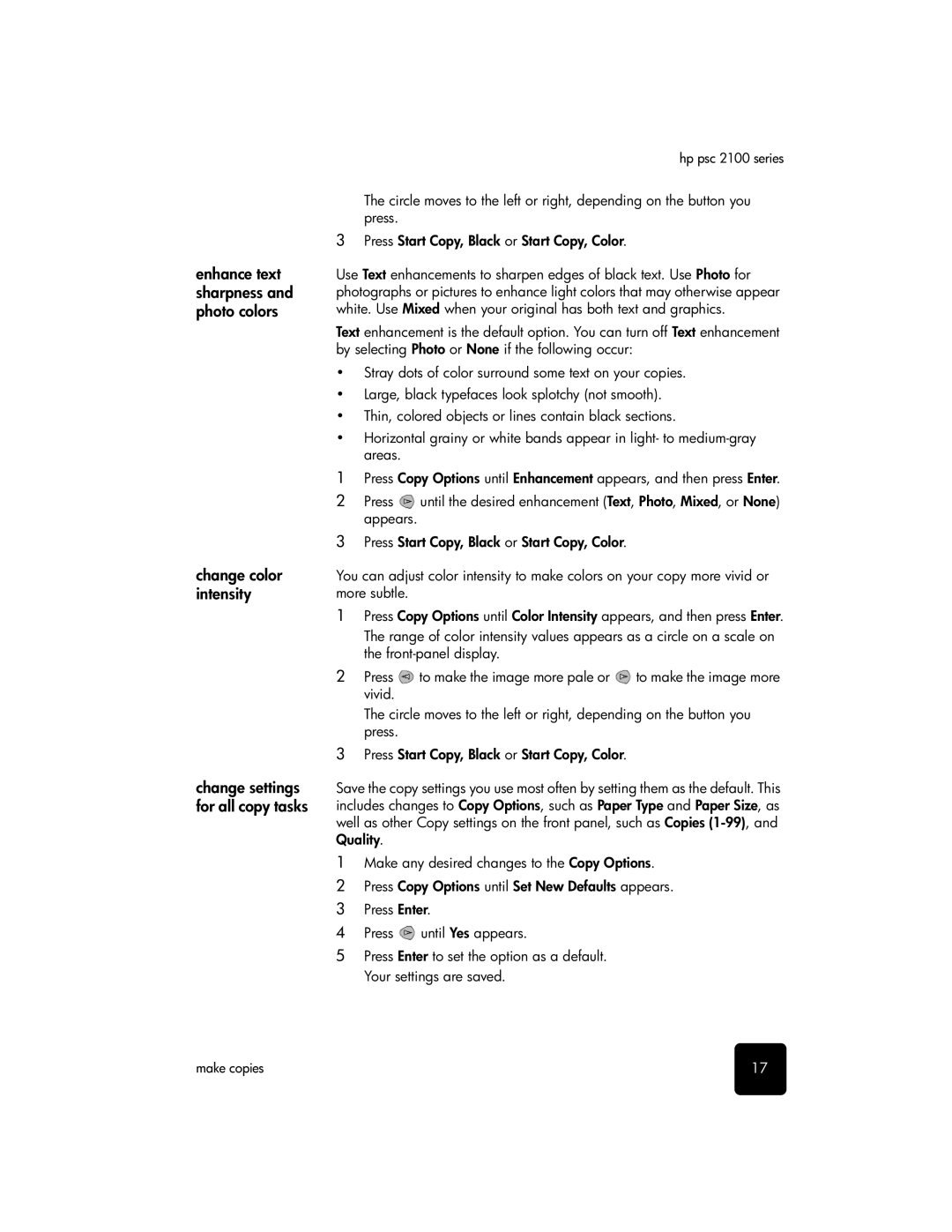enhance text sharpness and photo colors
change color intensity
change settings for all copy tasks
hp psc 2100 series
The circle moves to the left or right, depending on the button you press.
3Press Start Copy, Black or Start Copy, Color.
Use Text enhancements to sharpen edges of black text. Use Photo for photographs or pictures to enhance light colors that may otherwise appear white. Use Mixed when your original has both text and graphics.
Text enhancement is the default option. You can turn off Text enhancement by selecting Photo or None if the following occur:
•Stray dots of color surround some text on your copies.
•Large, black typefaces look splotchy (not smooth).
•Thin, colored objects or lines contain black sections.
•Horizontal grainy or white bands appear in light- to
1Press Copy Options until Enhancement appears, and then press Enter.
2Press ![]() until the desired enhancement (Text, Photo, Mixed, or None) appears.
until the desired enhancement (Text, Photo, Mixed, or None) appears.
3Press Start Copy, Black or Start Copy, Color.
You can adjust color intensity to make colors on your copy more vivid or more subtle.
1Press Copy Options until Color Intensity appears, and then press Enter.
The range of color intensity values appears as a circle on a scale on the
2Press ![]() to make the image more pale or
to make the image more pale or ![]() to make the image more vivid.
to make the image more vivid.
The circle moves to the left or right, depending on the button you press.
3Press Start Copy, Black or Start Copy, Color.
Save the copy settings you use most often by setting them as the default. This includes changes to Copy Options, such as Paper Type and Paper Size, as well as other Copy settings on the front panel, such as Copies
1Make any desired changes to the Copy Options.
2Press Copy Options until Set New Defaults appears.
3 Press Enter.
4Press ![]() until Yes appears.
until Yes appears.
5Press Enter to set the option as a default. Your settings are saved.
make copies | 17 |