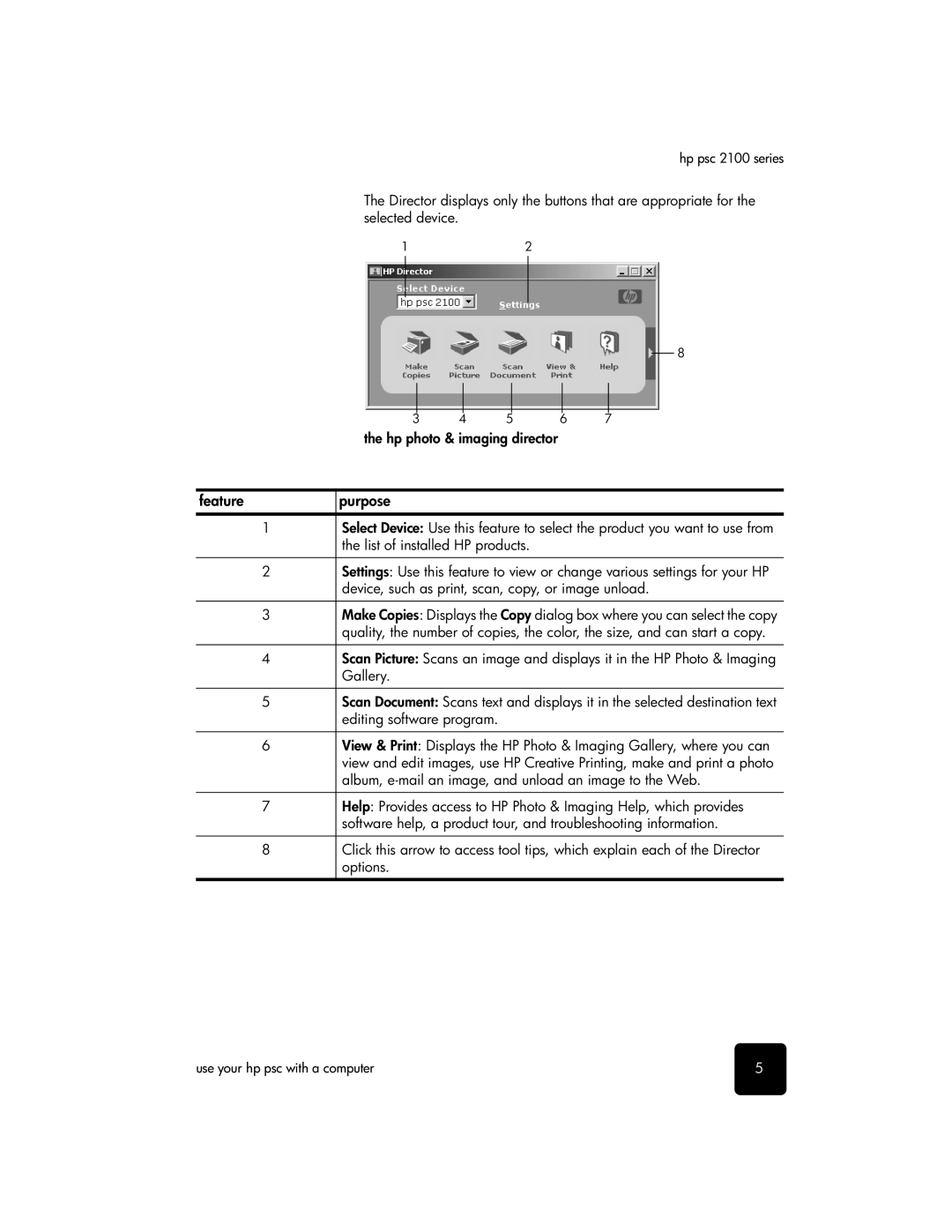hp psc 2100 series
The Director displays only the buttons that are appropriate for the selected device.
12
8
3 | 4 | 5 | 6 | 7 |
the hp photo & imaging director
feature | purpose |
1Select Device: Use this feature to select the product you want to use from the list of installed HP products.
2Settings: Use this feature to view or change various settings for your HP device, such as print, scan, copy, or image unload.
3Make Copies: Displays the Copy dialog box where you can select the copy quality, the number of copies, the color, the size, and can start a copy.
4Scan Picture: Scans an image and displays it in the HP Photo & Imaging Gallery.
5Scan Document: Scans text and displays it in the selected destination text editing software program.
6View & Print: Displays the HP Photo & Imaging Gallery, where you can view and edit images, use HP Creative Printing, make and print a photo album,
7Help: Provides access to HP Photo & Imaging Help, which provides software help, a product tour, and troubleshooting information.
8Click this arrow to access tool tips, which explain each of the Director options.
use your hp psc with a computer | 5 |