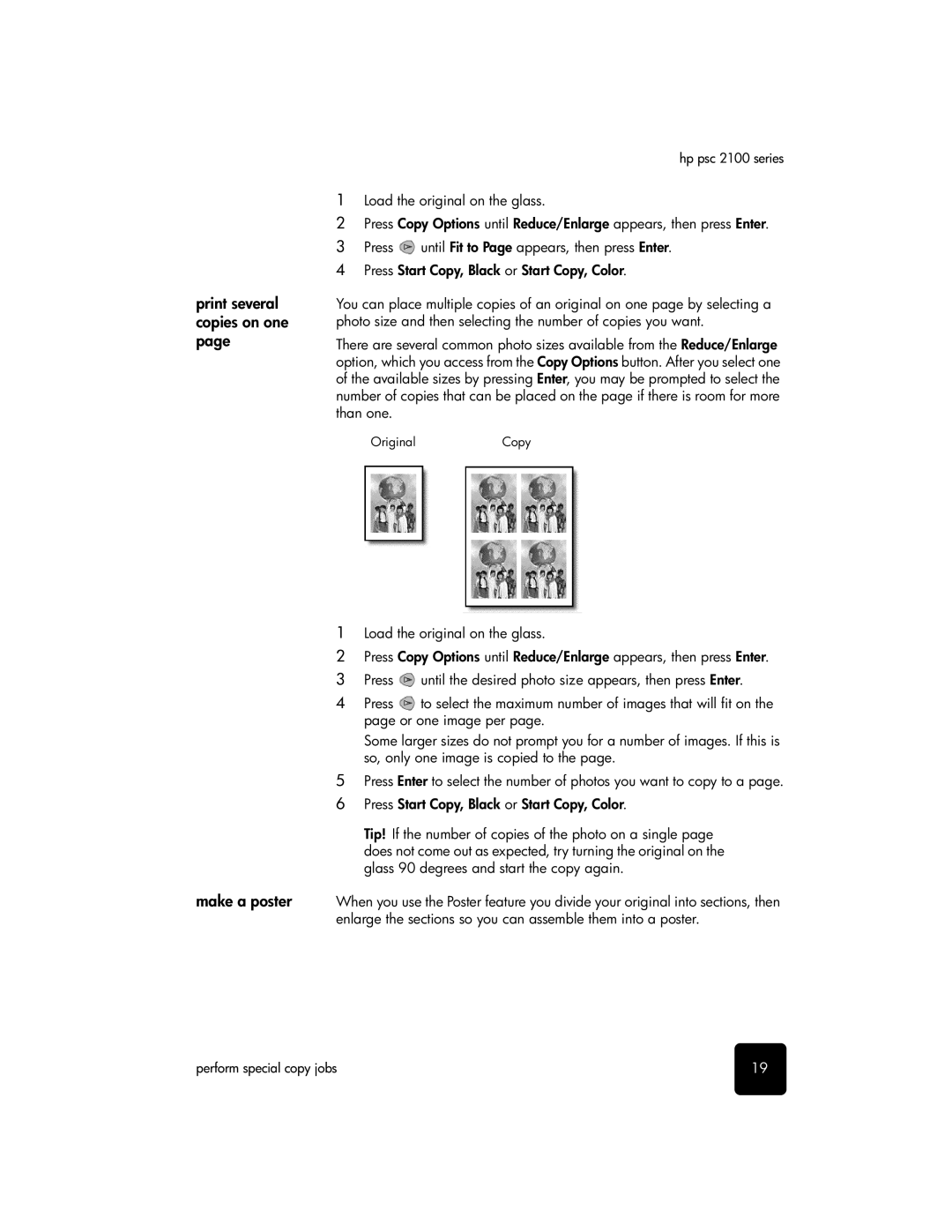print several copies on one page
make a poster
hp psc 2100 series
1Load the original on the glass.
2Press Copy Options until Reduce/Enlarge appears, then press Enter.
3 Press ![]() until Fit to Page appears, then press Enter. 4 Press Start Copy, Black or Start Copy, Color.
until Fit to Page appears, then press Enter. 4 Press Start Copy, Black or Start Copy, Color.
You can place multiple copies of an original on one page by selecting a photo size and then selecting the number of copies you want.
There are several common photo sizes available from the Reduce/Enlarge option, which you access from the Copy Options button. After you select one of the available sizes by pressing Enter, you may be prompted to select the number of copies that can be placed on the page if there is room for more than one.
OriginalCopy
1Load the original on the glass.
2Press Copy Options until Reduce/Enlarge appears, then press Enter.
3Press ![]() until the desired photo size appears, then press Enter.
until the desired photo size appears, then press Enter.
4Press ![]() to select the maximum number of images that will fit on the page or one image per page.
to select the maximum number of images that will fit on the page or one image per page.
Some larger sizes do not prompt you for a number of images. If this is so, only one image is copied to the page.
5Press Enter to select the number of photos you want to copy to a page.
6 Press Start Copy, Black or Start Copy, Color.
Tip! If the number of copies of the photo on a single page does not come out as expected, try turning the original on the glass 90 degrees and start the copy again.
When you use the Poster feature you divide your original into sections, then enlarge the sections so you can assemble them into a poster.
perform special copy jobs | 19 |