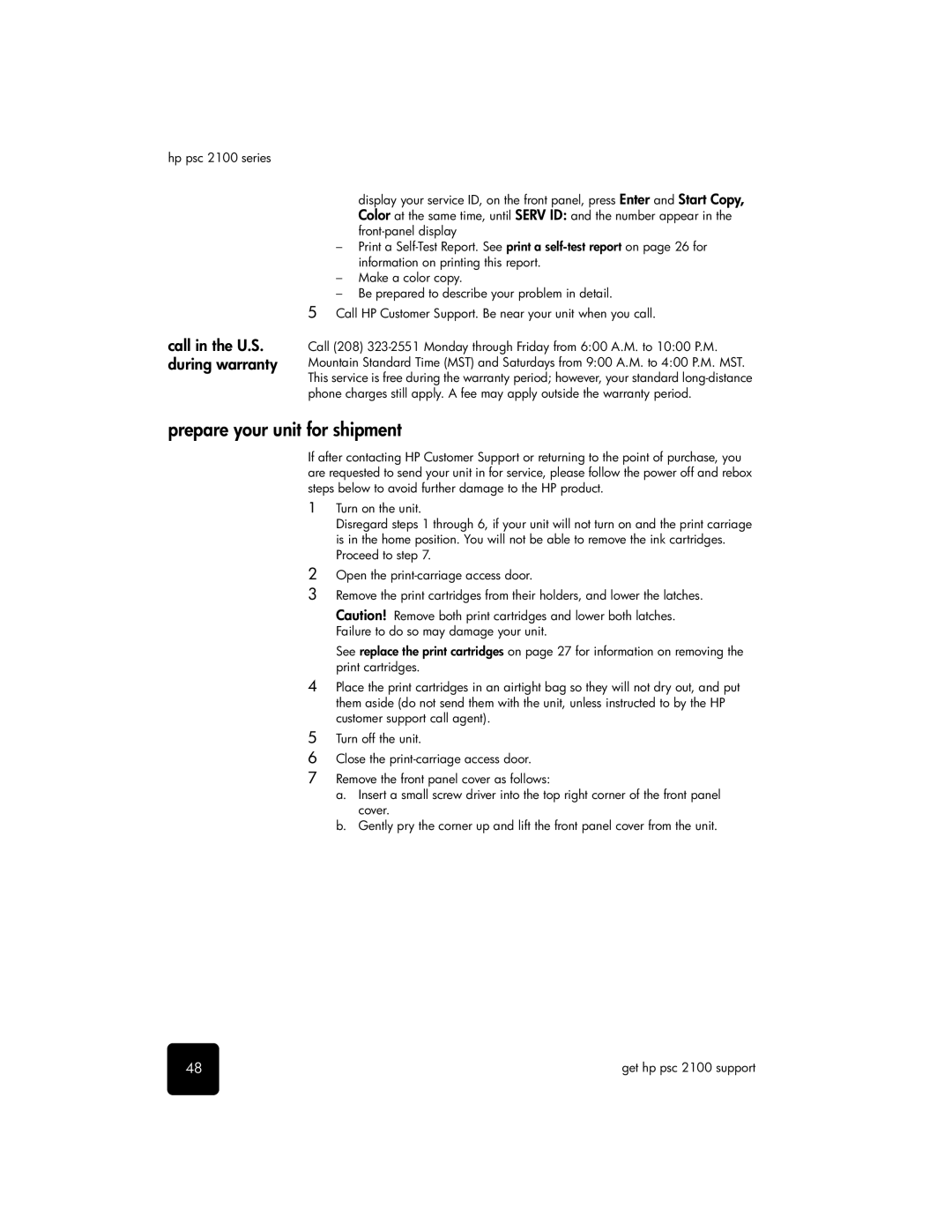hp psc 2100 series
call in the U.S. during warranty
display your service ID, on the front panel, press Enter and Start Copy, Color at the same time, until SERV ID: and the number appear in the
–Print a
–Make a color copy.
–Be prepared to describe your problem in detail.
5Call HP Customer Support. Be near your unit when you call.
Call (208)
prepare your unit for shipment
If after contacting HP Customer Support or returning to the point of purchase, you are requested to send your unit in for service, please follow the power off and rebox steps below to avoid further damage to the HP product.
1Turn on the unit.
Disregard steps 1 through 6, if your unit will not turn on and the print carriage is in the home position. You will not be able to remove the ink cartridges. Proceed to step 7.
2Open the
3Remove the print cartridges from their holders, and lower the latches.
Caution! Remove both print cartridges and lower both latches. Failure to do so may damage your unit.
See replace the print cartridges on page 27 for information on removing the print cartridges.
4Place the print cartridges in an airtight bag so they will not dry out, and put them aside (do not send them with the unit, unless instructed to by the HP customer support call agent).
5Turn off the unit.
6Close the
7Remove the front panel cover as follows:
a.Insert a small screw driver into the top right corner of the front panel cover.
b.Gently pry the corner up and lift the front panel cover from the unit.
48 | get hp psc 2100 support |