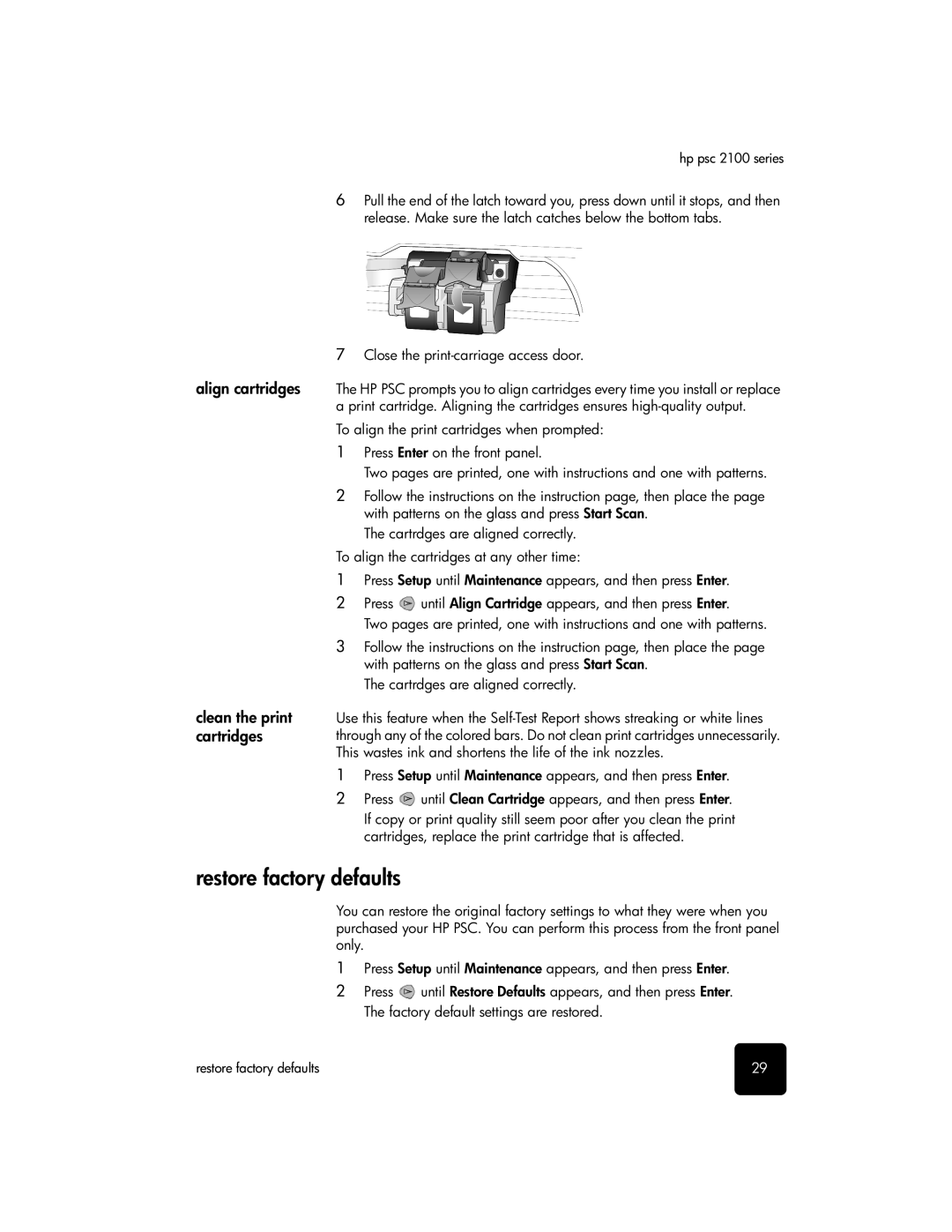hp psc 2100 series
6Pull the end of the latch toward you, press down until it stops, and then release. Make sure the latch catches below the bottom tabs.
7Close the
align cartridges The HP PSC prompts you to align cartridges every time you install or replace a print cartridge. Aligning the cartridges ensures
To align the print cartridges when prompted:
1Press Enter on the front panel.
Two pages are printed, one with instructions and one with patterns.
2Follow the instructions on the instruction page, then place the page with patterns on the glass and press Start Scan.
The cartrdges are aligned correctly.
To align the cartridges at any other time:
clean the print cartridges
1Press Setup until Maintenance appears, and then press Enter.
2Press ![]() until Align Cartridge appears, and then press Enter.
until Align Cartridge appears, and then press Enter.
Two pages are printed, one with instructions and one with patterns.
3Follow the instructions on the instruction page, then place the page with patterns on the glass and press Start Scan.
The cartrdges are aligned correctly.
Use this feature when the
1Press Setup until Maintenance appears, and then press Enter.
2Press ![]() until Clean Cartridge appears, and then press Enter. If copy or print quality still seem poor after you clean the print cartridges, replace the print cartridge that is affected.
until Clean Cartridge appears, and then press Enter. If copy or print quality still seem poor after you clean the print cartridges, replace the print cartridge that is affected.
restore factory defaults
You can restore the original factory settings to what they were when you purchased your HP PSC. You can perform this process from the front panel only.
1Press Setup until Maintenance appears, and then press Enter.
2Press ![]() until Restore Defaults appears, and then press Enter. The factory default settings are restored.
until Restore Defaults appears, and then press Enter. The factory default settings are restored.
restore factory defaults | 29 |