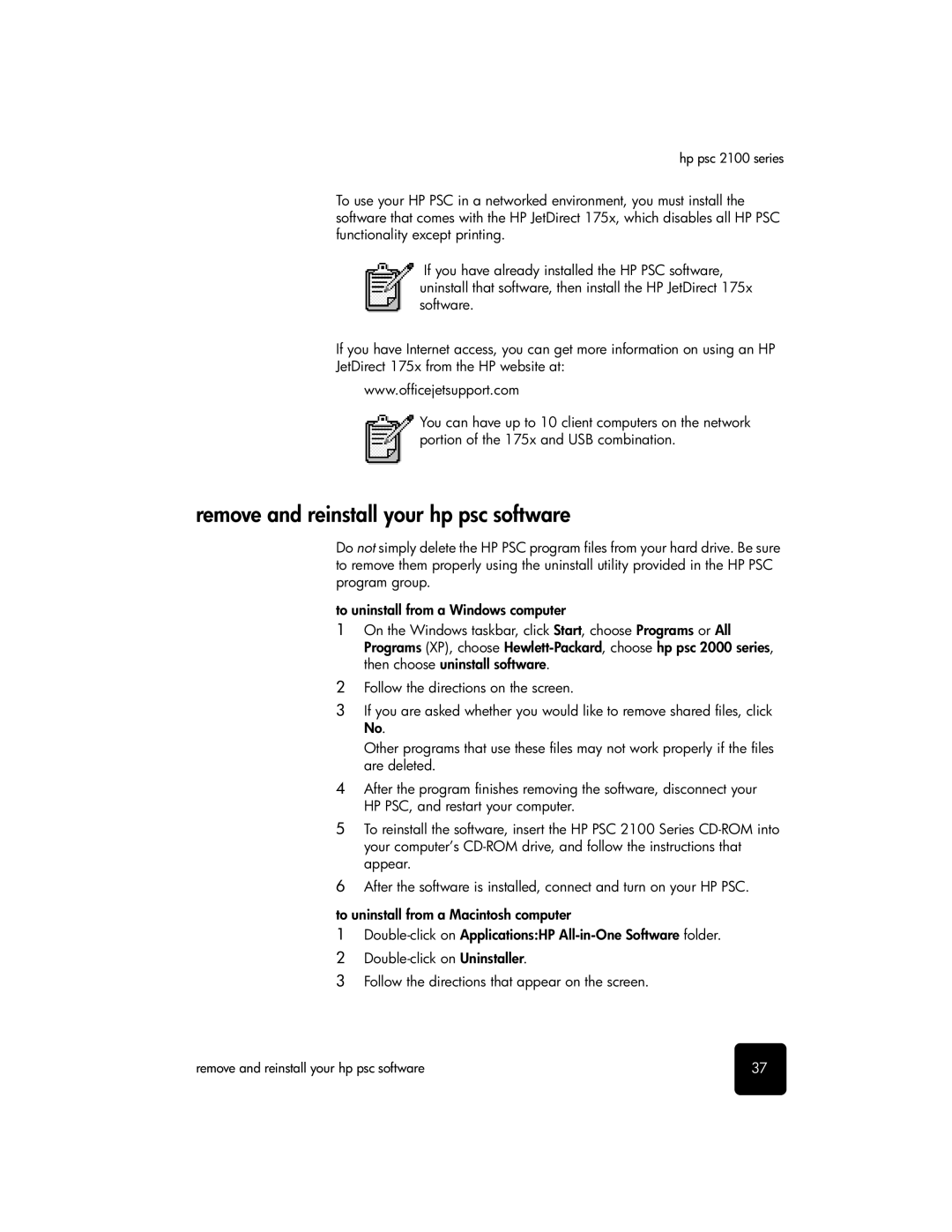hp psc 2100 series
To use your HP PSC in a networked environment, you must install the software that comes with the HP JetDirect 175x, which disables all HP PSC functionality except printing.
If you have already installed the HP PSC software, uninstall that software, then install the HP JetDirect 175x software.
If you have Internet access, you can get more information on using an HP
JetDirect 175x from the HP website at:
www.officejetsupport.com
You can have up to 10 client computers on the network portion of the 175x and USB combination.
remove and reinstall your hp psc software
Do not simply delete the HP PSC program files from your hard drive. Be sure to remove them properly using the uninstall utility provided in the HP PSC program group.
to uninstall from a Windows computer
1On the Windows taskbar, click Start, choose Programs or All Programs (XP), choose
2Follow the directions on the screen.
3If you are asked whether you would like to remove shared files, click No.
Other programs that use these files may not work properly if the files are deleted.
4After the program finishes removing the software, disconnect your HP PSC, and restart your computer.
5To reinstall the software, insert the HP PSC 2100 Series
6After the software is installed, connect and turn on your HP PSC.
to uninstall from a Macintosh computer
1
2
3Follow the directions that appear on the screen.
remove and reinstall your hp psc software | 37 |