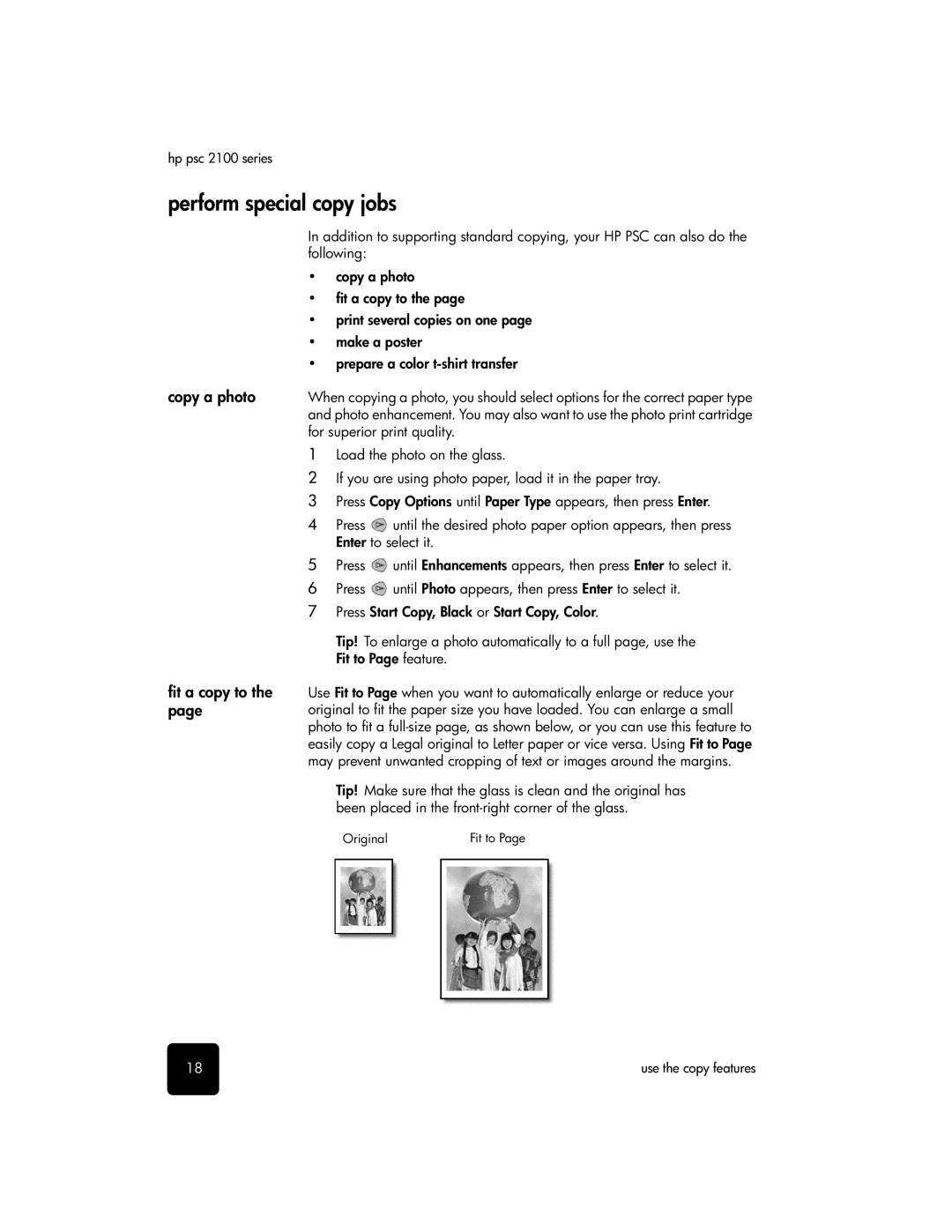hp psc 2100 series
perform special copy jobs
In addition to supporting standard copying, your HP PSC can also do the following:
•copy a photo
•fit a copy to the page
•print several copies on one page
•make a poster
•prepare a color
copy a photo | When copying a photo, you should select options for the correct paper type | ||
| and photo enhancement. You may also want to use the photo print cartridge | ||
| for superior print quality. | ||
| 1 | Load the photo on the glass. | |
| 2 | If you are using photo paper, load it in the paper tray. | |
| 3 | Press Copy Options until Paper Type appears, then press Enter. | |
| 4 | Press | until the desired photo paper option appears, then press |
|
| Enter to select it. | |
| 5 | Press | until Enhancements appears, then press Enter to select it. |
| 6 | Press | until Photo appears, then press Enter to select it. |
| 7 | Press Start Copy, Black or Start Copy, Color. | |
|
| Tip! To enlarge a photo automatically to a full page, use the | |
|
| Fit to Page feature. | |
fit a copy to the page
Use Fit to Page when you want to automatically enlarge or reduce your original to fit the paper size you have loaded. You can enlarge a small photo to fit a
Tip! Make sure that the glass is clean and the original has been placed in the
Original | Fit to Page |
18 | use the copy features |