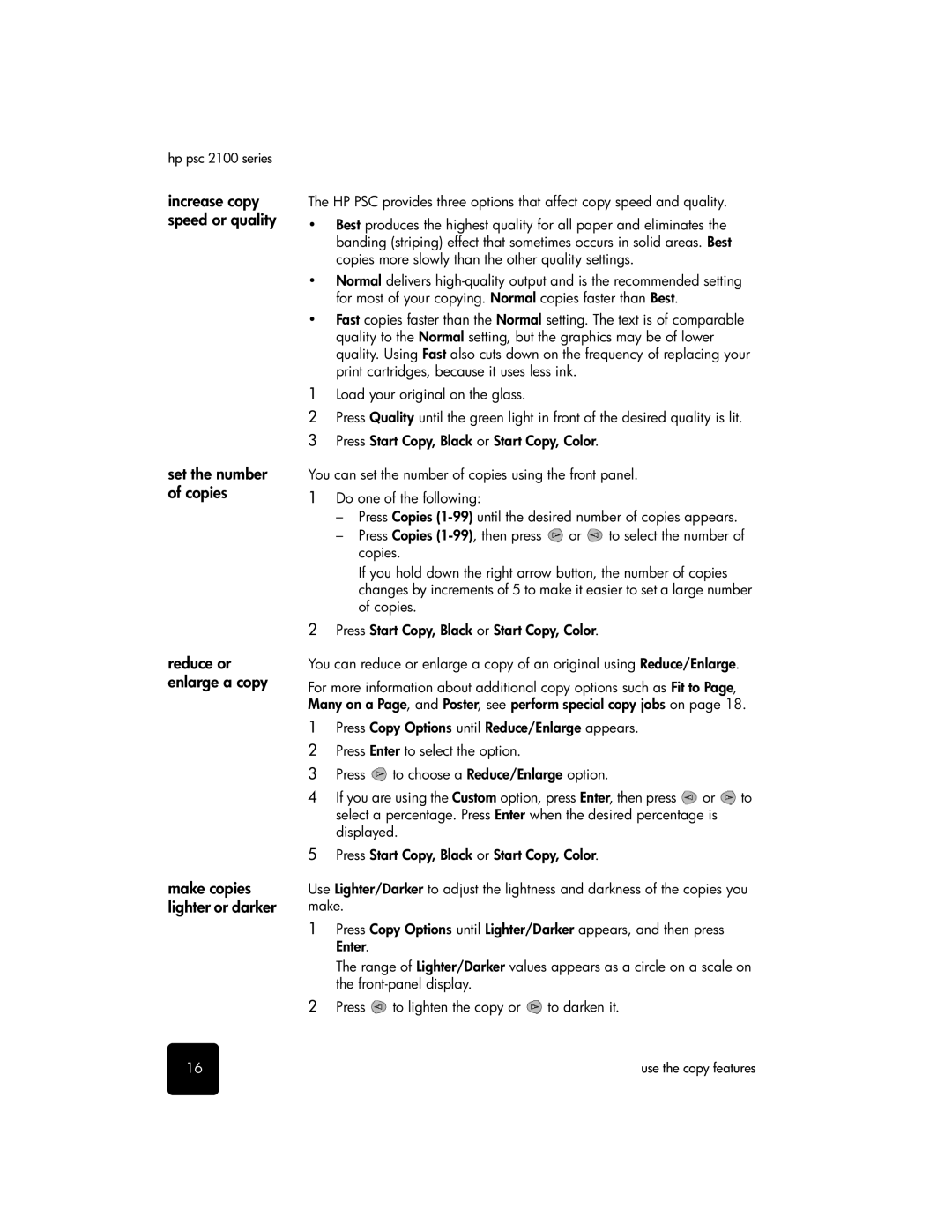hp psc 2100 series
increase copy speed or quality
set the number of copies
reduce or enlarge a copy
make copies lighter or darker
The HP PSC provides three options that affect copy speed and quality.
•Best produces the highest quality for all paper and eliminates the banding (striping) effect that sometimes occurs in solid areas. Best copies more slowly than the other quality settings.
•Normal delivers
•Fast copies faster than the Normal setting. The text is of comparable quality to the Normal setting, but the graphics may be of lower quality. Using Fast also cuts down on the frequency of replacing your print cartridges, because it uses less ink.
1Load your original on the glass.
2Press Quality until the green light in front of the desired quality is lit.
3 Press Start Copy, Black or Start Copy, Color.
You can set the number of copies using the front panel.
1Do one of the following:
–Press Copies
–Press Copies ![]() or
or ![]() to select the number of copies.
to select the number of copies.
If you hold down the right arrow button, the number of copies changes by increments of 5 to make it easier to set a large number of copies.
2Press Start Copy, Black or Start Copy, Color.
You can reduce or enlarge a copy of an original using Reduce/Enlarge.
For more information about additional copy options such as Fit to Page, Many on a Page, and Poster, see perform special copy jobs on page 18.
1Press Copy Options until Reduce/Enlarge appears.
2Press Enter to select the option.
3Press ![]() to choose a Reduce/Enlarge option.
to choose a Reduce/Enlarge option.
4If you are using the Custom option, press Enter, then press ![]() or
or ![]() to select a percentage. Press Enter when the desired percentage is displayed.
to select a percentage. Press Enter when the desired percentage is displayed.
5Press Start Copy, Black or Start Copy, Color.
Use Lighter/Darker to adjust the lightness and darkness of the copies you make.
1Press Copy Options until Lighter/Darker appears, and then press Enter.
The range of Lighter/Darker values appears as a circle on a scale on the
2Press ![]() to lighten the copy or
to lighten the copy or ![]() to darken it.
to darken it.
16 | use the copy features |