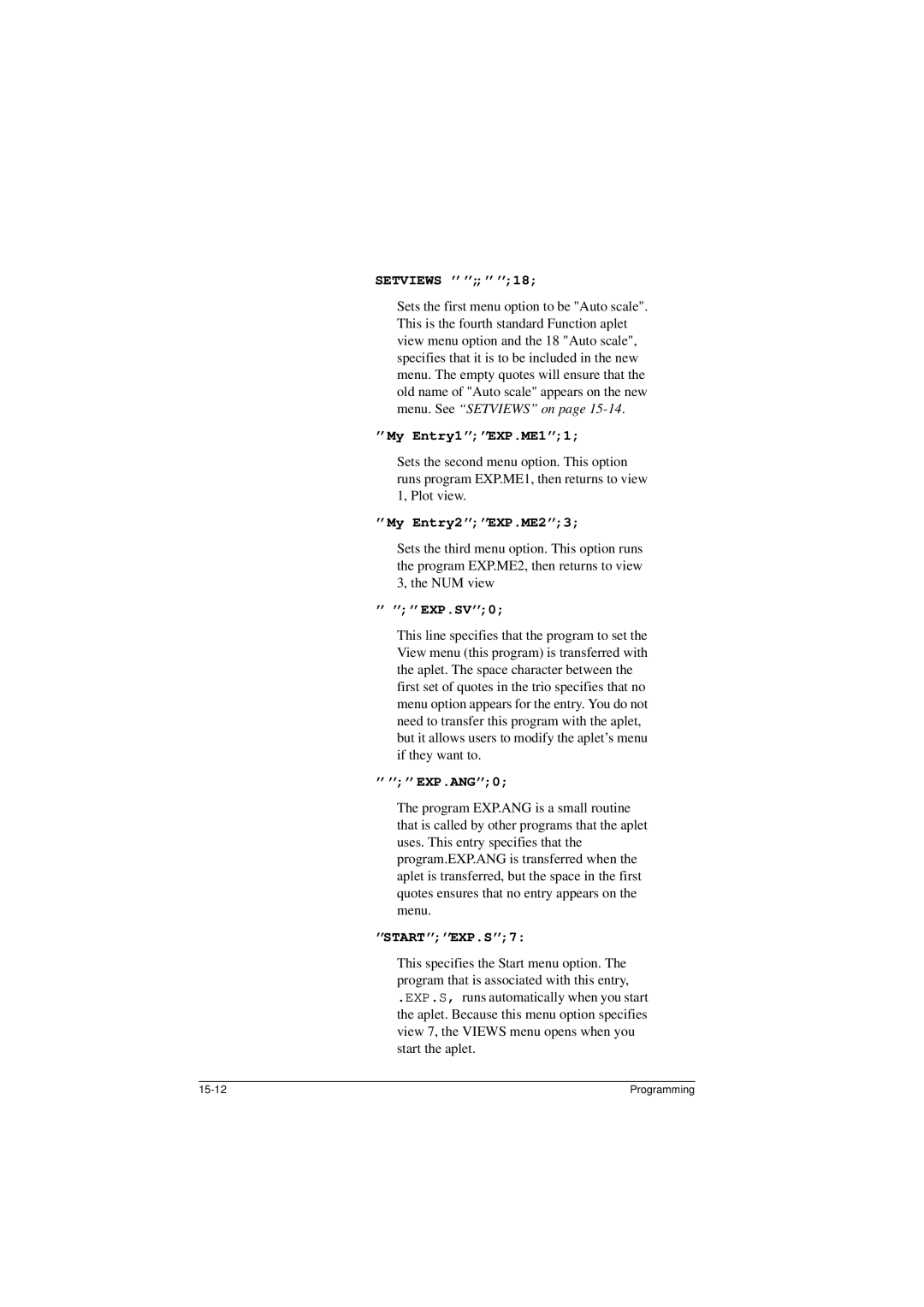SETVIEWS ’’’’;;’’’’;18;
Sets the first menu option to be "Auto scale". This is the fourth standard Function aplet view menu option and the 18 "Auto scale", specifies that it is to be included in the new menu. The empty quotes will ensure that the old name of "Auto scale" appears on the new menu. See “SETVIEWS” on page
’’My Entry1’’;’’EXP.ME1’’;1;
Sets the second menu option. This option runs program EXP.ME1, then returns to view 1, Plot view.
’’My Entry2’’;’’EXP.ME2’’;3;
Sets the third menu option. This option runs the program EXP.ME2, then returns to view 3, the NUM view
’’ ’’;’’EXP.SV’’;0;
This line specifies that the program to set the View menu (this program) is transferred with the aplet. The space character between the first set of quotes in the trio specifies that no menu option appears for the entry. You do not need to transfer this program with the aplet, but it allows users to modify the aplet’s menu if they want to.
’’’’;’’EXP.ANG’’;0;
The program EXP.ANG is a small routine that is called by other programs that the aplet uses. This entry specifies that the program.EXP.ANG is transferred when the aplet is transferred, but the space in the first quotes ensures that no entry appears on the menu.
’’START’’;’’EXP.S’’;7:
This specifies the Start menu option. The program that is associated with this entry,
.EXP.S, runs automatically when you start the aplet. Because this menu option specifies view 7, the VIEWS menu opens when you start the aplet.
Programming |