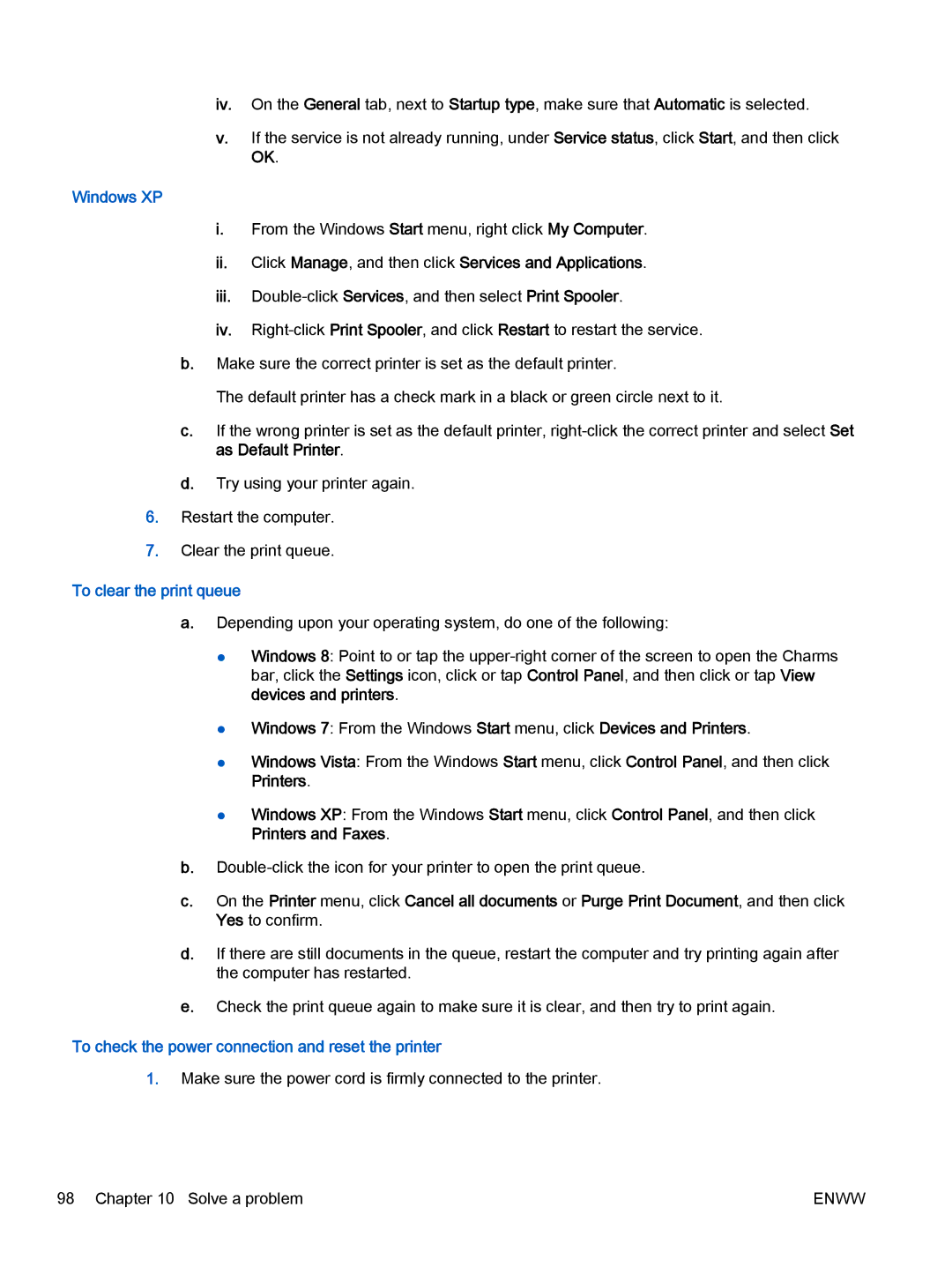iv.On the General tab, next to Startup type, make sure that Automatic is selected.
v.If the service is not already running, under Service status, click Start, and then click OK.
Windows XP
i.From the Windows Start menu, right click My Computer.
ii.Click Manage, and then click Services and Applications.
iii.
iv.
b.Make sure the correct printer is set as the default printer.
The default printer has a check mark in a black or green circle next to it.
c.If the wrong printer is set as the default printer,
d.Try using your printer again.
6.Restart the computer.
7.Clear the print queue.
To clear the print queue
a.Depending upon your operating system, do one of the following:
●Windows 8: Point to or tap the
●Windows 7: From the Windows Start menu, click Devices and Printers.
●Windows Vista: From the Windows Start menu, click Control Panel, and then click Printers.
●Windows XP: From the Windows Start menu, click Control Panel, and then click Printers and Faxes.
b.
c.On the Printer menu, click Cancel all documents or Purge Print Document, and then click Yes to confirm.
d.If there are still documents in the queue, restart the computer and try printing again after the computer has restarted.
e.Check the print queue again to make sure it is clear, and then try to print again.
To check the power connection and reset the printer
1.Make sure the power cord is firmly connected to the printer.
98 Chapter 10 Solve a problem | ENWW |