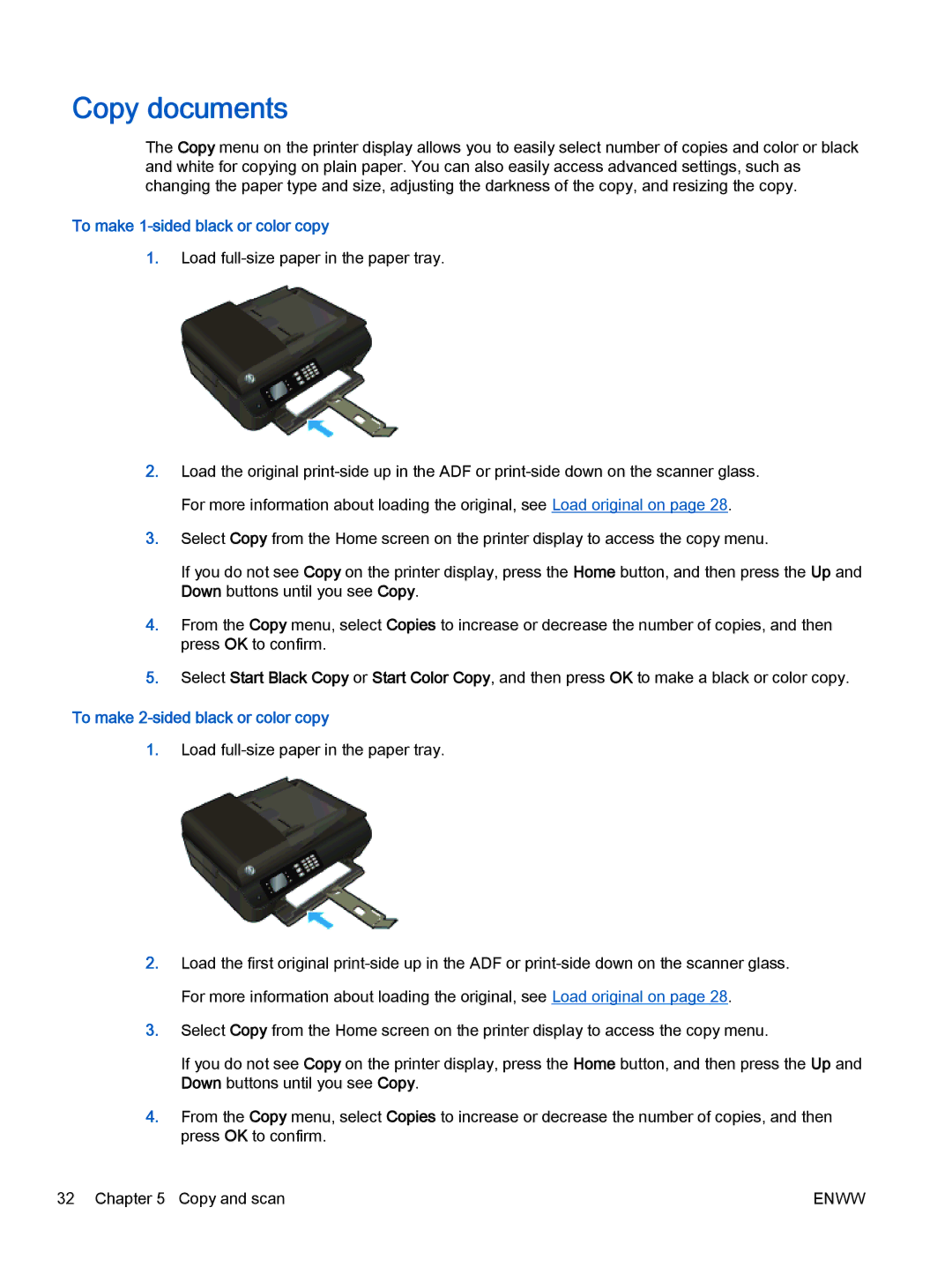Copy documents
The Copy menu on the printer display allows you to easily select number of copies and color or black and white for copying on plain paper. You can also easily access advanced settings, such as changing the paper type and size, adjusting the darkness of the copy, and resizing the copy.
To make 1-sided black or color copy
1.Load
2.Load the original
3.Select Copy from the Home screen on the printer display to access the copy menu.
If you do not see Copy on the printer display, press the Home button, and then press the Up and Down buttons until you see Copy.
4.From the Copy menu, select Copies to increase or decrease the number of copies, and then press OK to confirm.
5.Select Start Black Copy or Start Color Copy, and then press OK to make a black or color copy.
To make 2-sided black or color copy
1.Load
2.Load the first original
3.Select Copy from the Home screen on the printer display to access the copy menu.
If you do not see Copy on the printer display, press the Home button, and then press the Up and Down buttons until you see Copy.
4.From the Copy menu, select Copies to increase or decrease the number of copies, and then press OK to confirm.
32 Chapter 5 Copy and scan | ENWW |