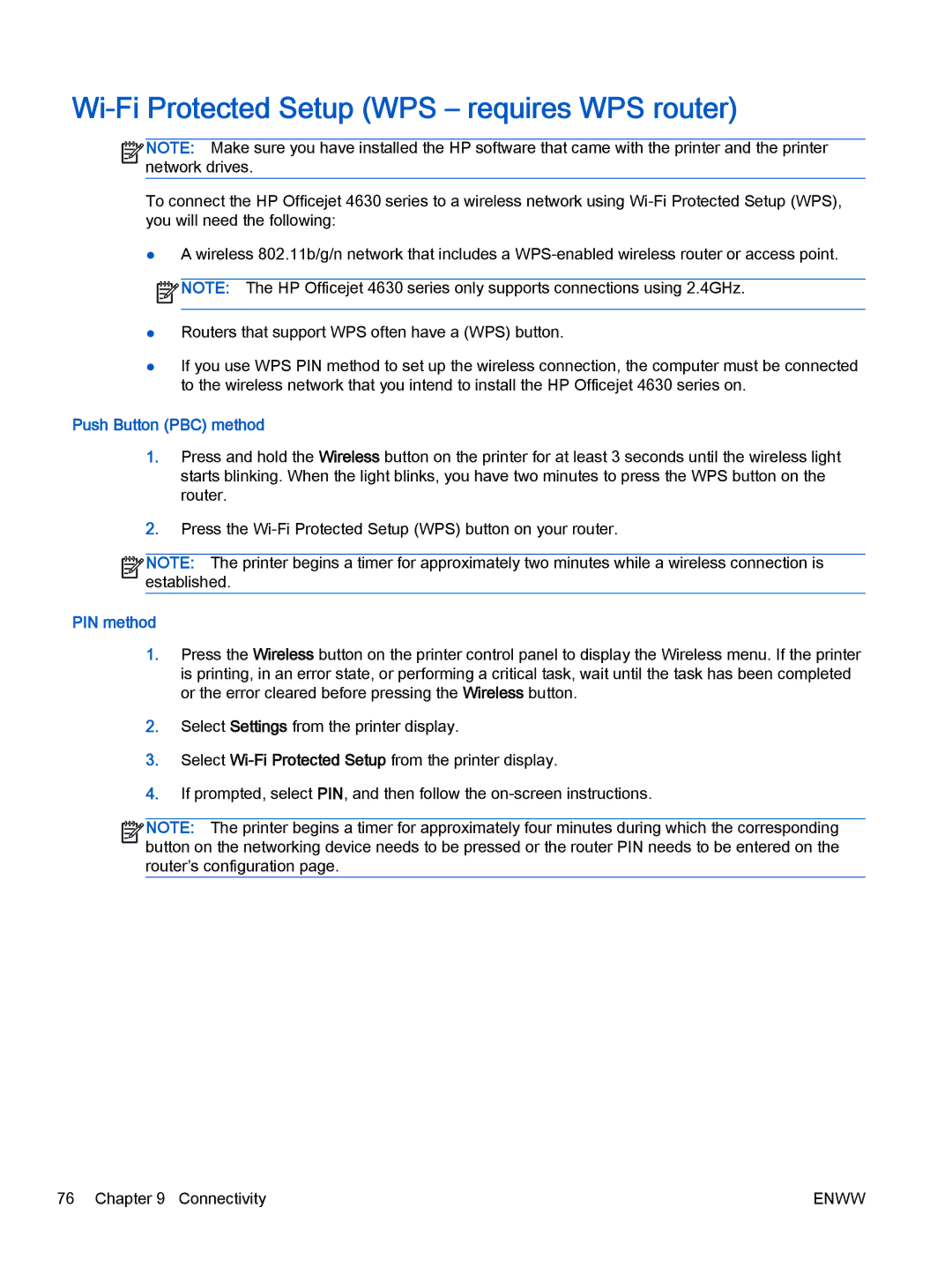Wi-Fi Protected Setup (WPS – requires WPS router)
![]()
![]()
![]()
![]() NOTE: Make sure you have installed the HP software that came with the printer and the printer
NOTE: Make sure you have installed the HP software that came with the printer and the printer ![]()
![]() network drives.
network drives.
To connect the HP Officejet 4630 series to a wireless network using
●A wireless 802.11b/g/n network that includes a ![]() NOTE: The HP Officejet 4630 series only supports connections using 2.4GHz.
NOTE: The HP Officejet 4630 series only supports connections using 2.4GHz.
●Routers that support WPS often have a (WPS) button.
●If you use WPS PIN method to set up the wireless connection, the computer must be connected to the wireless network that you intend to install the HP Officejet 4630 series on.
Push Button (PBC) method
1.Press and hold the Wireless button on the printer for at least 3 seconds until the wireless light starts blinking. When the light blinks, you have two minutes to press the WPS button on the router.
2.Press the
![]()
![]()
![]()
![]() NOTE: The printer begins a timer for approximately two minutes while a wireless connection is
NOTE: The printer begins a timer for approximately two minutes while a wireless connection is ![]()
![]() established.
established.
PIN method
1.Press the Wireless button on the printer control panel to display the Wireless menu. If the printer is printing, in an error state, or performing a critical task, wait until the task has been completed or the error cleared before pressing the Wireless button.
2.Select Settings from the printer display.
3.Select
4.If prompted, select PIN, and then follow the
![]()
![]()
![]()
![]() NOTE: The printer begins a timer for approximately four minutes during which the corresponding
NOTE: The printer begins a timer for approximately four minutes during which the corresponding ![]()
![]() button on the networking device needs to be pressed or the router PIN needs to be entered on the router’s configuration page.
button on the networking device needs to be pressed or the router PIN needs to be entered on the router’s configuration page.
76 Chapter 9 Connectivity | ENWW |