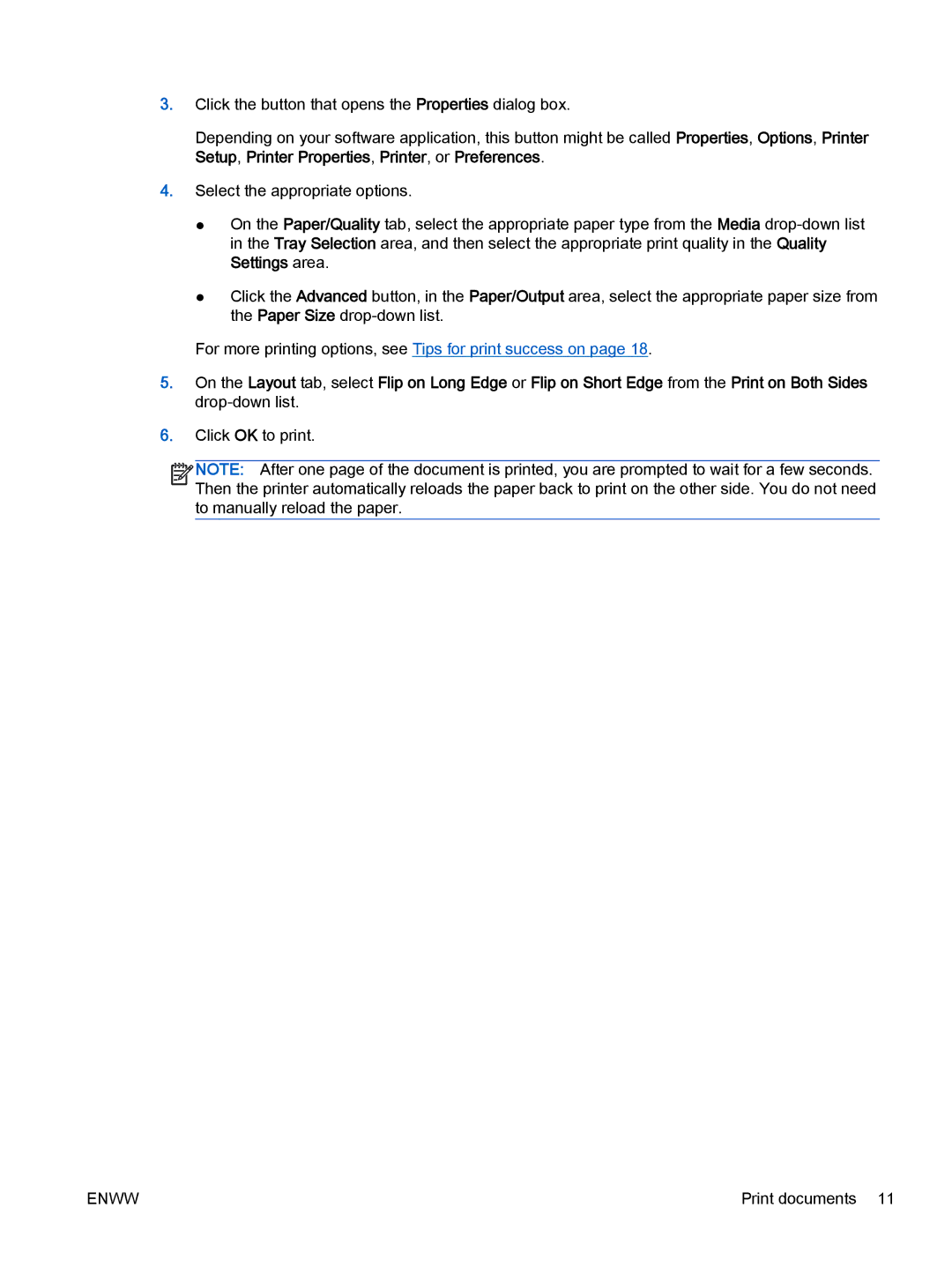3.Click the button that opens the Properties dialog box.
Depending on your software application, this button might be called Properties, Options, Printer Setup, Printer Properties, Printer, or Preferences.
4.Select the appropriate options.
●On the Paper/Quality tab, select the appropriate paper type from the Media
●Click the Advanced button, in the Paper/Output area, select the appropriate paper size from the Paper Size
For more printing options, see Tips for print success on page 18.
5.On the Layout tab, select Flip on Long Edge or Flip on Short Edge from the Print on Both Sides
6.Click OK to print.
![]()
![]()
![]()
![]() NOTE: After one page of the document is printed, you are prompted to wait for a few seconds.
NOTE: After one page of the document is printed, you are prompted to wait for a few seconds. ![]()
![]() Then the printer automatically reloads the paper back to print on the other side. You do not need to manually reload the paper.
Then the printer automatically reloads the paper back to print on the other side. You do not need to manually reload the paper.
ENWW | Print documents 11 |