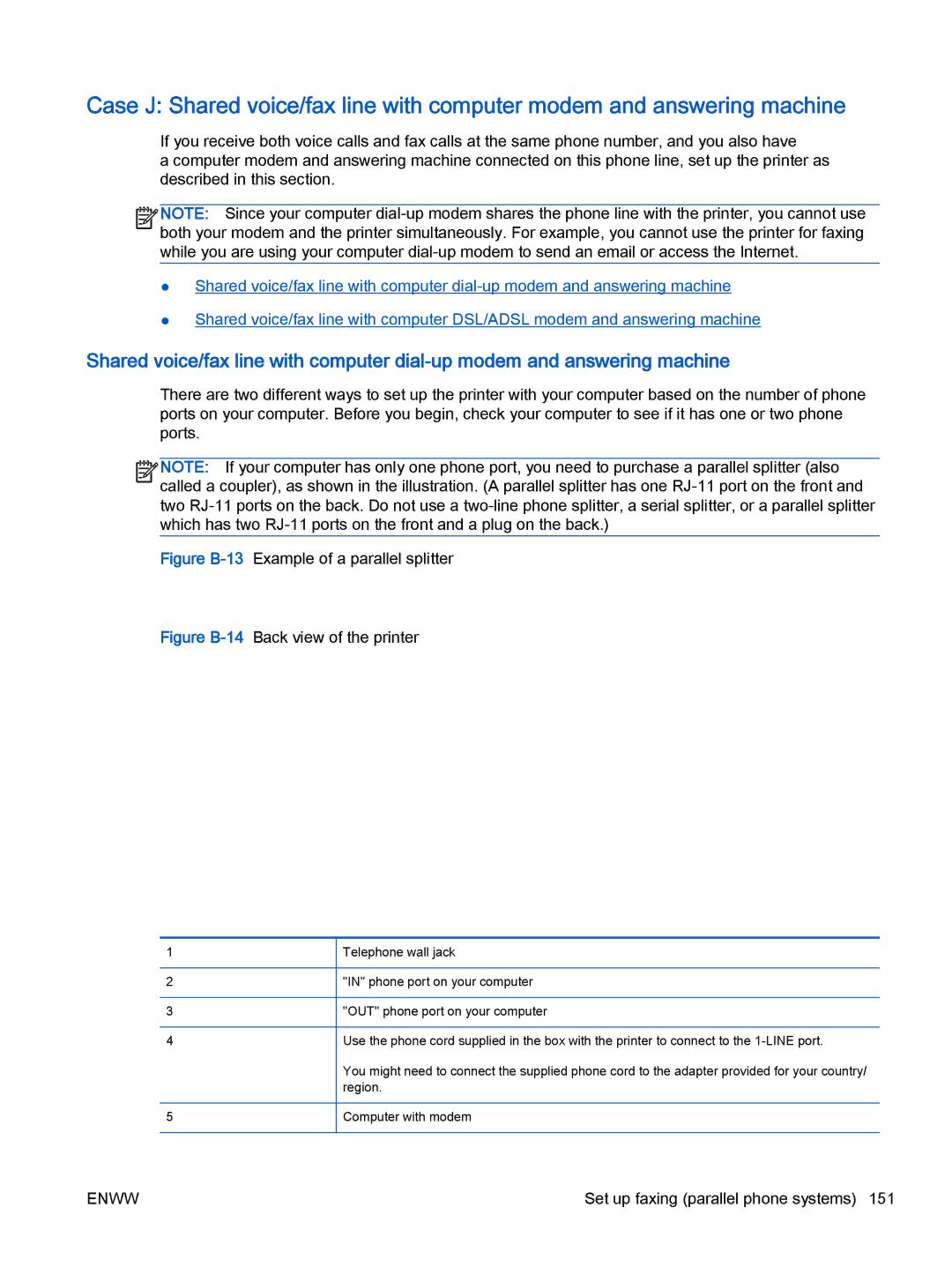Case J: Shared voice/fax line with computer modem and answering machine
If you receive both voice calls and fax calls at the same phone number, and you also have
a computer modem and answering machine connected on this phone line, set up the printer as described in this section.
![]()
![]()
![]()
![]() NOTE: Since your computer
NOTE: Since your computer ![]()
![]() both your modem and the printer simultaneously. For example, you cannot use the printer for faxing while you are using your computer
both your modem and the printer simultaneously. For example, you cannot use the printer for faxing while you are using your computer
●Shared voice/fax line with computer
●Shared voice/fax line with computer DSL/ADSL modem and answering machine
Shared voice/fax line with computer
There are two different ways to set up the printer with your computer based on the number of phone ports on your computer. Before you begin, check your computer to see if it has one or two phone ports.
![]()
![]()
![]()
![]() NOTE: If your computer has only one phone port, you need to purchase a parallel splitter (also
NOTE: If your computer has only one phone port, you need to purchase a parallel splitter (also ![]()
![]() called a coupler), as shown in the illustration. (A parallel splitter has one
called a coupler), as shown in the illustration. (A parallel splitter has one
Figure B-13 Example of a parallel splitter
Figure B-14 Back view of the printer
1
2
3
4
5
Telephone wall jack
"IN" phone port on your computer
"OUT" phone port on your computer
Use the phone cord supplied in the box with the printer to connect to the
You might need to connect the supplied phone cord to the adapter provided for your country/ region.
Computer with modem
ENWW | Set up faxing (parallel phone systems) 151 |