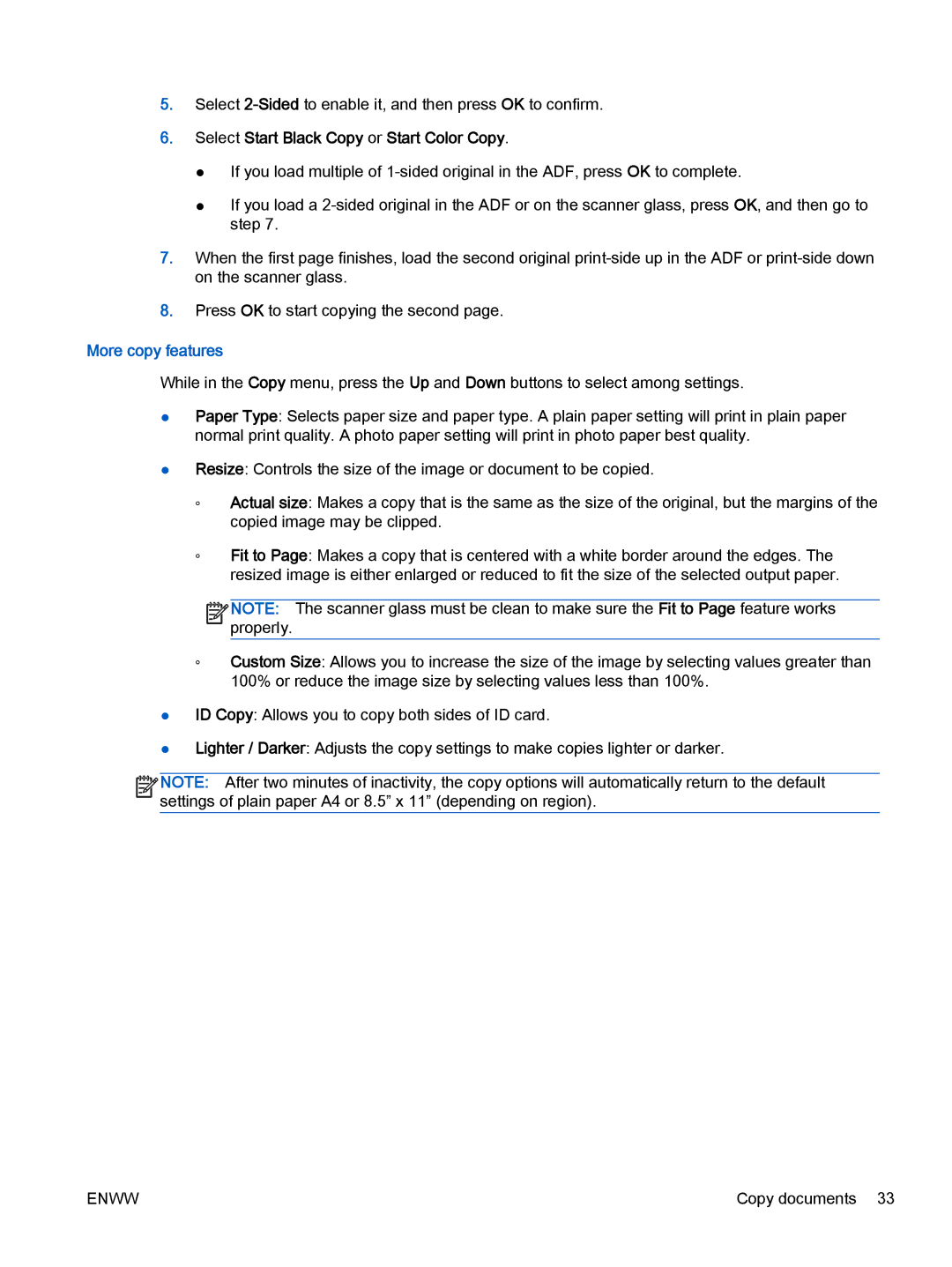5.Select
6.Select Start Black Copy or Start Color Copy.
●If you load multiple of
●If you load a
7.When the first page finishes, load the second original
8.Press OK to start copying the second page.
More copy features
While in the Copy menu, press the Up and Down buttons to select among settings.
●Paper Type: Selects paper size and paper type. A plain paper setting will print in plain paper normal print quality. A photo paper setting will print in photo paper best quality.
●Resize: Controls the size of the image or document to be copied.
◦Actual size: Makes a copy that is the same as the size of the original, but the margins of the copied image may be clipped.
◦Fit to Page: Makes a copy that is centered with a white border around the edges. The resized image is either enlarged or reduced to fit the size of the selected output paper.
![]()
![]()
![]()
![]() NOTE: The scanner glass must be clean to make sure the Fit to Page feature works
NOTE: The scanner glass must be clean to make sure the Fit to Page feature works ![]()
![]() properly.
properly.
◦Custom Size: Allows you to increase the size of the image by selecting values greater than 100% or reduce the image size by selecting values less than 100%.
●ID Copy: Allows you to copy both sides of ID card.
●Lighter / Darker: Adjusts the copy settings to make copies lighter or darker.
![]()
![]()
![]()
![]() NOTE: After two minutes of inactivity, the copy options will automatically return to the default
NOTE: After two minutes of inactivity, the copy options will automatically return to the default ![]()
![]() settings of plain paper A4 or 8.5” x 11” (depending on region).
settings of plain paper A4 or 8.5” x 11” (depending on region).
ENWW | Copy documents 33 |