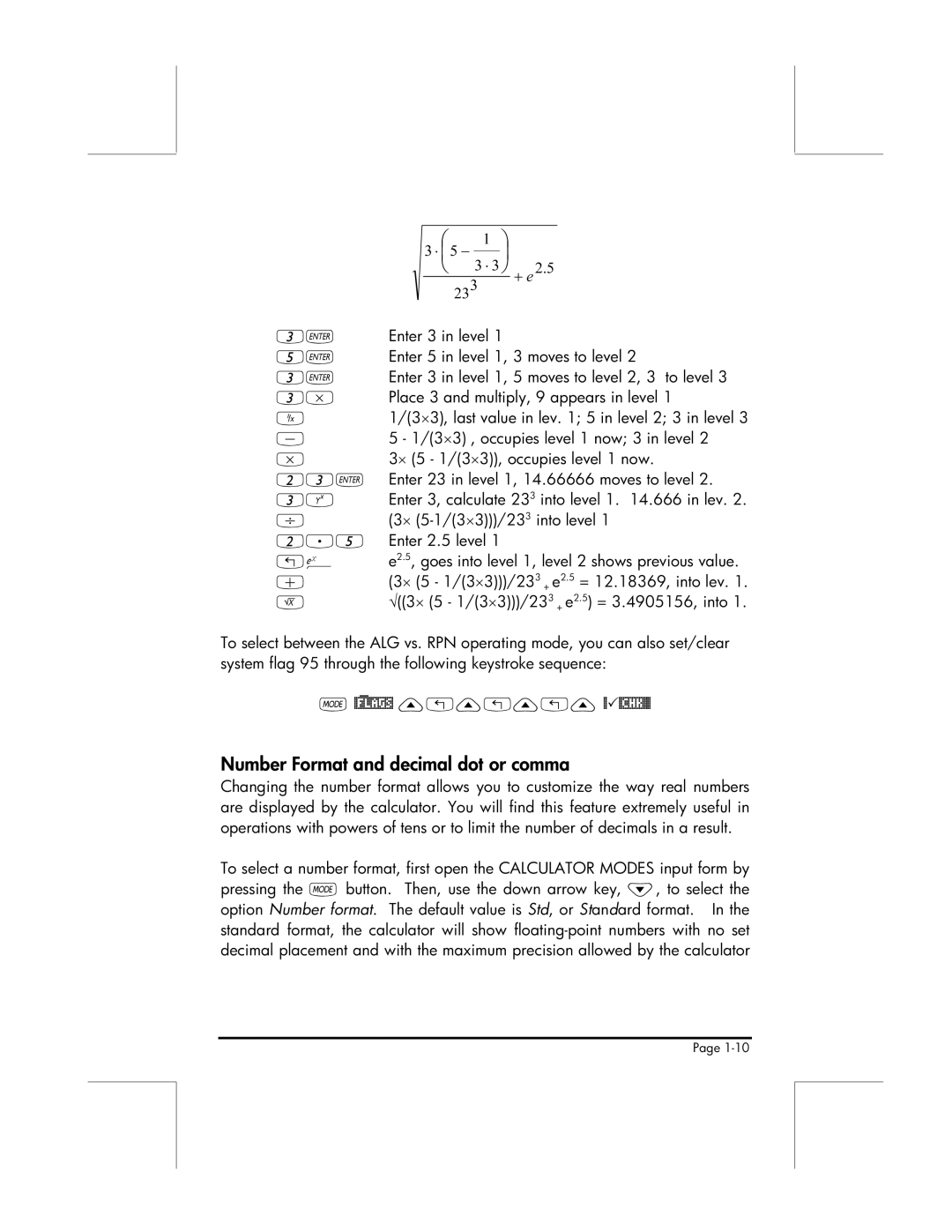| | 1 |
| |
3 | ⋅ 5 − |
| |
|
|
| |||
| | 3 ⋅ 3 | 2.5 | |
| + e | |
233 | ||
|
3` Enter 3 in level 1
5` Enter 5 in level 1, 3 moves to level 2
3` Enter 3 in level 1, 5 moves to level 2, 3 to level 3 3* Place 3 and multiply, 9 appears in level 1
Y1/(3×3), last value in lev. 1; 5 in level 2; 3 in level 3
-5 - 1/(3×3) , occupies level 1 now; 3 in level 2
*3× (5 - 1/(3×3)), occupies level 1 now. 23` Enter 23 in level 1, 14.66666 moves to level 2. 3Q Enter 3, calculate 233 into level 1. 14.666 in lev. 2.
/(3×
2.5 Enter 2.5 level 1
!¸ e2.5, goes into level 1, level 2 shows previous value.
+(3× (5 - 1/(3×3)))/233 + e2.5 = 12.18369, into lev. 1.
R√((3× (5 - 1/(3×3)))/233 + e2.5) = 3.4905156, into 1.
To select between the ALG vs. RPN operating mode, you can also set/clear system flag 95 through the following keystroke sequence:
Number Format and decimal dot or comma
Changing the number format allows you to customize the way real numbers are displayed by the calculator. You will find this feature extremely useful in operations with powers of tens or to limit the number of decimals in a result.
To select a number format, first open the CALCULATOR MODES input form by pressing the H button. Then, use the down arrow key, ˜, to select the option Number format. The default value is Std, or Standard format. In the standard format, the calculator will show
Page