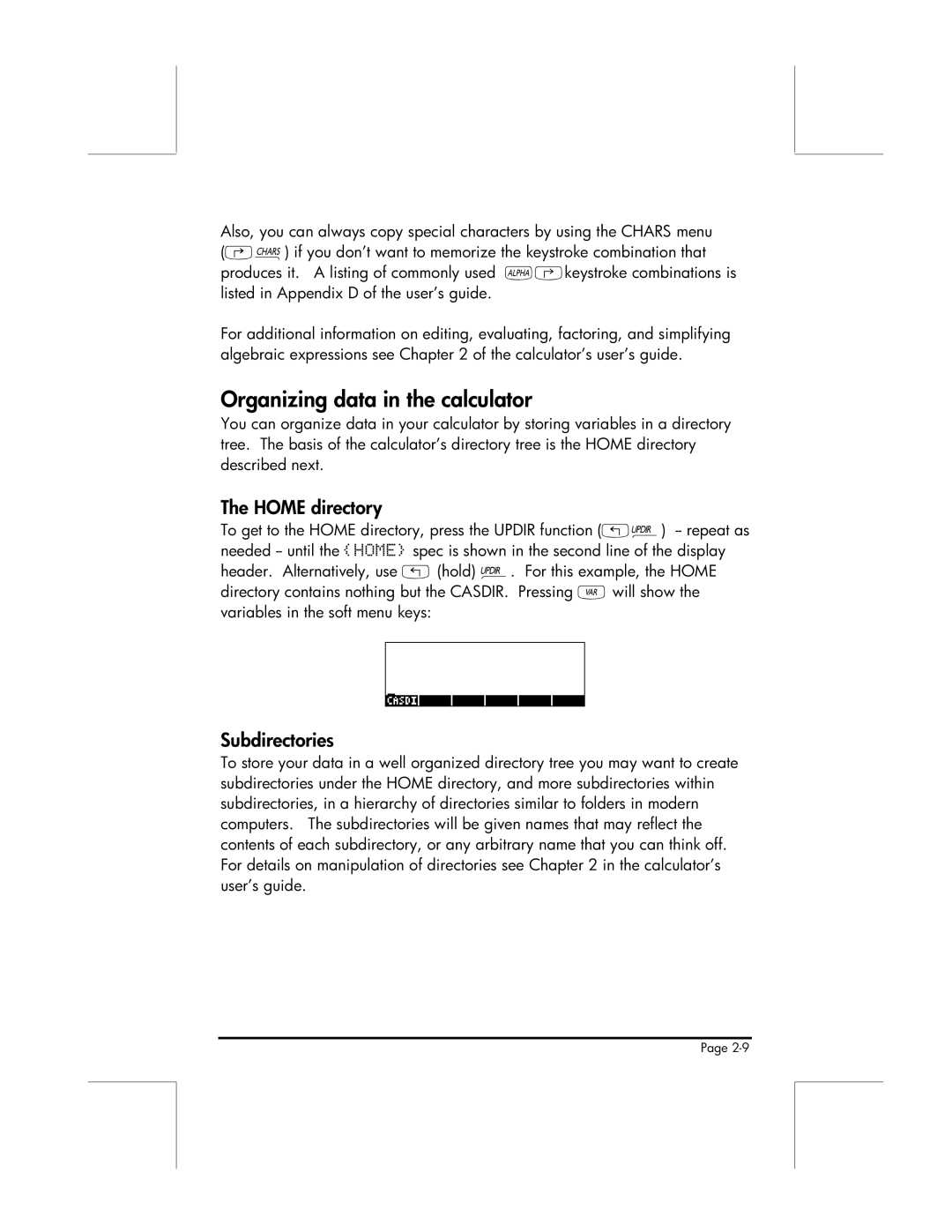Also, you can always copy special characters by using the CHARS menu (…±) if you don’t want to memorize the keystroke combination that produces it. A listing of commonly used ~‚keystroke combinations is listed in Appendix D of the user’s guide.
For additional information on editing, evaluating, factoring, and simplifying algebraic expressions see Chapter 2 of the calculator’s user’s guide.
Organizing data in the calculator
You can organize data in your calculator by storing variables in a directory tree. The basis of the calculator’s directory tree is the HOME directory described next.
The HOME directory
To get to the HOME directory, press the UPDIR function („§)
Subdirectories
To store your data in a well organized directory tree you may want to create subdirectories under the HOME directory, and more subdirectories within subdirectories, in a hierarchy of directories similar to folders in modern computers. The subdirectories will be given names that may reflect the contents of each subdirectory, or any arbitrary name that you can think off. For details on manipulation of directories see Chapter 2 in the calculator’s user’s guide.
Page