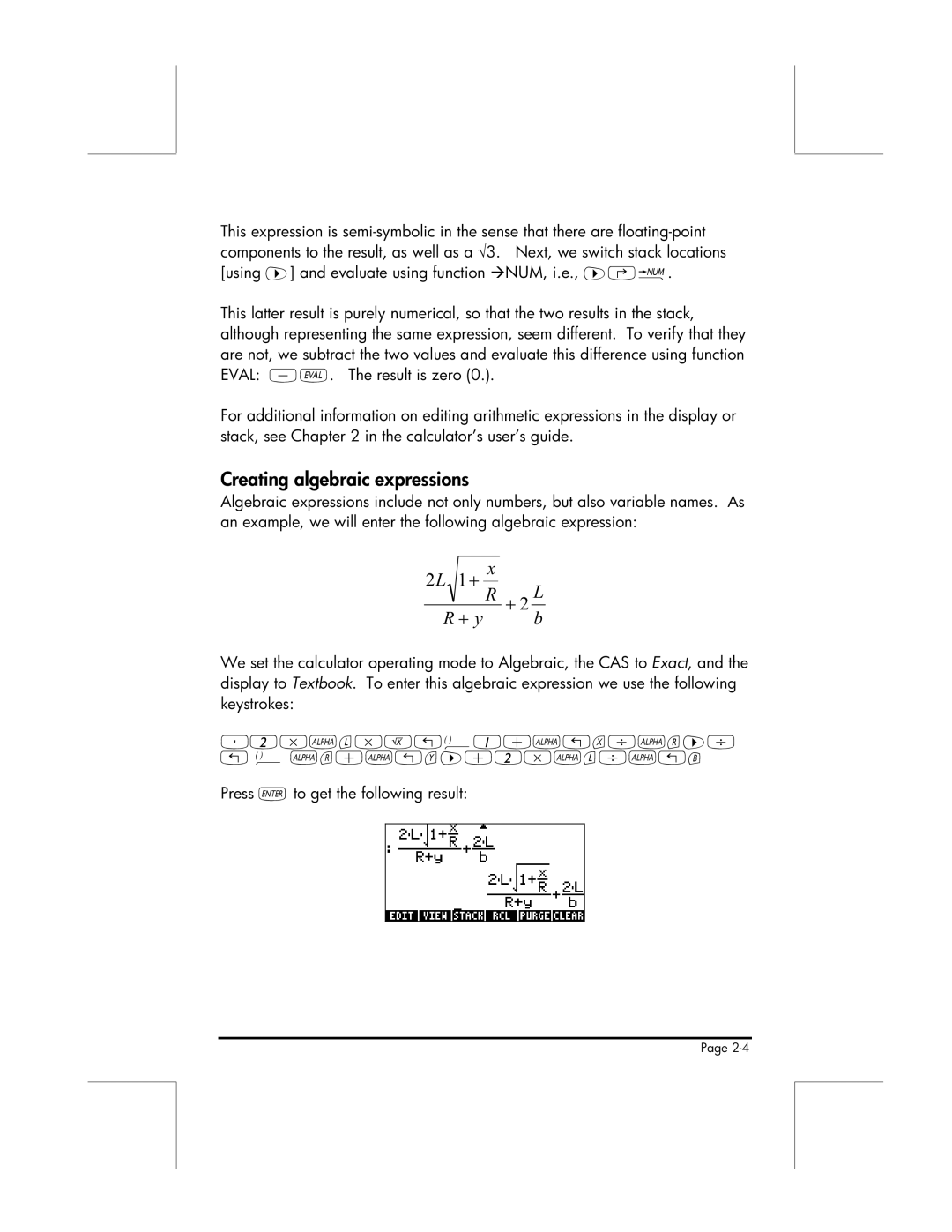This expression is
This latter result is purely numerical, so that the two results in the stack, although representing the same expression, seem different. To verify that they are not, we subtract the two values and evaluate this difference using function EVAL:
For additional information on editing arithmetic expressions in the display or stack, see Chapter 2 in the calculator’s user’s guide.
Creating algebraic expressions
Algebraic expressions include not only numbers, but also variable names. As an example, we will enter the following algebraic expression:
2L 1 +
x
R + 2 L
R + y | b |
We set the calculator operating mode to Algebraic, the CAS to Exact, and the display to Textbook. To enter this algebraic expression we use the following keystrokes:
³2*~l*R„Ü1+~„x/~r™/ „ Ü ~r+~„y™+2*~l/~„b
Press `to get the following result:
Page