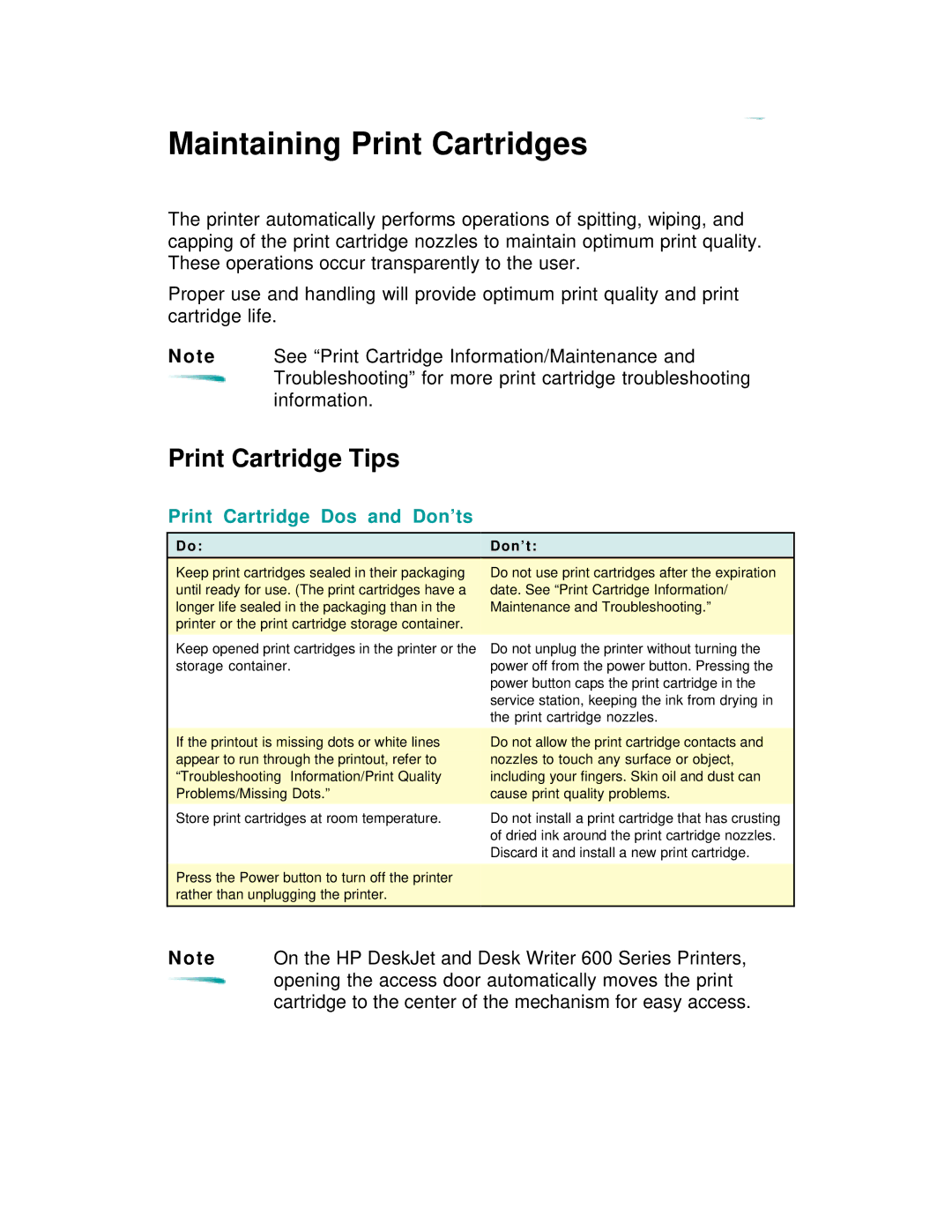Maintaining Print Cartridges
The printer automatically performs operations of spitting, wiping, and capping of the print cartridge nozzles to maintain optimum print quality. These operations occur transparently to the user.
Proper use and handling will provide optimum print quality and print cartridge life.
N o t e See “Print Cartridge Information/Maintenance and ![]() Troubleshooting” for more print cartridge troubleshooting
Troubleshooting” for more print cartridge troubleshooting
information.
Print Cartridge Tips
Print Cartridge Dos and Don’ts
D o : | D o n ’ t : |
Keep print cartridges sealed in their packaging | Do not use print cartridges after the expiration |
until ready for use. (The print cartridges have a | date. See “Print Cartridge Information/ |
longer life sealed in the packaging than in the | Maintenance and Troubleshooting.” |
printer or the print cartridge storage container. |
|
Keep opened print cartridges in the printer or the | Do not unplug the printer without turning the |
storage container. | power off from the power button. Pressing the |
| power button caps the print cartridge in the |
| service station, keeping the ink from drying in |
| the print cartridge nozzles. |
|
|
If the printout is missing dots or white lines | Do not allow the print cartridge contacts and |
appear to run through the printout, refer to | nozzles to touch any surface or object, |
“Troubleshooting Information/Print Quality | including your fingers. Skin oil and dust can |
Problems/Missing Dots.” | cause print quality problems. |
Store print cartridges at room temperature. | Do not install a print cartridge that has crusting |
| of dried ink around the print cartridge nozzles. |
| Discard it and install a new print cartridge. |
|
|
Press the Power button to turn off the printer |
|
rather than unplugging the printer. |
|
|
|
Note On the HP DeskJet and Desk Writer 600 Series Printers, ![]() opening the access door automatically moves the print
opening the access door automatically moves the print
cartridge to the center of the mechanism for easy access.