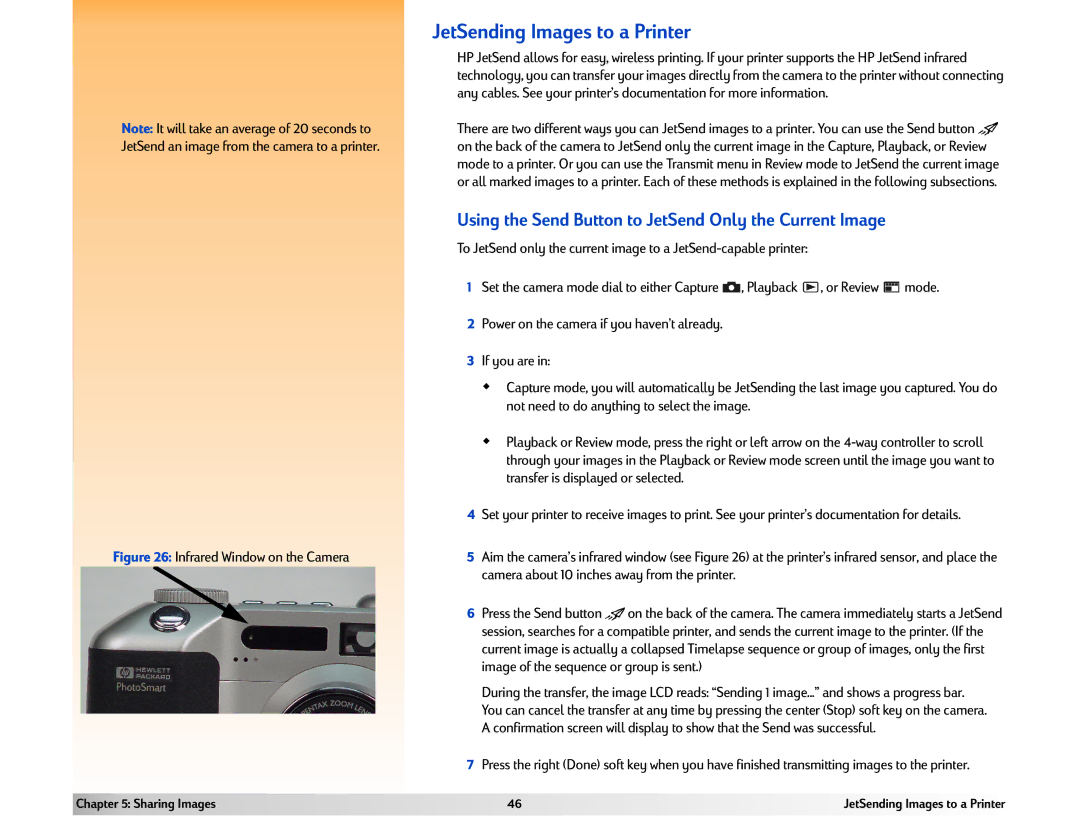Note: It will take an average of 20 seconds to JetSend an image from the camera to a printer.
Figure 26: Infrared Window on the Camera
JetSending Images to a Printer
HP JetSend allows for easy, wireless printing. If your printer supports the HP JetSend infrared technology, you can transfer your images directly from the camera to the printer without connecting any cables. See your printer’s documentation for more information.
There are two different ways you can JetSend images to a printer. You can use the Send button ![]() on the back of the camera to JetSend only the current image in the Capture, Playback, or Review mode to a printer. Or you can use the Transmit menu in Review mode to JetSend the current image or all marked images to a printer. Each of these methods is explained in the following subsections.
on the back of the camera to JetSend only the current image in the Capture, Playback, or Review mode to a printer. Or you can use the Transmit menu in Review mode to JetSend the current image or all marked images to a printer. Each of these methods is explained in the following subsections.
Using the Send Button to JetSend Only the Current Image
To JetSend only the current image to a
1Set the camera mode dial to either Capture ![]() , Playback
, Playback ![]() , or Review
, or Review ![]() mode.
mode.
2Power on the camera if you haven’t already.
3If you are in:
Capture mode, you will automatically be JetSending the last image you captured. You do not need to do anything to select the image.
Playback or Review mode, press the right or left arrow on the
4Set your printer to receive images to print. See your printer’s documentation for details.
5Aim the camera’s infrared window (see Figure 26) at the printer’s infrared sensor, and place the camera about 10 inches away from the printer.
6Press the Send button ![]() on the back of the camera. The camera immediately starts a JetSend session, searches for a compatible printer, and sends the current image to the printer. (If the current image is actually a collapsed Timelapse sequence or group of images, only the first image of the sequence or group is sent.)
on the back of the camera. The camera immediately starts a JetSend session, searches for a compatible printer, and sends the current image to the printer. (If the current image is actually a collapsed Timelapse sequence or group of images, only the first image of the sequence or group is sent.)
During the transfer, the image LCD reads: “Sending 1 image...” and shows a progress bar. You can cancel the transfer at any time by pressing the center (Stop) soft key on the camera. A confirmation screen will display to show that the Send was successful.
7Press the right (Done) soft key when you have finished transmitting images to the printer.
Chapter 5: Sharing Images | 46 | JetSending Images to a Printer |
|
|
|