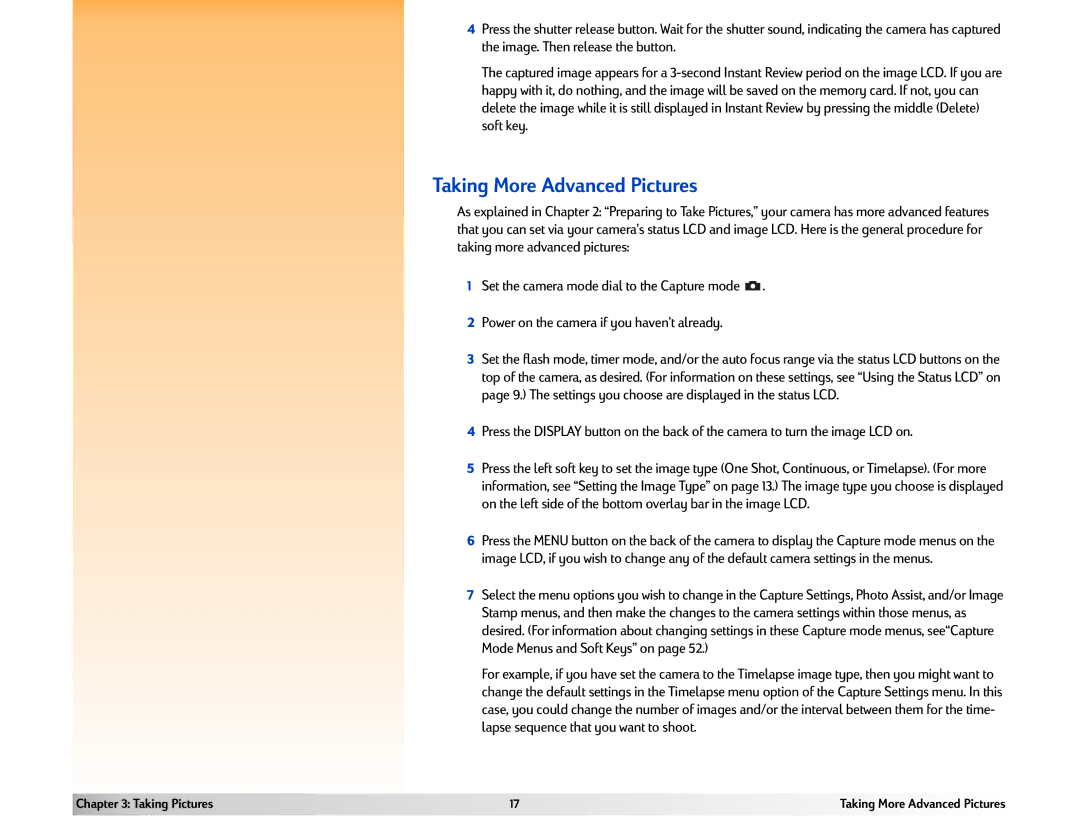4Press the shutter release button. Wait for the shutter sound, indicating the camera has captured the image. Then release the button.
The captured image appears for a
Taking More Advanced Pictures
As explained in Chapter 2: “Preparing to Take Pictures,” your camera has more advanced features that you can set via your camera’s status LCD and image LCD. Here is the general procedure for taking more advanced pictures:
1Set the camera mode dial to the Capture mode ![]() .
.
2Power on the camera if you haven’t already.
3Set the flash mode, timer mode, and/or the auto focus range via the status LCD buttons on the top of the camera, as desired. (For information on these settings, see “Using the Status LCD” on page 9.) The settings you choose are displayed in the status LCD.
4Press the DISPLAY button on the back of the camera to turn the image LCD on.
5Press the left soft key to set the image type (One Shot, Continuous, or Timelapse). (For more information, see “Setting the Image Type” on page 13.) The image type you choose is displayed on the left side of the bottom overlay bar in the image LCD.
6Press the MENU button on the back of the camera to display the Capture mode menus on the image LCD, if you wish to change any of the default camera settings in the menus.
7Select the menu options you wish to change in the Capture Settings, Photo Assist, and/or Image Stamp menus, and then make the changes to the camera settings within those menus, as desired. (For information about changing settings in these Capture mode menus, see“Capture Mode Menus and Soft Keys” on page 52.)
For example, if you have set the camera to the Timelapse image type, then you might want to change the default settings in the Timelapse menu option of the Capture Settings menu. In this case, you could change the number of images and/or the interval between them for the time- lapse sequence that you want to shoot.
Chapter 3: Taking Pictures | 17 | Taking More Advanced Pictures |
|
|
|