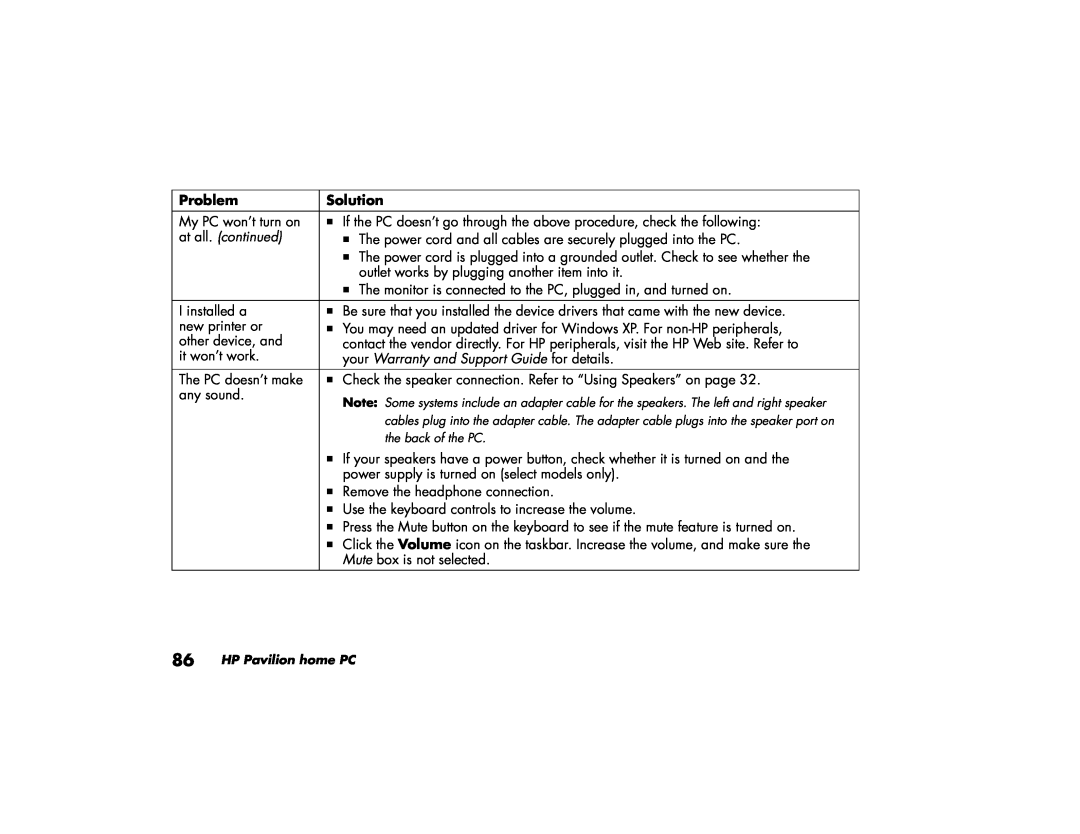Problem | Solution |
|
|
My PC won’t turn on | If the PC doesn’t go through the above procedure, check the following: |
at all. (continued) | The power cord and all cables are securely plugged into the PC. |
| The power cord is plugged into a grounded outlet. Check to see whether the |
| outlet works by plugging another item into it. |
| The monitor is connected to the PC, plugged in, and turned on. |
|
|
I installed a | Be sure that you installed the device drivers that came with the new device. |
new printer or | You may need an updated driver for Windows XP. For |
other device, and | contact the vendor directly. For HP peripherals, visit the HP Web site. Refer to |
it won’t work. | your Warranty and Support Guide for details. |
|
|
The PC doesn’t make | Check the speaker connection. Refer to “Using Speakers” on page 32. |
any sound. | Note: Some systems include an adapter cable for the speakers. The left and right speaker |
| |
| cables plug into the adapter cable. The adapter cable plugs into the speaker port on |
| the back of the PC. |
| If your speakers have a power button, check whether it is turned on and the |
| power supply is turned on (select models only). |
| Remove the headphone connection. |
| Use the keyboard controls to increase the volume. |
| Press the Mute button on the keyboard to see if the mute feature is turned on. |
| Click the Volume icon on the taskbar. Increase the volume, and make sure the |
| Mute box is not selected. |
Page 116
Image 116