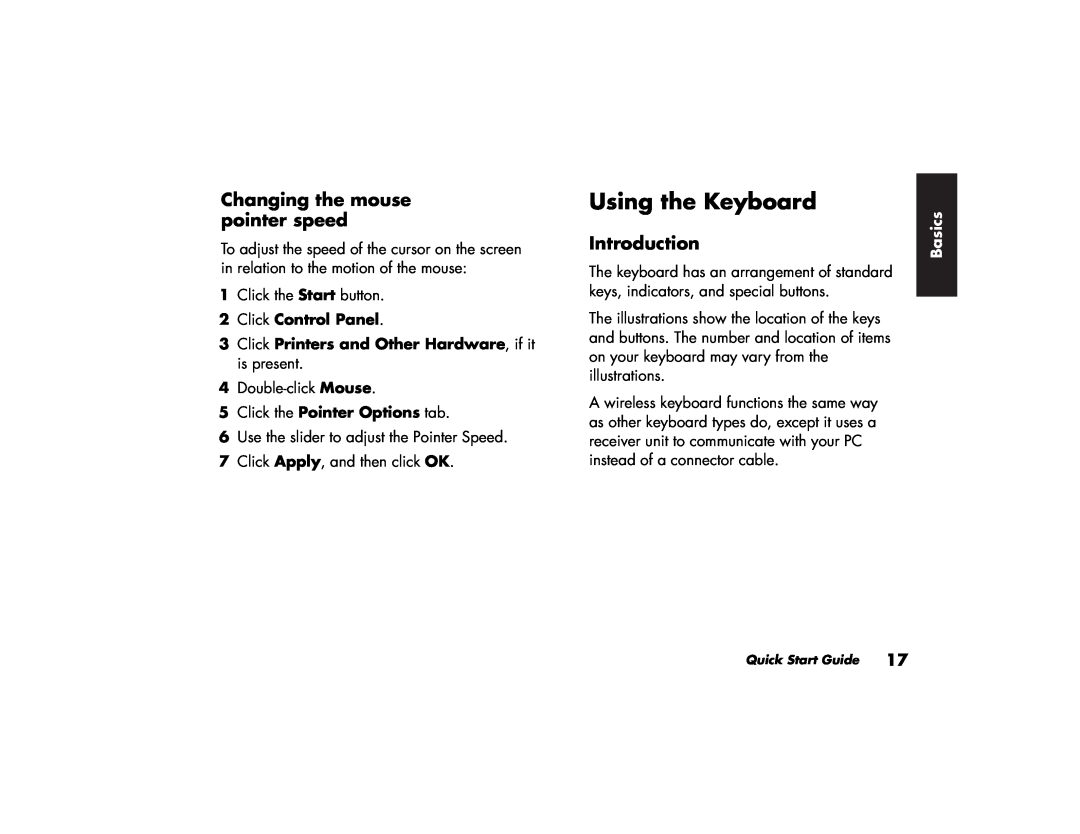Changing the mouse pointer speed
To adjust the speed of the cursor on the screen in relation to the motion of the mouse:
1Click the Start button.
2Click Control Panel.
3Click Printers and Other Hardware, if it is present.
4
5Click the Pointer Options tab.
6Use the slider to adjust the Pointer Speed.
7Click Apply, and then click OK.
Using the Keyboard
Introduction
The keyboard has an arrangement of standard keys, indicators, and special buttons.
The illustrations show the location of the keys and buttons. The number and location of items on your keyboard may vary from the illustrations.
A wireless keyboard functions the same way as other keyboard types do, except it uses a receiver unit to communicate with your PC instead of a connector cable.
Basics |
Quick Start Guide 17