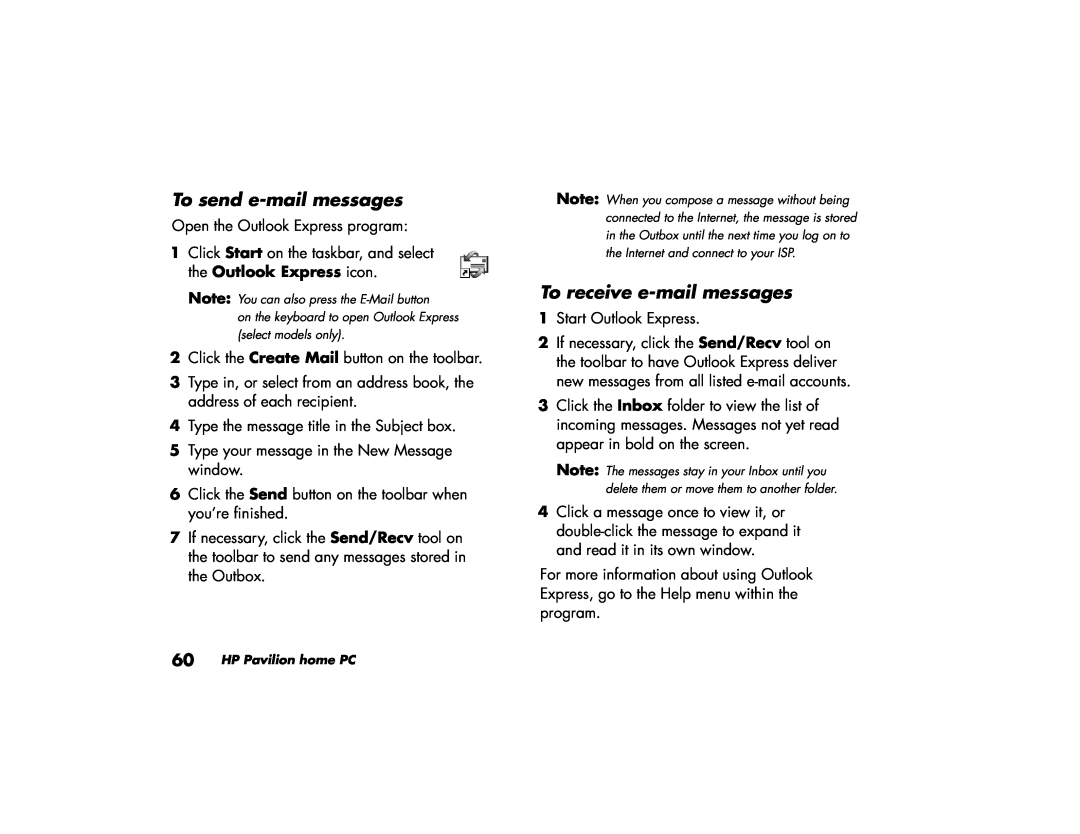To send e-mail messages
Open the Outlook Express program:
1Click Start on the taskbar, and select the Outlook Express icon.
Note: You can also press the
on the keyboard to open Outlook Express (select models only).
2Click the Create Mail button on the toolbar.
3Type in, or select from an address book, the address of each recipient.
4Type the message title in the Subject box.
5Type your message in the New Message window.
6Click the Send button on the toolbar when you’re finished.
7If necessary, click the Send/Recv tool on the toolbar to send any messages stored in the Outbox.
60 HP Pavilion home PC
Note: When you compose a message without being connected to the Internet, the message is stored in the Outbox until the next time you log on to the Internet and connect to your ISP.
To receive e-mail messages
1Start Outlook Express.
2If necessary, click the Send/Recv tool on the toolbar to have Outlook Express deliver new messages from all listed
3Click the Inbox folder to view the list of incoming messages. Messages not yet read appear in bold on the screen.
Note: The messages stay in your Inbox until you delete them or move them to another folder.
4Click a message once to view it, or
For more information about using Outlook Express, go to the Help menu within the program.