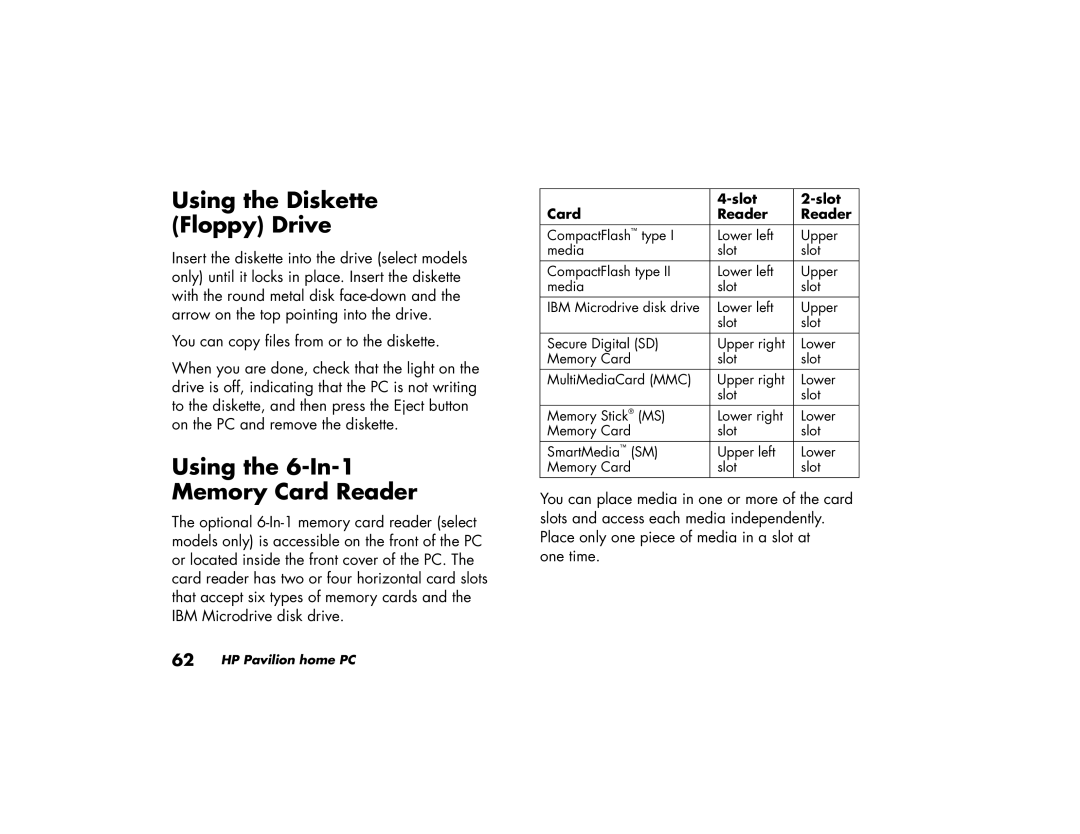a264w (US), a250y (D7219W), a262n (US/CAN), a250y (D7219X), a220n (US/CAN) specifications
The HP a296n is a versatile desktop PC designed to meet the needs of everyday users, integrating performance, functionality, and value into a compact system. Aimed at home and office use, it features a stylish design that easily fits into various environments while providing the necessary power for a wide range of computing tasks.Equipped with an AMD Athlon 64 3800+ processor, the a296n offers robust performance for multitasking, internet browsing, and multimedia playback. Complemented by 512 MB of DDR RAM, this system efficiently manages multiple applications, ensuring smooth operation without significant lag. For users requiring additional speed and efficiency, the RAM can be expanded, providing flexibility for future upgrades.
Storage needs are addressed with a spacious 160 GB SATA hard drive, allowing ample room for documents, photos, videos, and applications. This hard drive technology not only provides faster data access compared to traditional drives but also enhances overall system reliability. The system architecture is based on the Windows XP Professional operating system, a reliable platform that elevates user experience through its stability and wide software compatibility.
The HP a296n integrates advanced graphics capabilities thanks to its integrated graphics solution, which supports various display options for both office use and casual gaming. The system supports a maximum resolution that allows users to enjoy clear and vibrant visuals, whether for work or entertainment purposes.
Connectivity options on the a296n are comprehensive, featuring multiple USB 2.0 ports for peripheral connections, such as printers, scanners, and external storage devices. Additionally, the desktop includes a built-in Ethernet port, providing straightforward access to wired internet connections. A CD/DVD drive ensures users can easily read and write data to discs, facilitating both media consumption and creation.
Furthermore, the HP a296n emphasizes energy efficiency, configured to run quietly while consuming minimal power. This is ideal for users who are environmentally conscious and looking to reduce their carbon footprint without sacrificing performance.
In summary, the HP a296n offers a balanced package of performance, storage, and connectivity features tailored for general computing needs. Its combination of an efficient processor, expandable memory, and reliable storage solutions make it a solid choice for home and small office users seeking functionality in a stylish design. With its emphasis on efficiency and reliability, the HP a296n remains a practical option for a broad range of computing tasks.