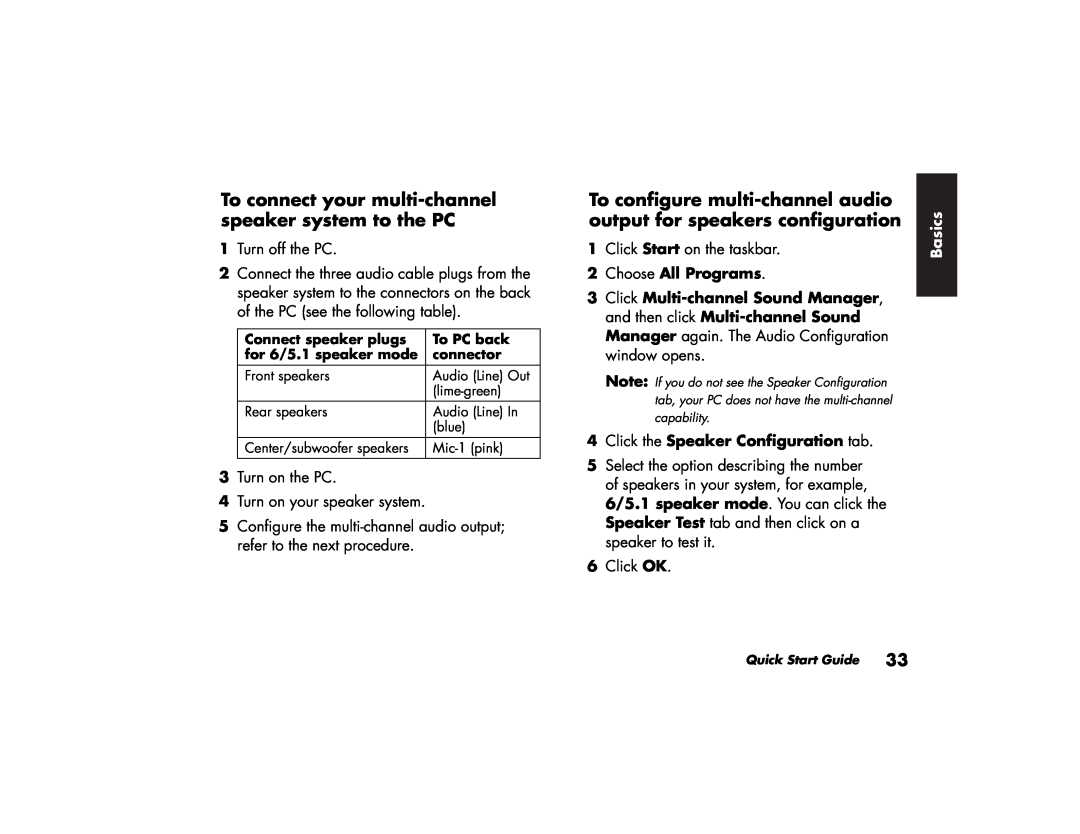To connect your multi-channel speaker system to the PC
1Turn off the PC.
2Connect the three audio cable plugs from the speaker system to the connectors on the back of the PC (see the following table).
Connect speaker plugs | To PC back |
for 6/5.1 speaker mode | connector |
|
|
Front speakers | Audio (Line) Out |
| |
Rear speakers | Audio (Line) In |
| (blue) |
Center/subwoofer speakers |
3Turn on the PC.
4Turn on your speaker system.
5Configure the
To configure | Basics | |
1 | Click Start on the taskbar. | |
output for speakers configuration |
| |
2 | Choose All Programs. |
|
3 | Click |
|
| and then click |
|
| Manager again. The Audio Configuration |
|
| window opens. |
|
Note: If you do not see the Speaker Configuration tab, your PC does not have the
4Click the Speaker Configuration tab.
5Select the option describing the number of speakers in your system, for example, 6/5.1 speaker mode. You can click the Speaker Test tab and then click on a speaker to test it.
6Click OK.
Quick Start Guide 33