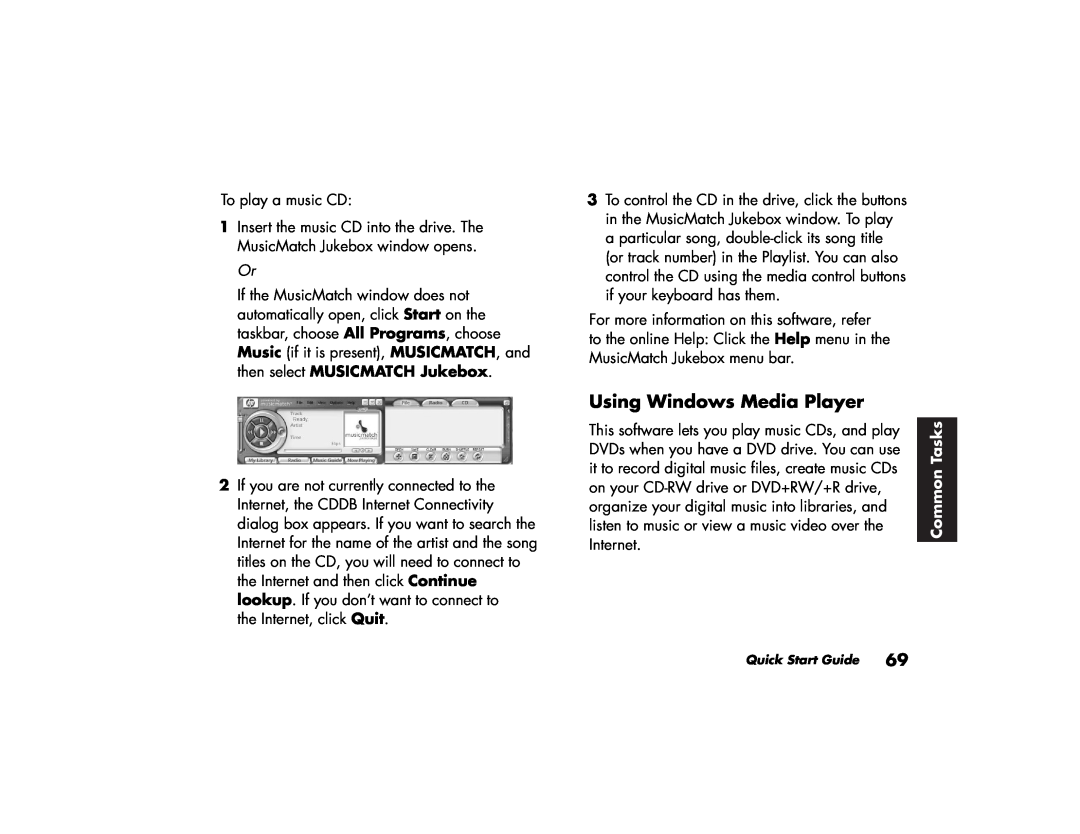To play a music CD:
1Insert the music CD into the drive. The MusicMatch Jukebox window opens.
Or
If the MusicMatch window does not automatically open, click Start on the taskbar, choose All Programs, choose Music (if it is present), MUSICMATCH, and then select MUSICMATCH Jukebox.
2If you are not currently connected to the Internet, the CDDB Internet Connectivity dialog box appears. If you want to search the Internet for the name of the artist and the song titles on the CD, you will need to connect to the Internet and then click Continue lookup. If you don’t want to connect to
the Internet, click Quit.
3To control the CD in the drive, click the buttons in the MusicMatch Jukebox window. To play a particular song,
For more information on this software, refer to the online Help: Click the Help menu in the MusicMatch Jukebox menu bar.
Using Windows Media Player
This software lets you play music CDs, and play | Tasks | |
| ||
DVDs when you have a DVD drive. You can use |
| |
it to record digital music files, create music CDs | Common | |
on your | ||
| ||
organize your digital music into libraries, and |
| |
listen to music or view a music video over the |
| |
Internet. |
| |
|
Quick Start Guide 69