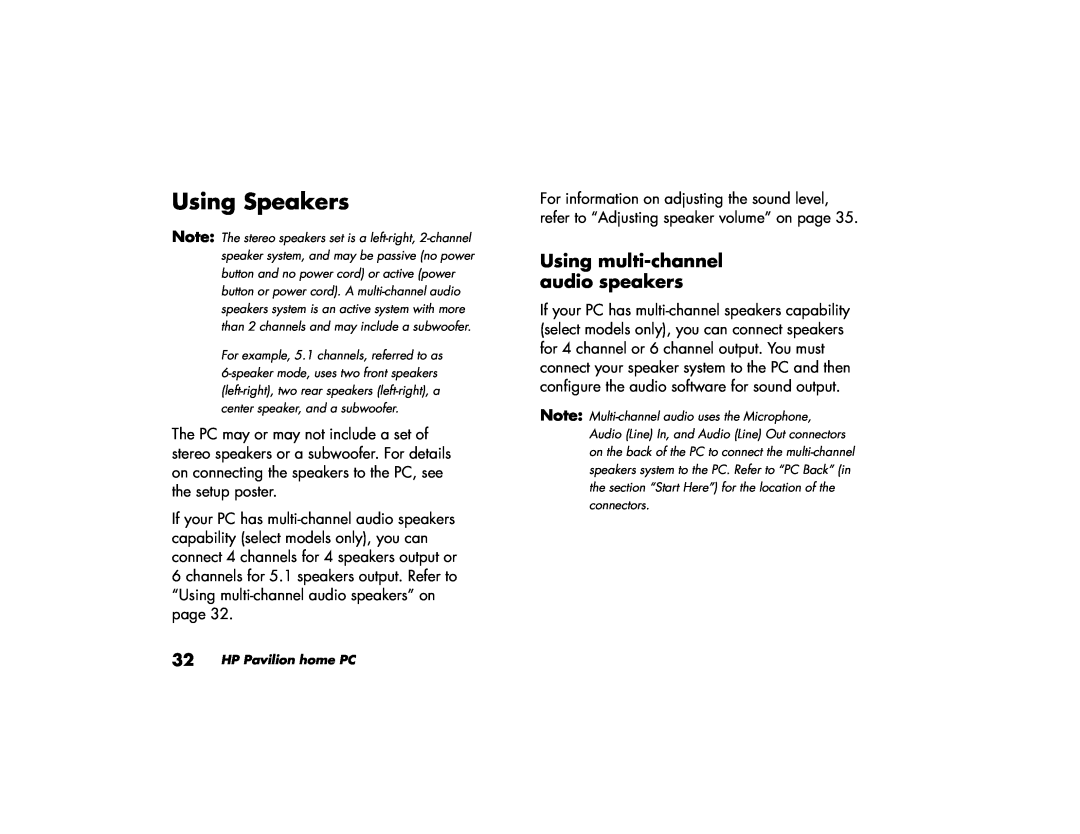Using Speakers
Note: The stereo speakers set is a
For example, 5.1 channels, referred to as
The PC may or may not include a set of stereo speakers or a subwoofer. For details on connecting the speakers to the PC, see the setup poster.
If your PC has
32 HP Pavilion home PC
For information on adjusting the sound level, refer to “Adjusting speaker volume” on page 35.
Using multi-channel audio speakers
If your PC has
Note: