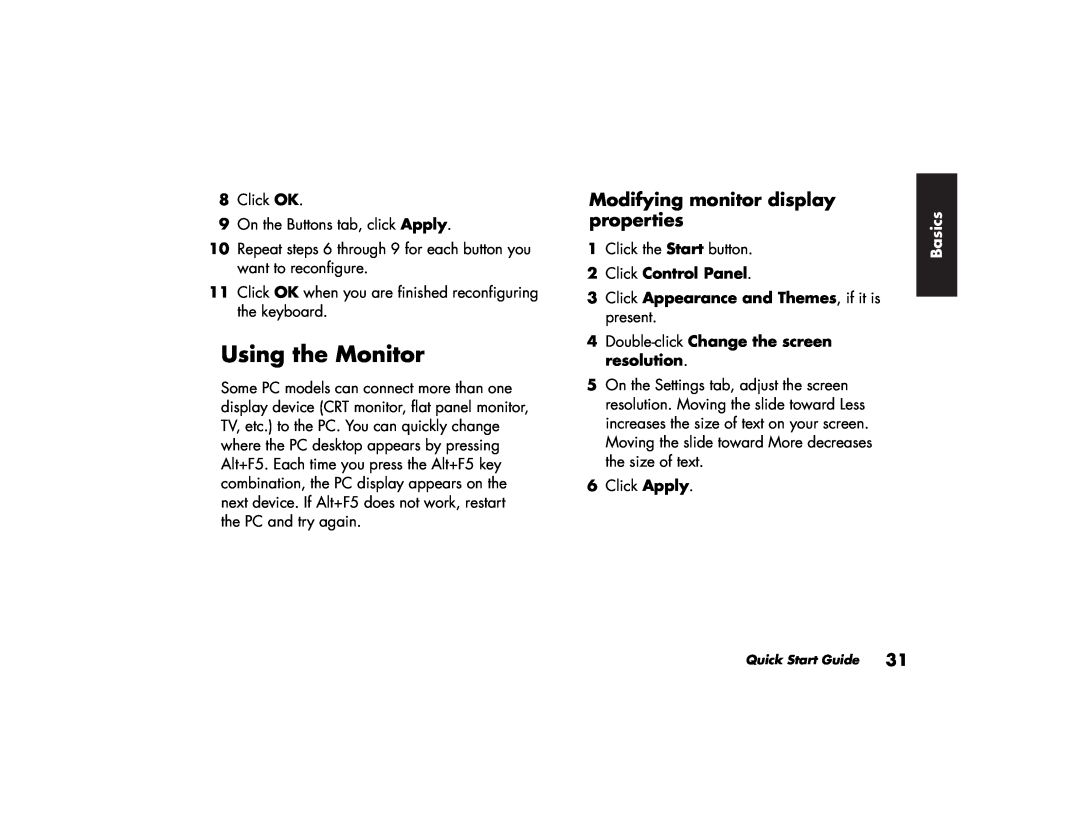8Click OK.
9On the Buttons tab, click Apply.
10Repeat steps 6 through 9 for each button you want to reconfigure.
11Click OK when you are finished reconfiguring the keyboard.
Using the Monitor
Some PC models can connect more than one display device (CRT monitor, flat panel monitor, TV, etc.) to the PC. You can quickly change where the PC desktop appears by pressing Alt+F5. Each time you press the Alt+F5 key combination, the PC display appears on the next device. If Alt+F5 does not work, restart the PC and try again.
Modifying monitor display properties
1Click the Start button.
2Click Control Panel.
3Click Appearance and Themes, if it is present.
4Double-click Change the screen resolution.
5On the Settings tab, adjust the screen resolution. Moving the slide toward Less increases the size of text on your screen. Moving the slide toward More decreases the size of text.
6Click Apply.
Quick Start Guide 31
Basics |