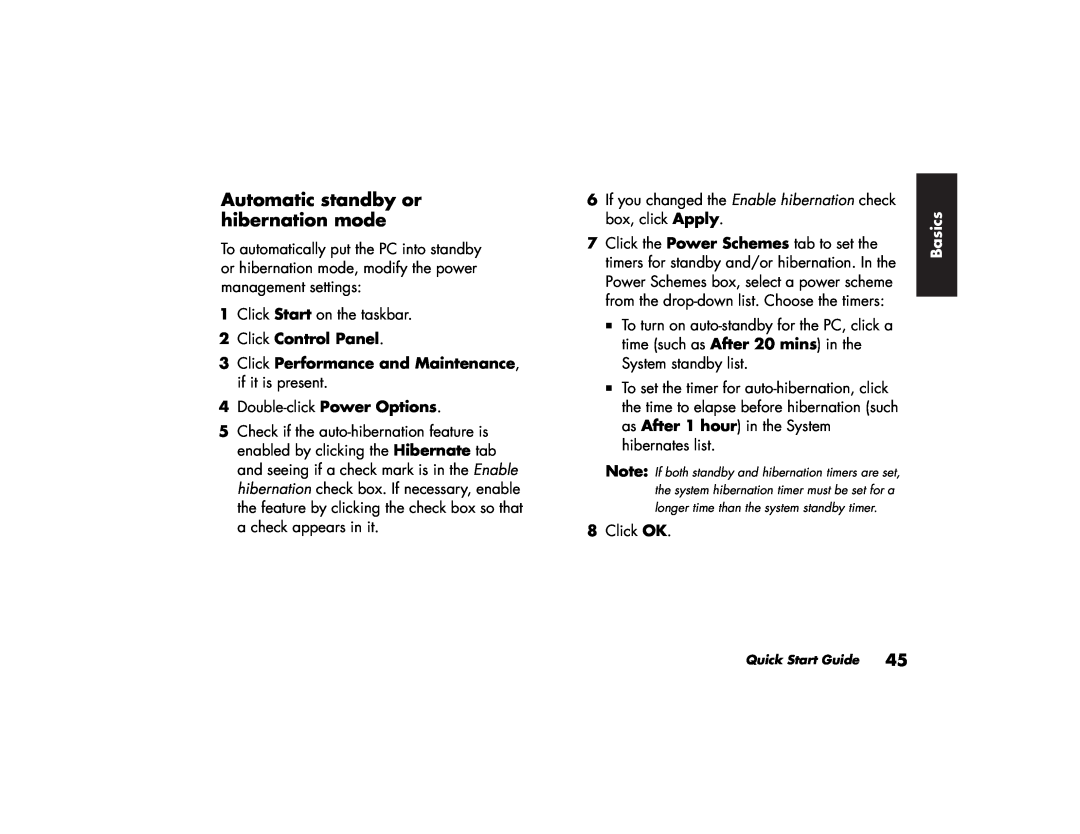Automatic standby or hibernation mode
To automatically put the PC into standby or hibernation mode, modify the power management settings:
1Click Start on the taskbar.
2Click Control Panel.
3Click Performance and Maintenance, if it is present.
4
5Check if the
6 | If you changed the Enable hibernation check | Basics |
| box, click Apply. | |
7 | Click the Power Schemes tab to set the | |
| timers for standby and/or hibernation. In the | |
|
| |
| Power Schemes box, select a power scheme |
|
| from the |
|
To turn on
To set the timer for
Note: If both standby and hibernation timers are set, the system hibernation timer must be set for a longer time than the system standby timer.
8Click OK.
Quick Start Guide 45