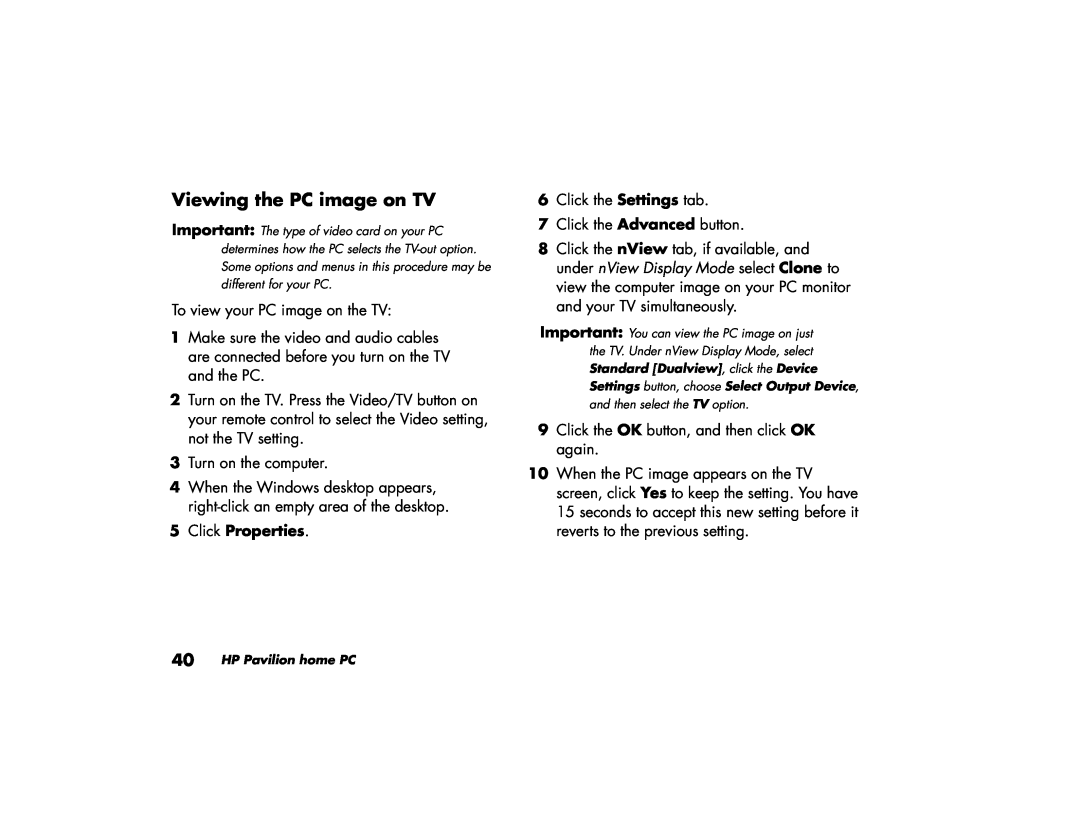Viewing the PC image on TV
Important: The type of video card on your PC determines how the PC selects the
To view your PC image on the TV:
1Make sure the video and audio cables are connected before you turn on the TV and the PC.
2Turn on the TV. Press the Video/TV button on your remote control to select the Video setting, not the TV setting.
3Turn on the computer.
4When the Windows desktop appears,
5Click Properties.
6Click the Settings tab.
7Click the Advanced button.
8Click the nView tab, if available, and under nView Display Mode select Clone to view the computer image on your PC monitor and your TV simultaneously.
Important: You can view the PC image on just the TV. Under nView Display Mode, select
Standard [Dualview], click the Device Settings button, choose Select Output Device,
and then select the TV option.
9Click the OK button, and then click OK again.
10When the PC image appears on the TV screen, click Yes to keep the setting. You have 15 seconds to accept this new setting before it reverts to the previous setting.
40 HP Pavilion home PC