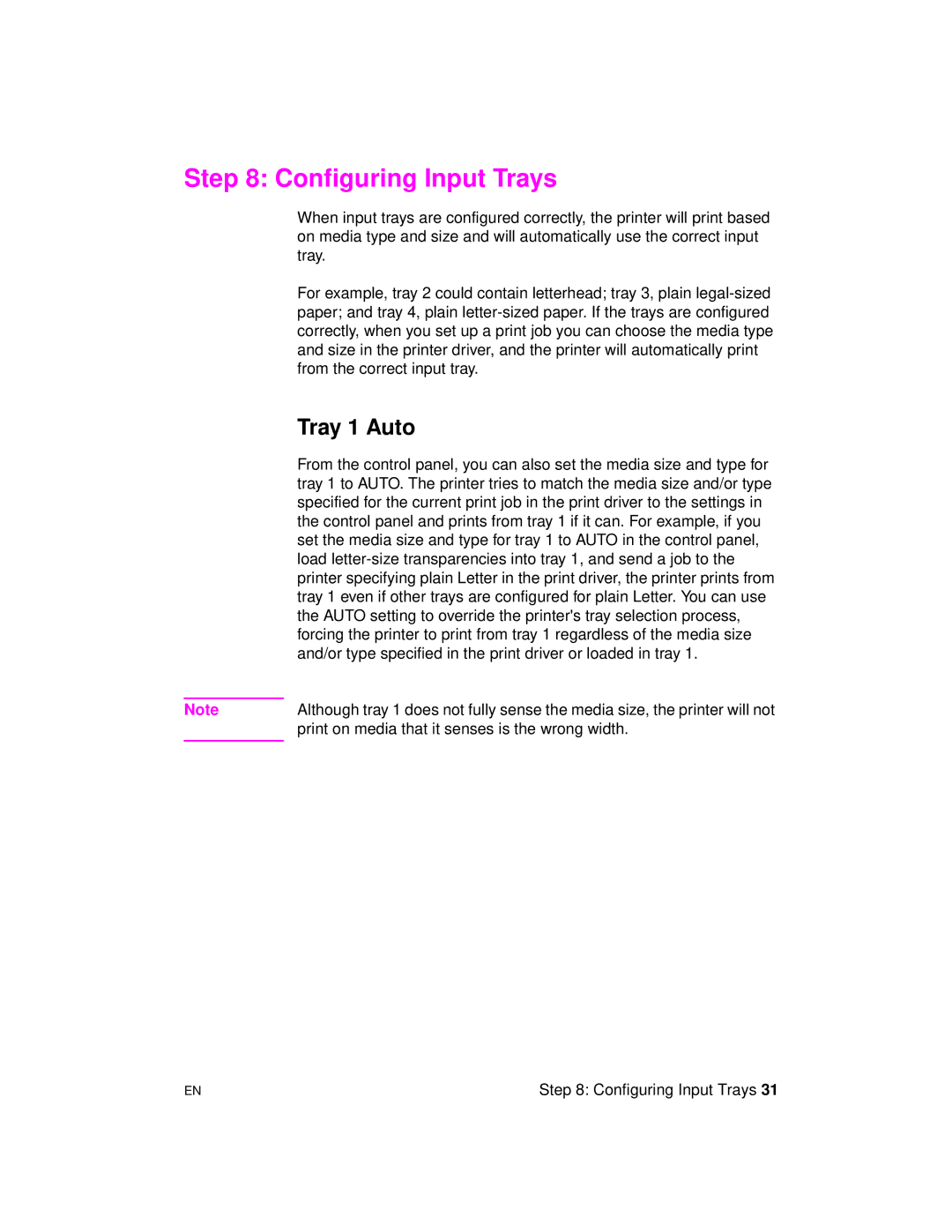Step 8: Configuring Input Trays
When input trays are configured correctly, the printer will print based on media type and size and will automatically use the correct input tray.
For example, tray 2 could contain letterhead; tray 3, plain
Tray 1 Auto
From the control panel, you can also set the media size and type for tray 1 to AUTO. The printer tries to match the media size and/or type specified for the current print job in the print driver to the settings in the control panel and prints from tray 1 if it can. For example, if you set the media size and type for tray 1 to AUTO in the control panel, load
Note | Although tray 1 does not fully sense the media size, the printer will not |
| print on media that it senses is the wrong width. |
|
|
EN | Step 8: Configuring Input Trays 31 |