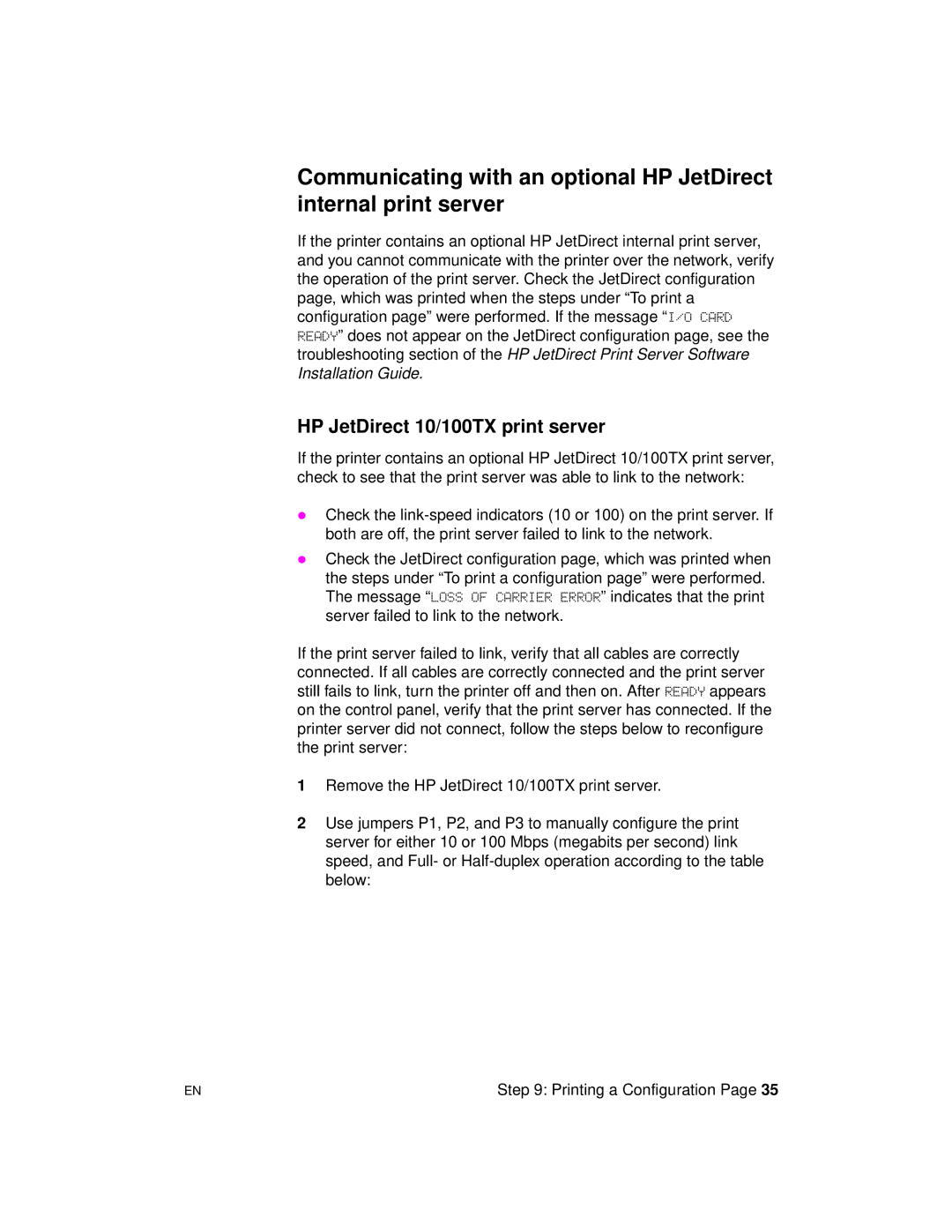Communicating with an optional HP JetDirect internal print server
If the printer contains an optional HP JetDirect internal print server, and you cannot communicate with the printer over the network, verify the operation of the print server. Check the JetDirect configuration page, which was printed when the steps under “To print a configuration page” were performed. If the message “I/O CARD READY” does not appear on the JetDirect configuration page, see the troubleshooting section of the HP JetDirect Print Server Software Installation Guide.
HP JetDirect 10/100TX print server
If the printer contains an optional HP JetDirect 10/100TX print server, check to see that the print server was able to link to the network:
zCheck the
zCheck the JetDirect configuration page, which was printed when the steps under “To print a configuration page” were performed. The message “LOSS OF CARRIER ERROR” indicates that the print server failed to link to the network.
If the print server failed to link, verify that all cables are correctly connected. If all cables are correctly connected and the print server still fails to link, turn the printer off and then on. After READY appears on the control panel, verify that the print server has connected. If the printer server did not connect, follow the steps below to reconfigure the print server:
1Remove the HP JetDirect 10/100TX print server.
2Use jumpers P1, P2, and P3 to manually configure the print server for either 10 or 100 Mbps (megabits per second) link speed, and Full- or
EN | Step 9: Printing a Configuration Page 35 |