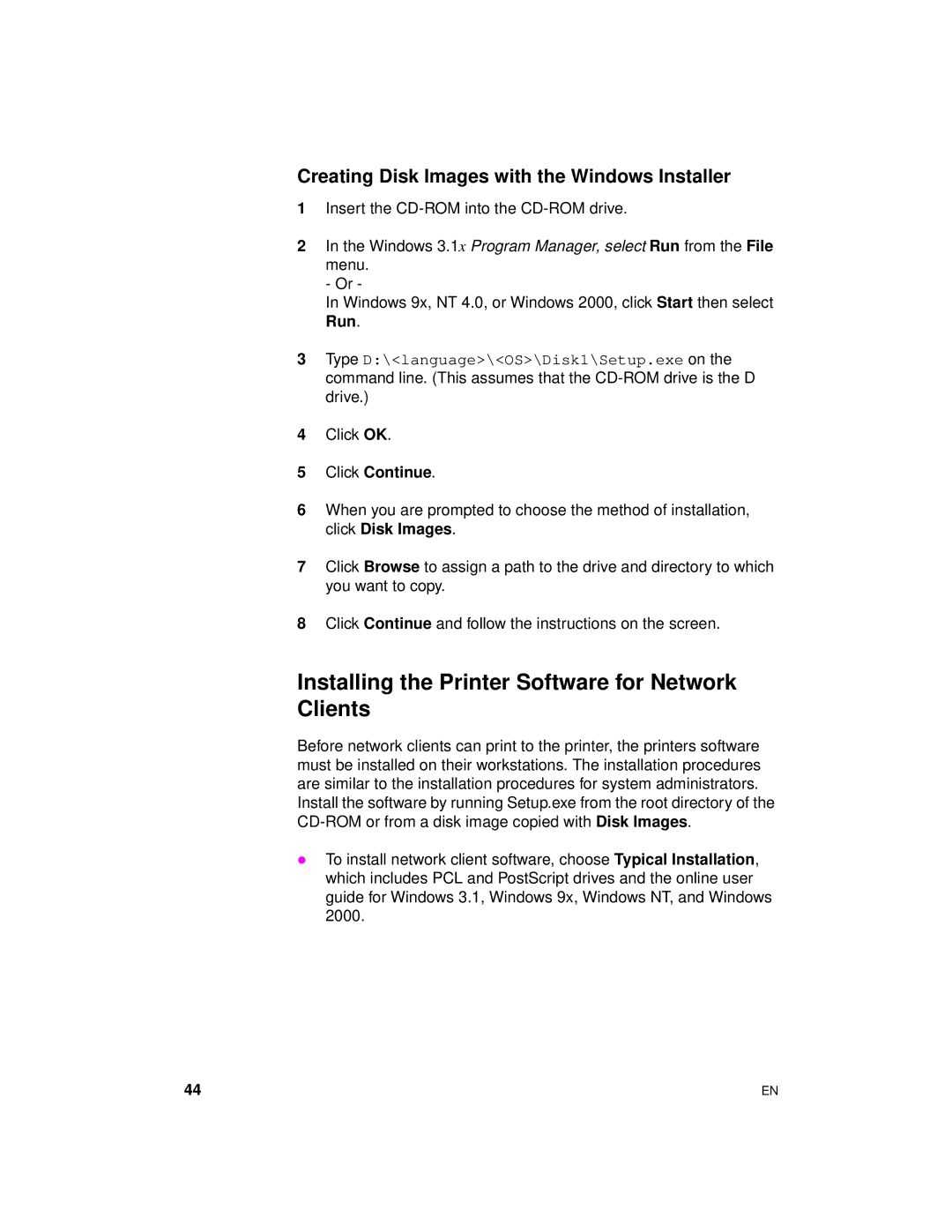Creating Disk Images with the Windows Installer
1Insert the
2In the Windows 3.1x Program Manager, select Run from the File menu.
- Or -
In Windows 9x, NT 4.0, or Windows 2000, click Start then select Run.
3Type D:\<language>\<OS>\Disk1\Setup.exe on the command line. (This assumes that the
4Click OK.
5Click Continue.
6When you are prompted to choose the method of installation, click Disk Images.
7Click Browse to assign a path to the drive and directory to which you want to copy.
8Click Continue and follow the instructions on the screen.
Installing the Printer Software for Network Clients
Before network clients can print to the printer, the printers software must be installed on their workstations. The installation procedures are similar to the installation procedures for system administrators.
Install the software by running Setup.exe from the root directory of the
zTo install network client software, choose Typical Installation, which includes PCL and PostScript drives and the online user guide for Windows 3.1, Windows 9x, Windows NT, and Windows 2000.
44 | EN |