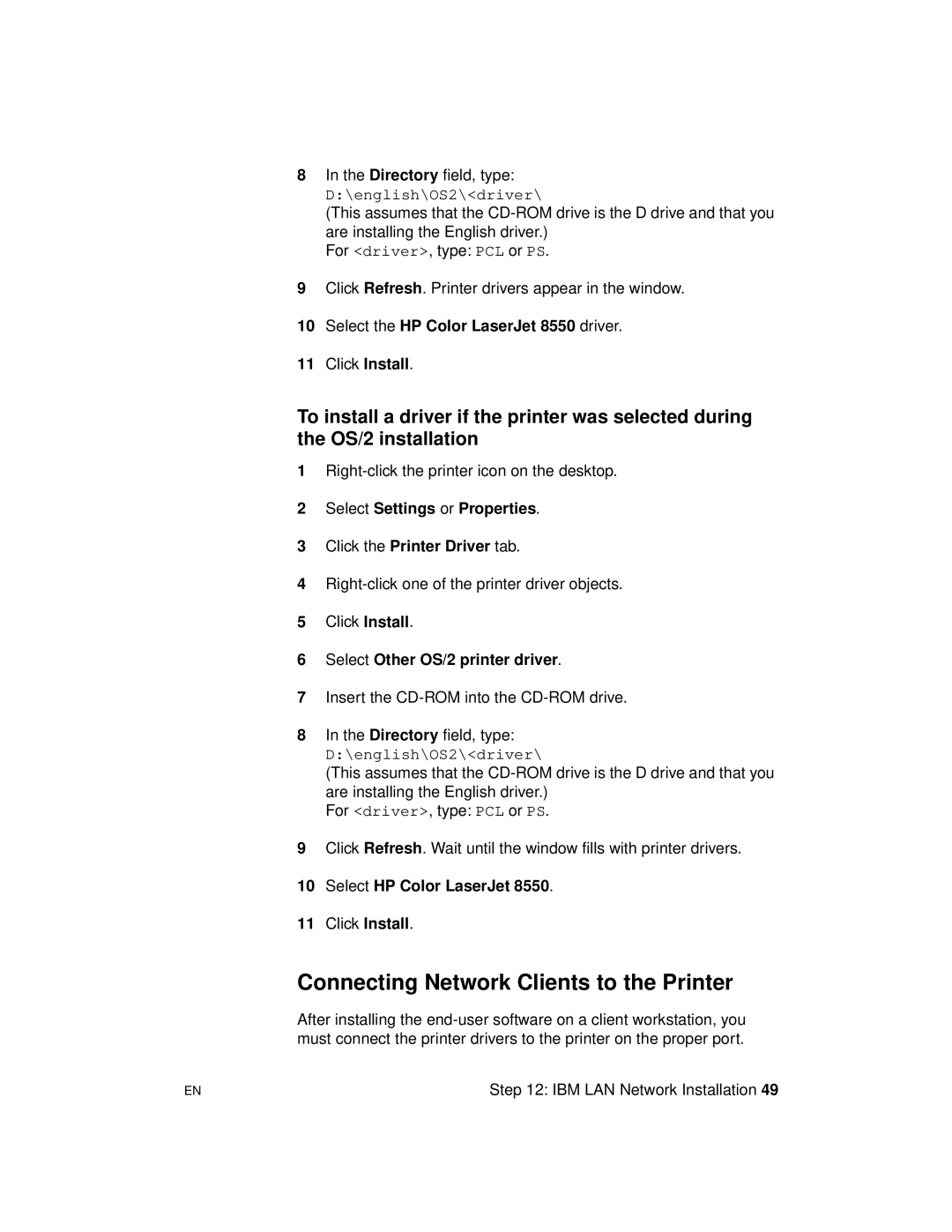8In the Directory field, type:
D:\english\OS2\<driver\
(This assumes that the
For <driver>, type: PCL or PS.
9Click Refresh. Printer drivers appear in the window.
10Select the HP Color LaserJet 8550 driver.
11Click Install.
To install a driver if the printer was selected during the OS/2 installation
1
2Select Settings or Properties.
3Click the Printer Driver tab.
4
5Click Install.
6Select Other OS/2 printer driver.
7Insert the
8In the Directory field, type:
D:\english\OS2\<driver\
(This assumes that the
For <driver>, type: PCL or PS.
9Click Refresh. Wait until the window fills with printer drivers.
10Select HP Color LaserJet 8550.
11Click Install.
Connecting Network Clients to the Printer
After installing the
EN | Step 12: IBM LAN Network Installation 49 |