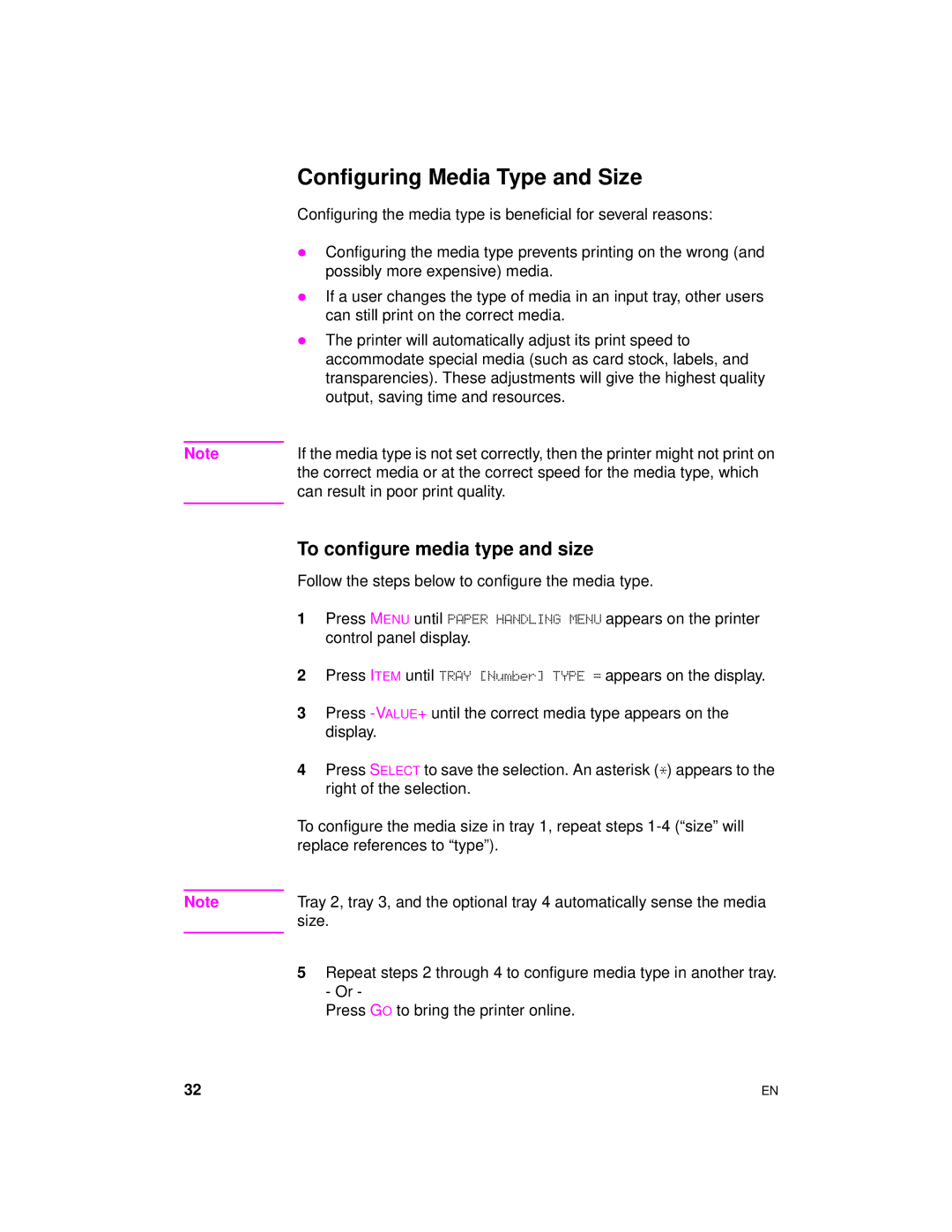Note
Note
Configuring Media Type and Size
Configuring the media type is beneficial for several reasons:
zConfiguring the media type prevents printing on the wrong (and possibly more expensive) media.
zIf a user changes the type of media in an input tray, other users can still print on the correct media.
zThe printer will automatically adjust its print speed to accommodate special media (such as card stock, labels, and transparencies). These adjustments will give the highest quality output, saving time and resources.
If the media type is not set correctly, then the printer might not print on the correct media or at the correct speed for the media type, which can result in poor print quality.
To configure media type and size
Follow the steps below to configure the media type.
1Press MENU until PAPER HANDLING MENU appears on the printer control panel display.
2Press ITEM until TRAY [Number] TYPE = appears on the display.
3Press
4Press SELECT to save the selection. An asterisk (*) appears to the right of the selection.
To configure the media size in tray 1, repeat steps
Tray 2, tray 3, and the optional tray 4 automatically sense the media size.
5Repeat steps 2 through 4 to configure media type in another tray. - Or -
Press GO to bring the printer online.
32 | EN |